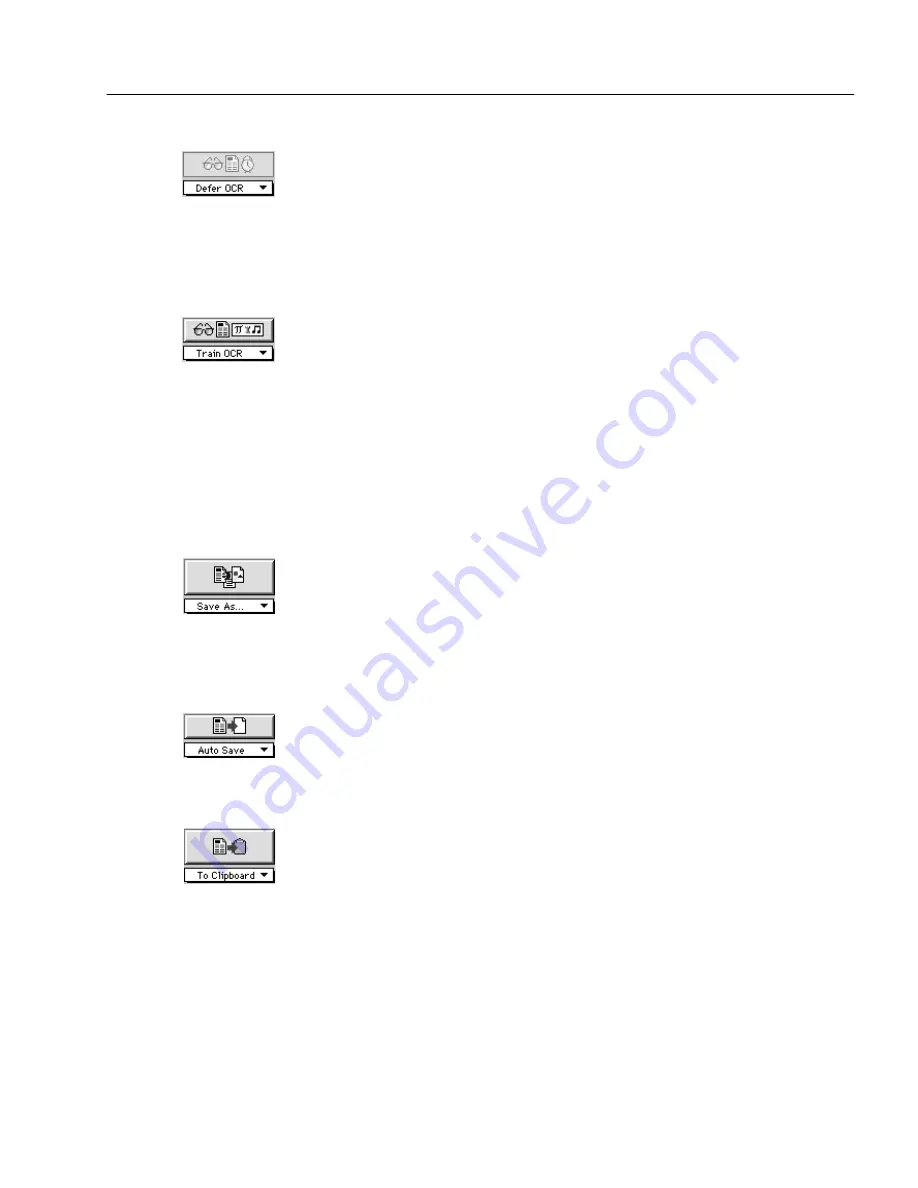
AutoOCR Toolbar Settings
OmniPage Pro Settings - 64
Defer OCR
Select Defer OCR to tell OmniPage Pro to delay text recognition during
automatic processing. When you click AUTO, OmniPage Pro does the
selected Image and Zone operations, but stops before OCR. You can
then save the document as an OmniPage Document and process it later.
Or, you can change the OCR command and activate another OCR
operation.
Train OCR
Select Train OCR to teach OmniPage Pro how to recognize special
characters.
For more information, see “Training OCR for Special Characters” on
page 103.
Export Commands
You can set the following Export commands. Unless otherwise noted,
the selected commands are activated by clicking the Export button or at
the end of automatic processing.
Save As
Select Save As to save a document in a specified file format. The Save As
command is not activated during automatic processing; you must click
the button separately after OCR takes place.
For more information, see “Saving a Document as You Work” on page
50.
Auto Save
Select Auto Save to save a document to a preselected location and format
at the end of automatic processing.
For more information on auto saving, see page 64.
To Clipboard
Select To Clipboard to place a copy of a document’s recognized text on the
Clipboard. The To Clipboard command is not activated during automatic
processing; you must click the button separately after OCR takes place.
Graphics and page formatting are not retained when you copy a
document to the Clipboard. For more information, see “Copying a
Document to the Clipboard” on page 59.






























