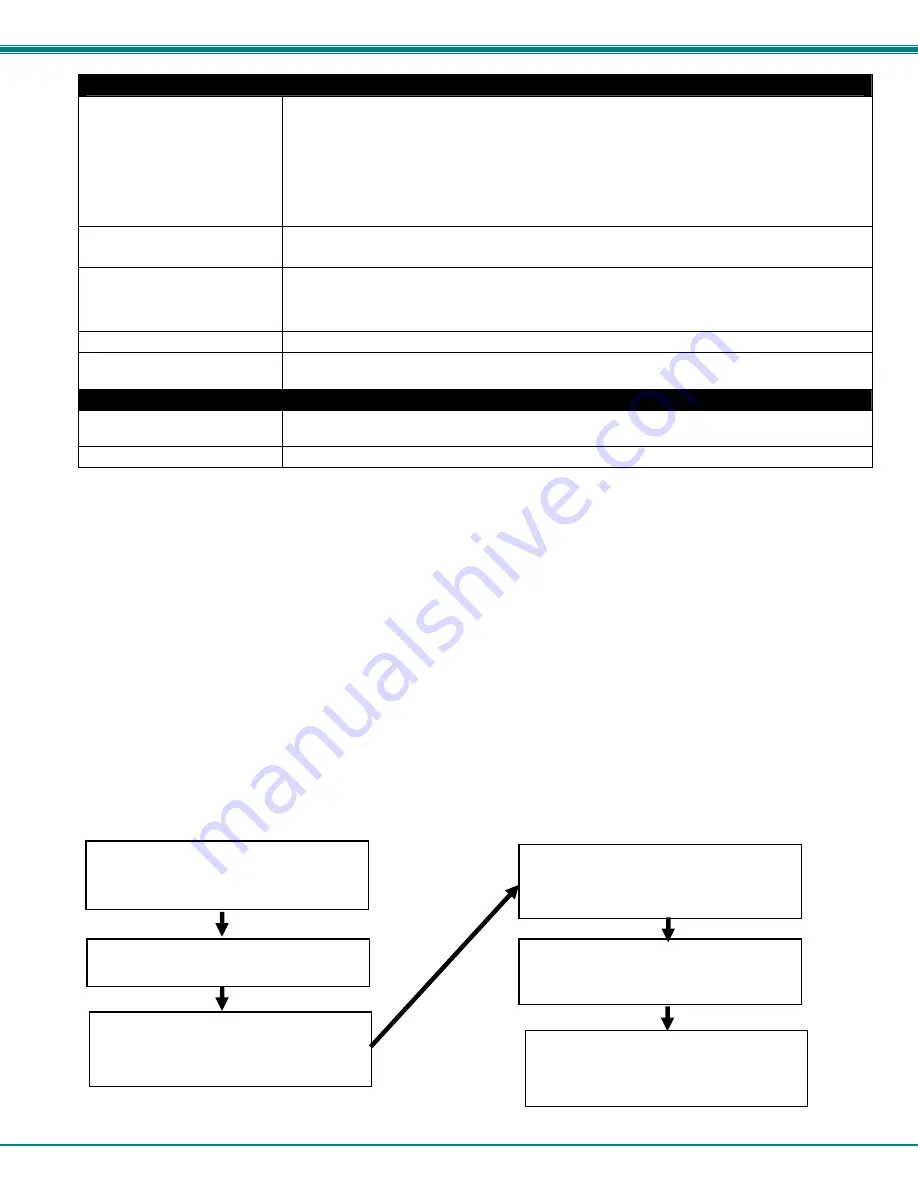
NTI
Mini Server Environment Monitoring System
25
Alert Settings (Applies to Critical and Non-Critical Alerts except where noted)
Attach IP Camera capture to
email
Associate a sensor with a IP camera. Select an IP camera from the drop-down box. An image
will be captured and sent with the alert message when an alert is sent via e-mail. IP cameras
that are monitored by the ENVIROMUX (page 31) will be available for this purpose.
Note: To be able to send IP camera captures as e-mail attachments, viewer security (in
your camera’s configuration) needs to be disabled. Consult your IP camera manual to
see if this feature is present and for instructions on how to do this.
Enable SMS Alerts
Place a checkmark in this box to have alert notifications sent via SMS messages (requires a
modem)
Associated Output Relay
Associate the sensor with the operation of the output relay, or not
Note: Only one sensor should be associated with the Output Relay at a time.
Contradicting commands from two or more sensors will result in the output relay
responding to the state directed by the last command received.
Output Relay Status on Alert
State the output relay will be in when sensor goes to an alert
Output Relay Status on Return
from Alert
State the output relay will be in when sensor is no longer in alert
Data Logging
Add to data log
This is a check-box that lets the user decide if the data sampled should be recorded in the Data
Log.
Logging Period
Enter the time period between logged measurements
Be sure to press the
Save
button to save the configuration settings.
Note: If the Output Relay is associated with a sensor, and configured to change state when a sensor crosses threshold
into alert, it will change state even if the alerts are disabled.
More about Groups
Groups are used to create a common relationship between sensors, IP devices, etc. and their alert messages. Each item being
monitored is assigned to one group of 8 possible. Users (a maximum number of 16 including the root user) can receive alert
messages from items in one or more groups (see user configuration on page 39).
Test Alerts
With all the configuration settings completed, each sensor and how the ENVIROMUX will react to an alert condition can be tested.
Press the
Simulate Alert
button at the bottom of the configuration page to test each of the notification methods configured. To
cancel the simulation, press the
Clear
button.
Note: A simulated alert will test all settings including any delay that has been configured (i.e. if a 2 minute delay is
configured, it will delay sending the email for 2 minutes)
To perform a test, the ENVIROMUX must be properly setup for a user to receive alert messages. Use the chart below to make
sure the ENVIROMUX is setup properly.
Figure 20- Chart to setup alert notification
Fill in Network Page with valid information
(see page 37)
Create a user profile- be sure to include
valid user e-mail address and assign at
least one group to user to receive
messages from (page 40)
Configure sensor and assign sensor to a
group. For a user to receive messages
from this sensor, this group must be
selected in the user profile (above).
Use the “Simulate Alert” button to test the
sensor configuration. The sensor will send
a message to the assigned group.
The user will receive the message from the
group as configured in the alert notification
methods on the sensor configuration page
(page 25).
Apply a valid e-mail address for the
ENVIROMUX to the Enterprise Setup Page
(see page 36)






























