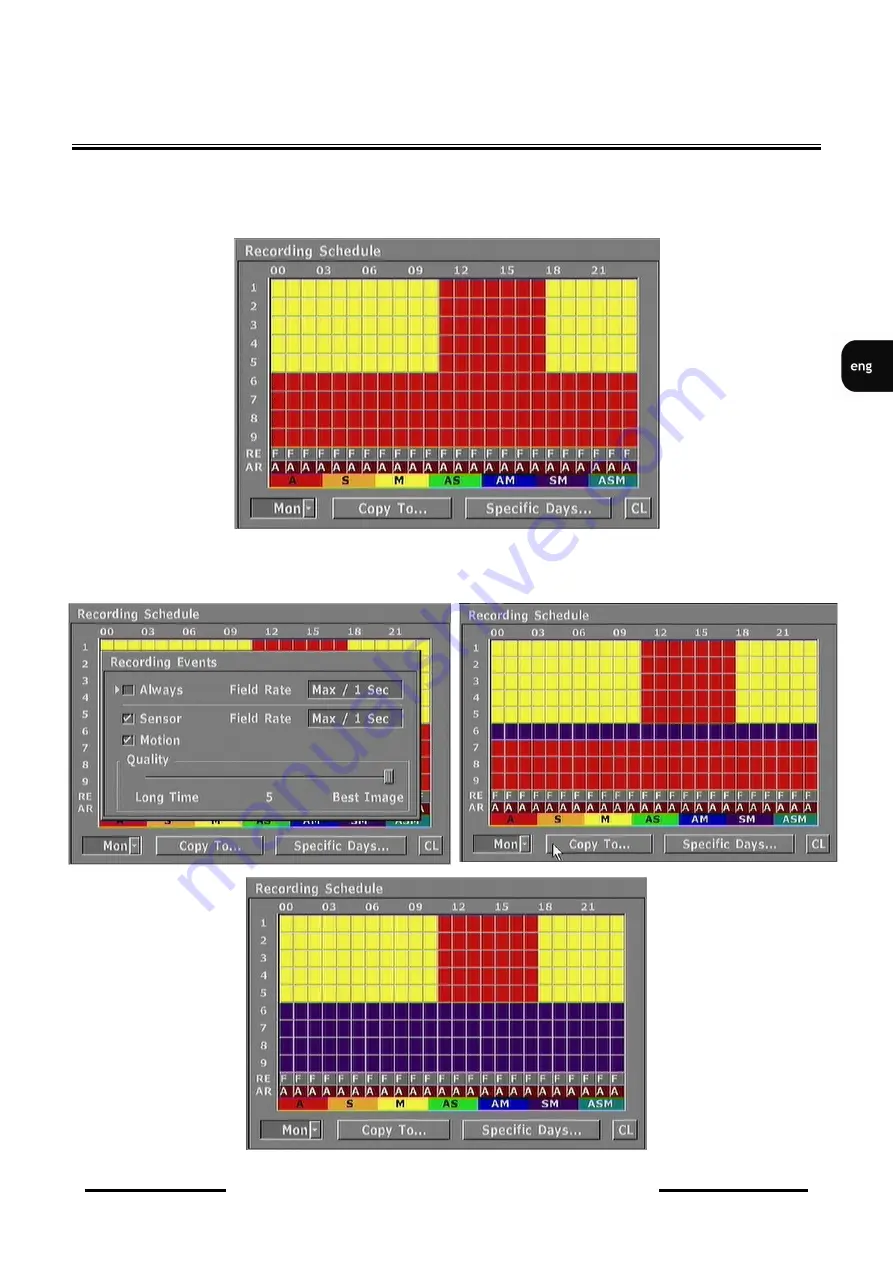
NV-DVR3009 / NV-DVR3016 ver. 1.1 - User’s manual
All rights reserved © NOVUS Security Sp. z o.o.
61
SCHEDULE PROGRAMMING
Settings for channel No 1 should be copied for channels 2-5. To do that choose
Copy to
.
In the
Copy to
window select
Source Channel 1
and press channel numbers
2, 3, 4, 5,
where the settings will be
copied. After pressing
Copy
the graph should look in the following way.
For channel No 6 you should set
Alarm
and Motion
Detection
for each hour
.
Next copy this setting and load it for channels 7,8,9 selecting
Copy from channel No 6
















































