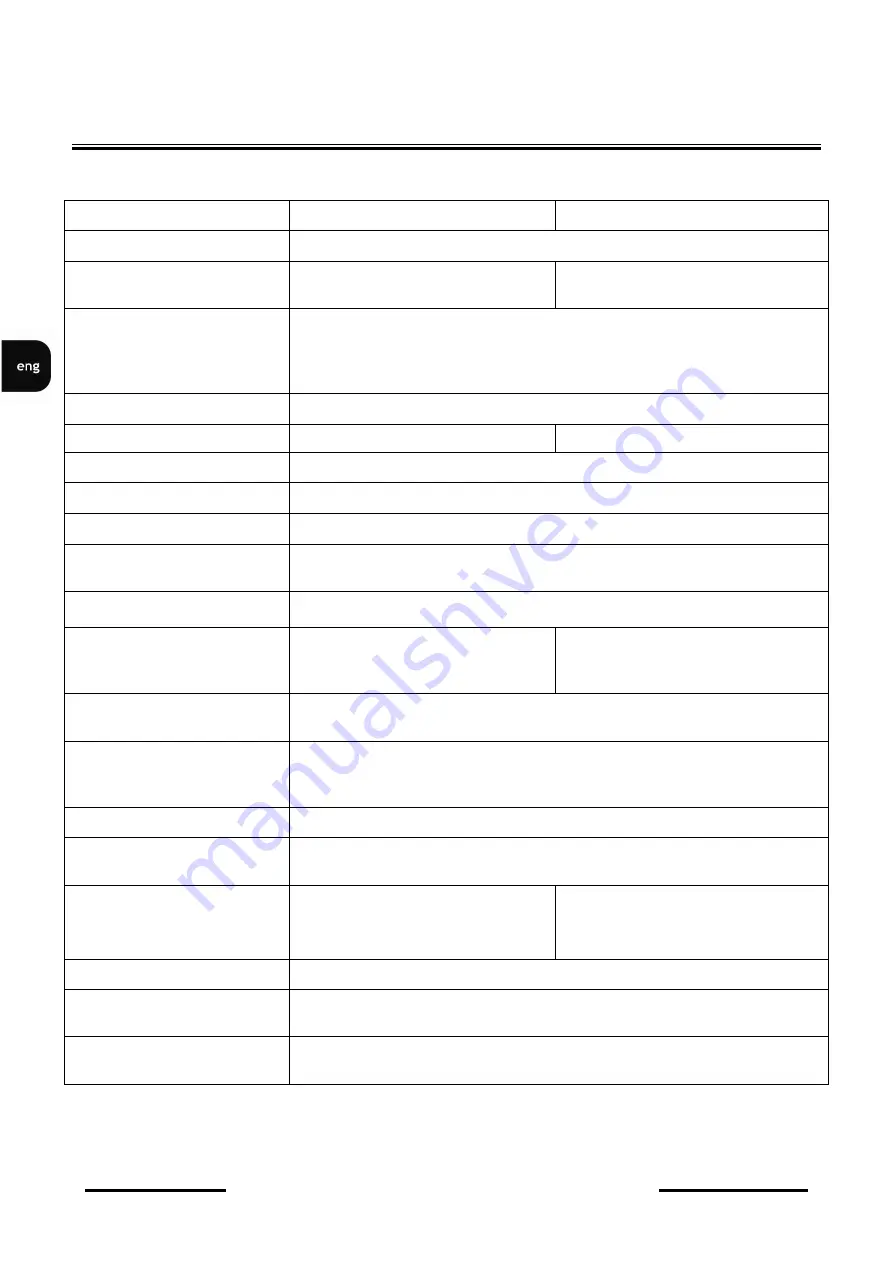
NV-DVR3009 / NV-DVR3016 ver. 1.1 - User’s manual
All rights reserved © NOVUS Security Sp. z o.o.
8
1.2. NV-DVR3009 / NV-DVR3016 technical data
FOREWORD INFORMATION
NV-DVR3009
NV-DVR3016
Work mode
quadroplex (simultaneous recording, live monitoring, playback and networking)
Video Inputs
9 loop-through inputs (BNC),
1Vp-p/75 Ω
16 loop-through inputs (BNC),
1Vp-p/75 Ω
Video Outputs
1 x BNC - main monitor
1 x S-video - main monitor
1 x VGA - main monitor
1 x BNC - spot monitor
Audio Inputs/Outputs
4 RCA mono inputs, próbkowanie 8kHz / 1 RCA output
Alarm Inputs
9 TTL inputs
16 TTL inputs
Alarm Outputs
4 fully configurable relay TTL outputs
Recording Resolution
720 x 288, 360 x 288 (PAL), defined separately for each channel
Compression
MPEG-4 (5 levels)
Recording Speed
from 1 frame/s to 50 frames/s (or 100 frames/s for 360 x 288 resolution),
defined separately for each channel
Recording Mode
continuous, according to schedule, started by an alarm or/and motion detection
Display Speed
real-time, 25 frames per second per
channel (up to 225 frames per second
for the 9 split)
real-time, 25 frames per second per
channel (up to 400 frames per second
for the 16 split)
Motion Detection
30x24 grid with adjustable sensitivity and object speed (independent for each
camera)
Schedule
separate setting for each day of the week, separate setting for each camera,
separate setting for specific days (holidays etc.), possibility of combining
different recording modes, resolution 1h
Archive Search
by date/time or events
; recordings and recording copies search
Event Register
up to 25 000 events
(loss of video signal, power loss, full disk, motion detection)
Display Format
1, 4, 6, 8, 9, PiP, sequence, freely
defined by user, digital zoom of a
selected image x2, x3, x4
1, 4, 6, 8, 9, 13, 16, PiP, sequence,
freely defined by user, digital zoom of
a selected image x2, x3, x4
Signal Loss Detection
yes
Disks
possibility of installing up to 4 disks (up to 500GB each,
one in the swappable bay)
Recording Copying
onto CD/DVD, onto Flash memory, onto HDD via USB port, via computer
network








































