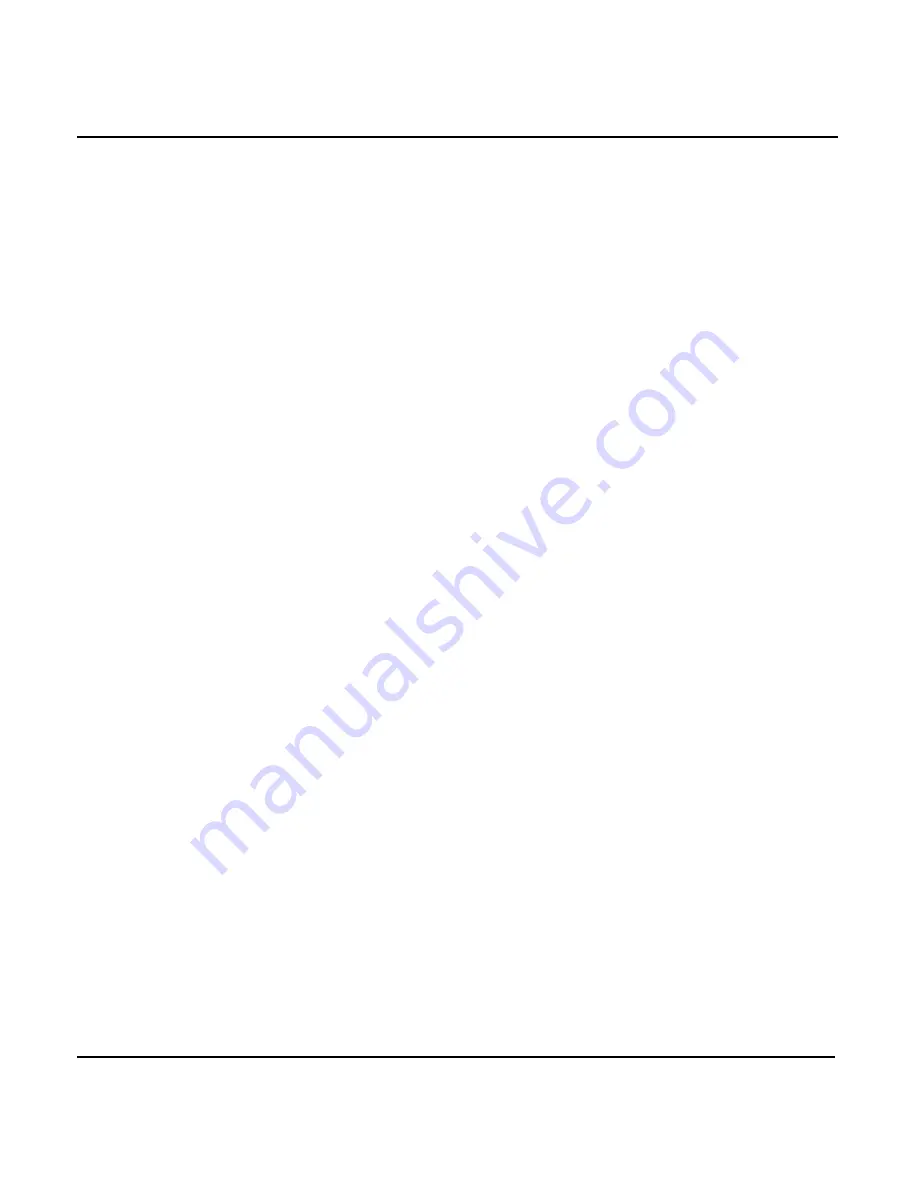
Chapter 6 - Creating Waypoints
951/952 Operator’s Manual Rev. B
Page 77
from lat/lon, loran TDs, or distance and bearing coordi-
nates.
For loran TDs, enter any legitimate pair of TDs and the
GRI for the pair. After entering the GRI, check the name of
the GRI which is automatically displayed, to be sure it’s
correct.
For distance and bearing, enter the distance and bearing
from your present position, leave the
FROM
point set to
“HERE,”
and enter the bearing and the distance to the
desired waypoint. To enter distance and bearing from any
other waypoint stored in the unit, press the
menu
key to display a list of waypoints. Press the
to select the desired waypoint and press the
key.
Finally, enter the bearing and the distance from the desig-
nated waypoint to the new waypoint.
If you change your mind and want to return to specifying
distance and bearing from your present position instead
of another waypoint, press the
menu key on
the waypoint list screen.
NOTE:
If you’ve travelled to a part of the world that’s south of the Equator or east
of the Prime Meridian (running through Greenwich, England), the unit
automatically displays your lat/lon coordinates as
S
or
E
, respectively,
instead of
N
and
W
. The
key lets you manually change these
hemispheric values should it be necessary. When the cursor is flashing
anywhere in the
LAT
or
LON
fields, press the
key to change
the hemispheric values.
5. Enter a name for the waypoint and, if you desire, a
description, as previously described.
6. Choose a symbol for the waypoint by pressing the
menu key until you find a symbol you want (see
”Assigning waypoint symbols” starting on page 75).
7. Press the
key to store the new waypoint in the
unit and return to the
WYPTS CHART
screen.
Summary of Contents for 951
Page 6: ...Page iv 951 952 Operator s Manual Rev B ...
Page 8: ...Page vi 951 952 Operator s Manual Rev B ...
Page 10: ...Page viii 951 952 Operator s Manual Rev B ...
Page 24: ...Page 14 951 952 Operator s Manual Rev B Chapter 1 Quick Start ...
Page 40: ...Page 30 951 952 Operator s Manual Rev B Chapter 2 Introducing the Northstar 951 952 ...
Page 50: ...Page 40 951 952 Operator s Manual Rev B Chapter 3 Using the Controls ...
Page 124: ...Page 114 951 952 Operator s Manual Rev B Chapter 7 Creating Routes ...
Page 136: ...Page 126 951 952 Operator s Manual Rev B Chapter 8 Understanding Waypoint Route Navigation ...
Page 154: ...Page 144 951 952 Operator s Manual Rev B Chapter 10 Using Other Special Functions ...
Page 184: ...Page 174 951 952 Operator s Manual Rev B Chapter 11 Customizing the Unit ...
Page 188: ...Page 178 951 952 Operator s Manual Rev B ...






























