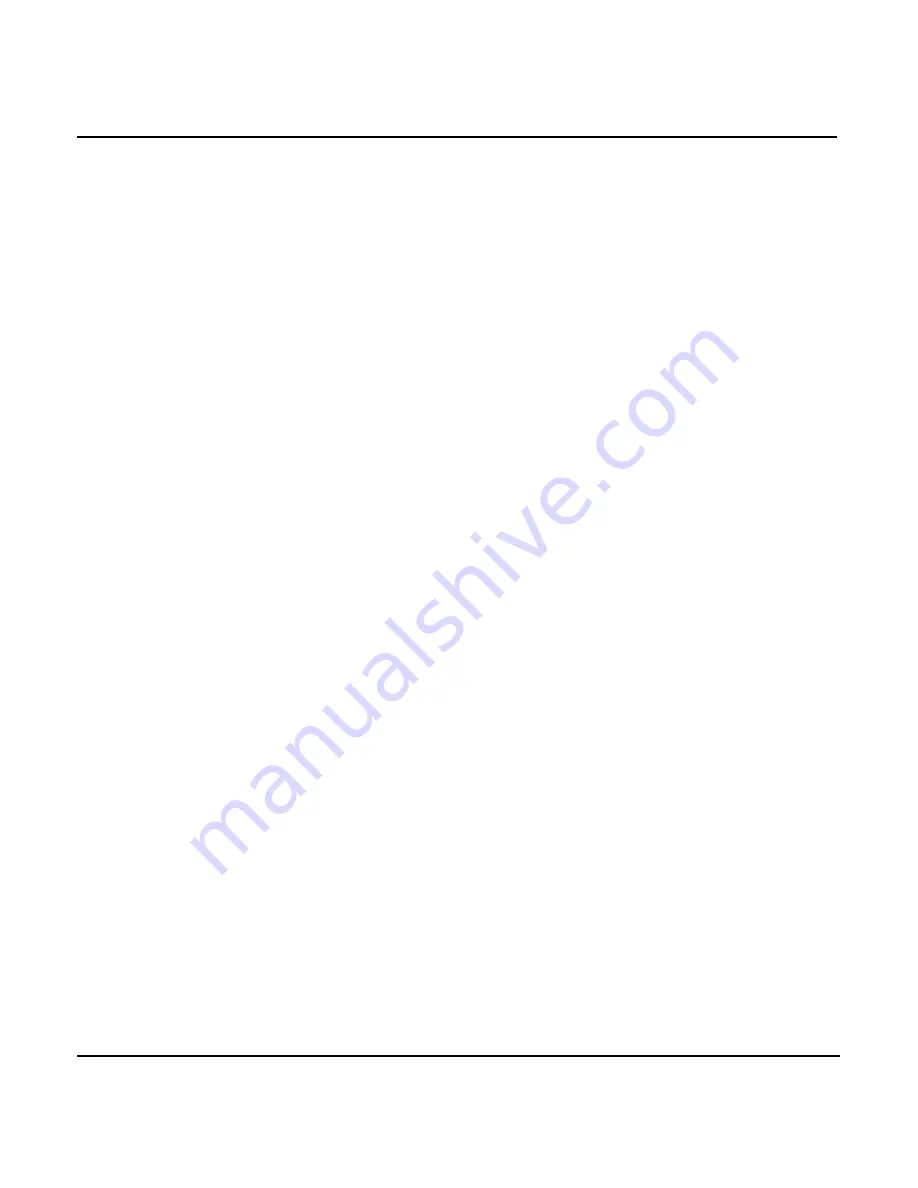
Page 96
951/952 Operator’s Manual Rev. B
Chapter 6 - Creating Waypoints
DATABASE FULL
and the status-bar message
TRANSFER
ERROR
.
If there is no problem with the transfer process, when
done, the status bar displays the message
TRANSFER
COMPLETE
. You can now press any key to resume other
operations.
Transferring waypoints to and from a PC
If you store a large number of waypoints (or routes) in the
unit, or if your waypoints are the only record you have of
important locations, you may want to keep a separate copy of
them by transferring them to your personal computer, using
special transfer software provided by third-party vendors and a
Northstar loader cable (part number 1100-LC). With this com-
bination, you can copy, edit, or plot waypoints and routes, and,
most important, if these waypoints and routes are accidentally
erased or lost due to equipment failure, you can reload them
from your PC back to your unit. For transfer software and
instructions, and cable ordering information, consult your
authorized Northstar dealer.
Summary of Contents for 951
Page 6: ...Page iv 951 952 Operator s Manual Rev B ...
Page 8: ...Page vi 951 952 Operator s Manual Rev B ...
Page 10: ...Page viii 951 952 Operator s Manual Rev B ...
Page 24: ...Page 14 951 952 Operator s Manual Rev B Chapter 1 Quick Start ...
Page 40: ...Page 30 951 952 Operator s Manual Rev B Chapter 2 Introducing the Northstar 951 952 ...
Page 50: ...Page 40 951 952 Operator s Manual Rev B Chapter 3 Using the Controls ...
Page 124: ...Page 114 951 952 Operator s Manual Rev B Chapter 7 Creating Routes ...
Page 136: ...Page 126 951 952 Operator s Manual Rev B Chapter 8 Understanding Waypoint Route Navigation ...
Page 154: ...Page 144 951 952 Operator s Manual Rev B Chapter 10 Using Other Special Functions ...
Page 184: ...Page 174 951 952 Operator s Manual Rev B Chapter 11 Customizing the Unit ...
Page 188: ...Page 178 951 952 Operator s Manual Rev B ...
















































