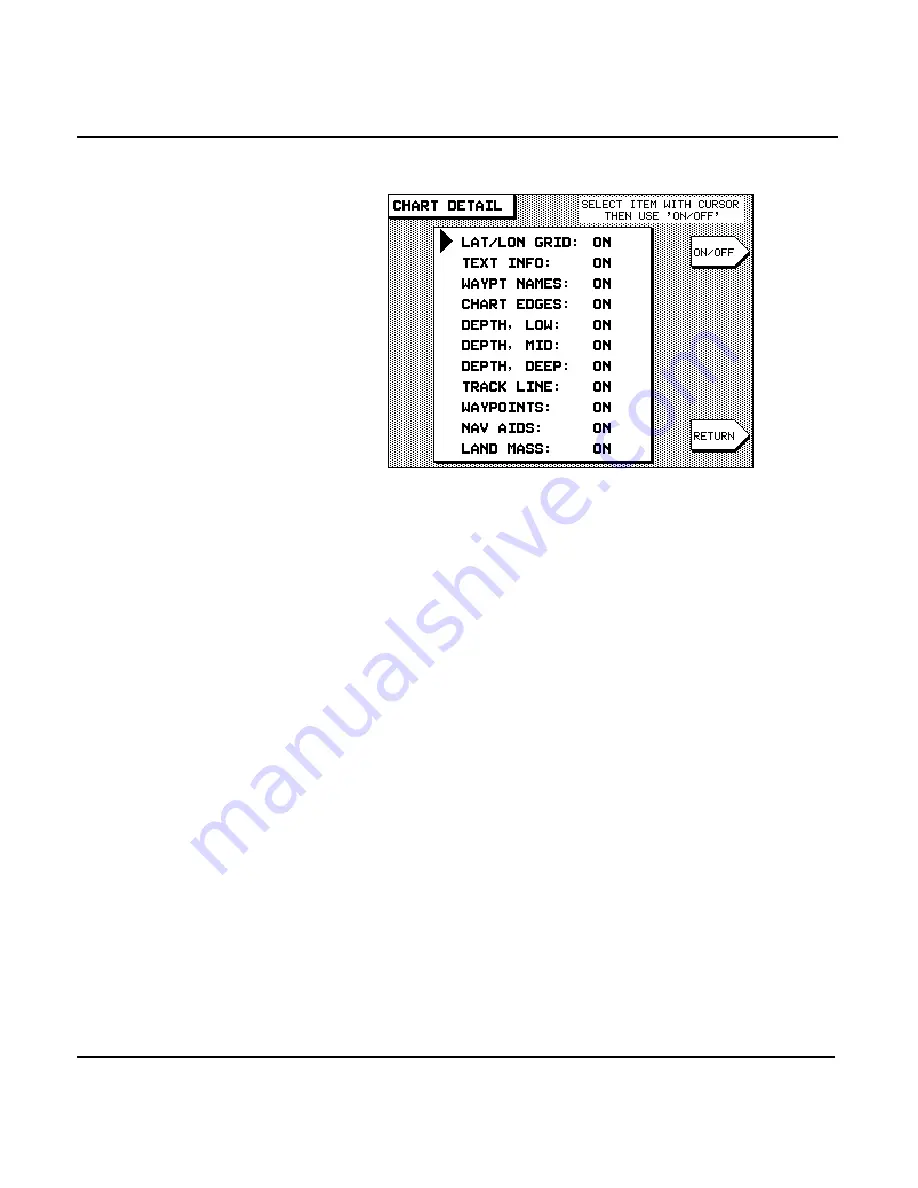
Chapter 4 - Using Charts
951/952 Operator’s Manual Rev. B
Page 53
Changing chart
details
Press the
menu key to modify any of the fol-
lowing
CHART
screen parameters:
To change any of the following
CHART
screen details, first
press the
to move the cursor to the desired
item. Press the
menu key to turn the item
ON
or
OFF
(
OFF
is represented on the screen by two dashes “–
”).
Lat/lon grid
The
ON
setting displays lat/lon lines on the
CHART
screen.
Turn lat/lon lines to
OFF
when these lines make your screen
appear cluttered, or when you don’t need them.
Text info
The
ON
setting displays the names of local cities, towns, har-
bors, channels, bodies of water, and so on.
Waypt names
The
ON
setting displays the name of each waypoint below its
symbol. The
OFF
setting displays just the symbol itself.
Chart edges
The
ON
setting displays the outlines of the charts included in
the Nav-Chart cartridge currently installed. Charts are shown
as boxes with dotted lines. These boxed areas include greater
Summary of Contents for 951
Page 6: ...Page iv 951 952 Operator s Manual Rev B ...
Page 8: ...Page vi 951 952 Operator s Manual Rev B ...
Page 10: ...Page viii 951 952 Operator s Manual Rev B ...
Page 24: ...Page 14 951 952 Operator s Manual Rev B Chapter 1 Quick Start ...
Page 40: ...Page 30 951 952 Operator s Manual Rev B Chapter 2 Introducing the Northstar 951 952 ...
Page 50: ...Page 40 951 952 Operator s Manual Rev B Chapter 3 Using the Controls ...
Page 124: ...Page 114 951 952 Operator s Manual Rev B Chapter 7 Creating Routes ...
Page 136: ...Page 126 951 952 Operator s Manual Rev B Chapter 8 Understanding Waypoint Route Navigation ...
Page 154: ...Page 144 951 952 Operator s Manual Rev B Chapter 10 Using Other Special Functions ...
Page 184: ...Page 174 951 952 Operator s Manual Rev B Chapter 11 Customizing the Unit ...
Page 188: ...Page 178 951 952 Operator s Manual Rev B ...






























