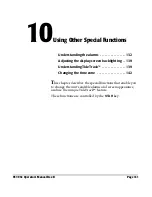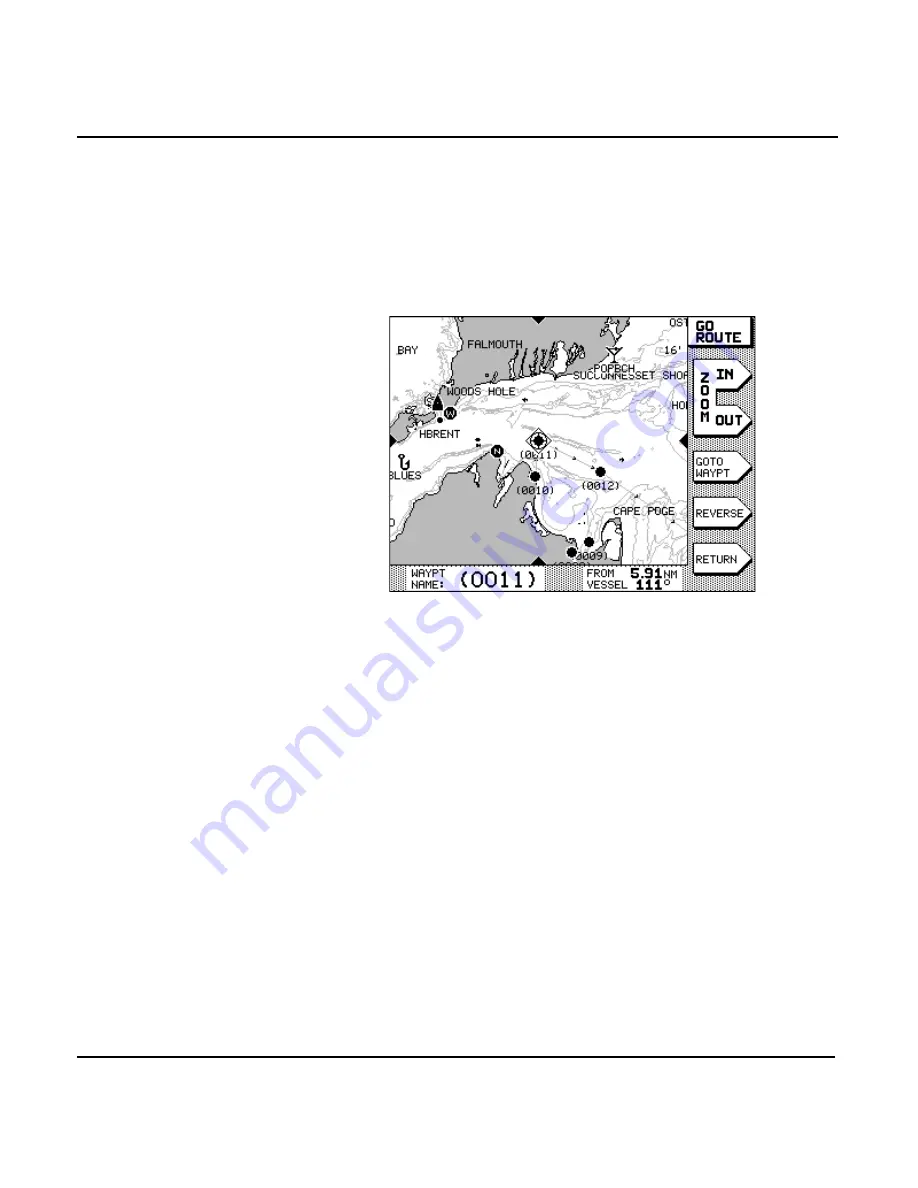
Chapter 8 - Understanding Waypoint/Route Navigation
951/952 Operator’s Manual Rev. B
Page 123
Navigating along routes
To follow a route that you’ve stored in the unit’s memory,
press the
key, then the
menu key.
Press the
to select the route you want to follow,
and then press the
menu key. The nearest waypoint in the
route is selected, but you haven’t actually begun to follow the
route yet.
Viewing the route
You can press the
and
menu keys to dis-
play a smaller or larger area of the route. You can also press
the
to move around on the route, and to select
a different waypoint or leg.
If you change your mind and decide not to follow this route,
press
to go back to the previous screen.
Reversing the route
To follow the route in the opposite direction of the small
arrows that are shown on the route legs, press the
menu key. The direction of the route—and the arrows—will
now change, end-to-end.
Starting the route
If you want to go directly to the selected (nearest) waypoint,
press the
menu key, and the
key. The
unit calculates a track line from your present position to the
first waypoint in the route.
Summary of Contents for 951
Page 6: ...Page iv 951 952 Operator s Manual Rev B ...
Page 8: ...Page vi 951 952 Operator s Manual Rev B ...
Page 10: ...Page viii 951 952 Operator s Manual Rev B ...
Page 24: ...Page 14 951 952 Operator s Manual Rev B Chapter 1 Quick Start ...
Page 40: ...Page 30 951 952 Operator s Manual Rev B Chapter 2 Introducing the Northstar 951 952 ...
Page 50: ...Page 40 951 952 Operator s Manual Rev B Chapter 3 Using the Controls ...
Page 124: ...Page 114 951 952 Operator s Manual Rev B Chapter 7 Creating Routes ...
Page 136: ...Page 126 951 952 Operator s Manual Rev B Chapter 8 Understanding Waypoint Route Navigation ...
Page 154: ...Page 144 951 952 Operator s Manual Rev B Chapter 10 Using Other Special Functions ...
Page 184: ...Page 174 951 952 Operator s Manual Rev B Chapter 11 Customizing the Unit ...
Page 188: ...Page 178 951 952 Operator s Manual Rev B ...