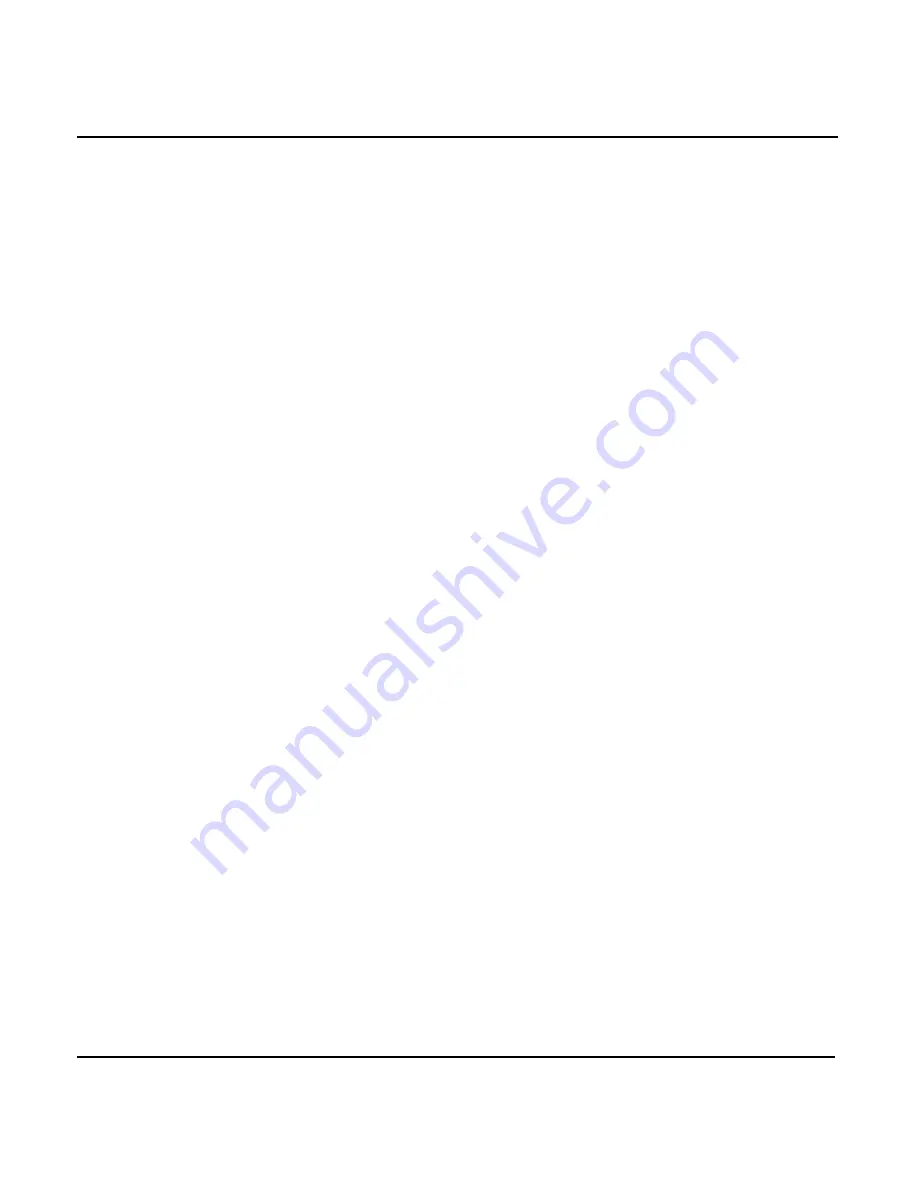
Chapter 4 - Using Charts
951/952 Operator’s Manual Rev. B
Page 47
>
show its information (name, lat/lon, and distance and
bearing)
>
navigate to it
>
add it to a route
•
designate a point on the
CHART
to either go to, store as a
waypoint, or add to a route
•
select a leg of a route to follow or edit
•
move the cursor to the edge of the
CHART
to view a new
area of the chart. (To return to the area of the chart where
your boat is located, press the
menu key, and
your boat is now centered on the chart.)
If it becomes difficult to find the cursor when it’s situated in a
busy part of the
CHART
screen, remember to use the cursor
pointers at the screen edges.
Changing the zoom levels
Press the
menu key to “zoom in” for a closer look at
either the area around your vessel or the area around the cur-
sor (if it’s displayed). Press the
menu key to zoom
out to see a wider area. Each press of the
or
menu key approximately halves or doubles the chart
scale, respectively.
You can zoom out as far as the 4,096 nm scale, which covers
an entire continent, and zoom in as far as the 1/8 nm scale,
which is just 660 feet from one side of the screen to the other.
Chart scales from approximately 32 nm to approximately ¼
nm display data from the Nav-Chart cartridge inserted into the
cartridge slot at the front of the unit. Many of these chart
scales show a tremendous amount of detail for the areas they
cover.
Many charts display their maximum detail at the ¼-mile scale
level. Even for charts with lower levels of detail, the unit
always lets you zoom all the way in to the 1/8 nm scale. At
these scales, you can use the unit as a precision plotter. When
you zoom in to the next level beyond the highest detail avail-
Summary of Contents for 951
Page 6: ...Page iv 951 952 Operator s Manual Rev B ...
Page 8: ...Page vi 951 952 Operator s Manual Rev B ...
Page 10: ...Page viii 951 952 Operator s Manual Rev B ...
Page 24: ...Page 14 951 952 Operator s Manual Rev B Chapter 1 Quick Start ...
Page 40: ...Page 30 951 952 Operator s Manual Rev B Chapter 2 Introducing the Northstar 951 952 ...
Page 50: ...Page 40 951 952 Operator s Manual Rev B Chapter 3 Using the Controls ...
Page 124: ...Page 114 951 952 Operator s Manual Rev B Chapter 7 Creating Routes ...
Page 136: ...Page 126 951 952 Operator s Manual Rev B Chapter 8 Understanding Waypoint Route Navigation ...
Page 154: ...Page 144 951 952 Operator s Manual Rev B Chapter 10 Using Other Special Functions ...
Page 184: ...Page 174 951 952 Operator s Manual Rev B Chapter 11 Customizing the Unit ...
Page 188: ...Page 178 951 952 Operator s Manual Rev B ...






























