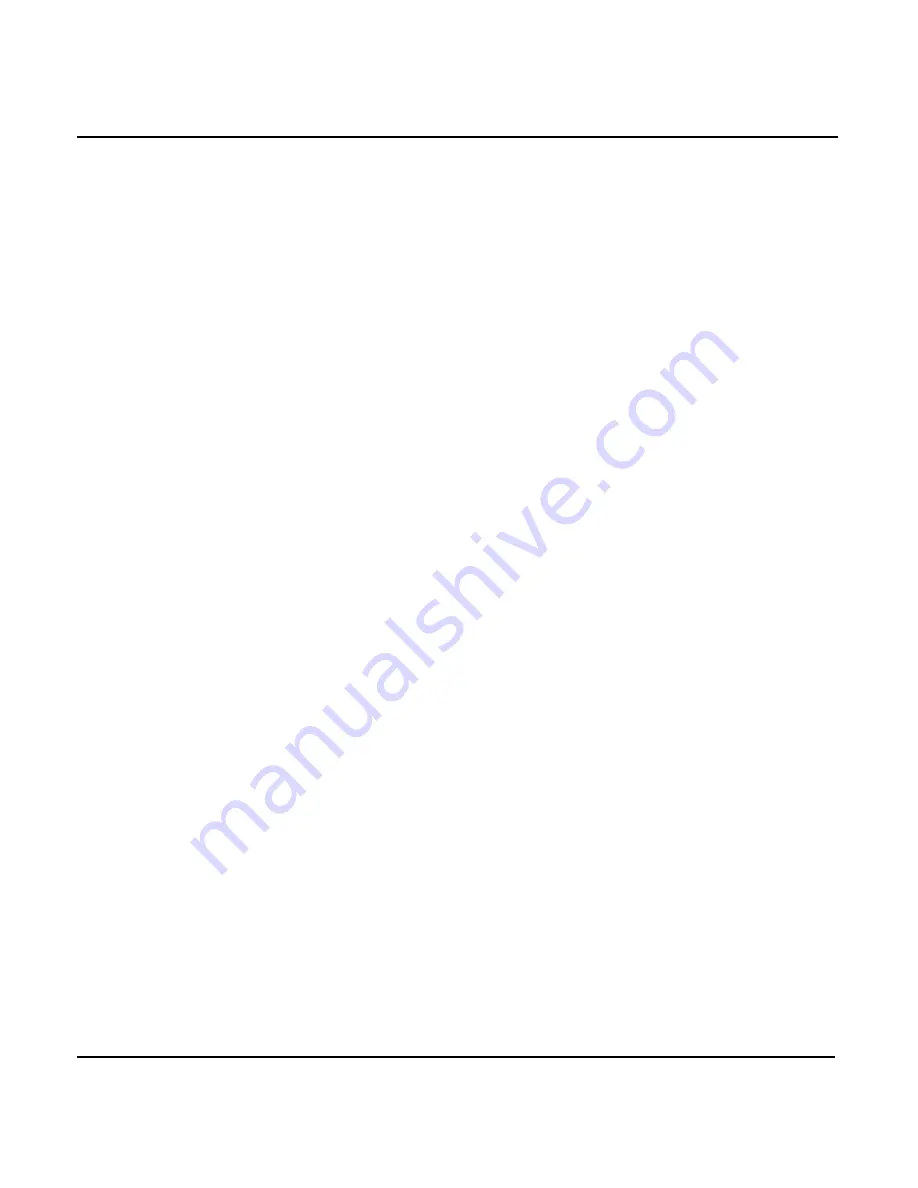
Chapter 4 - Using Charts
951/952 Operator’s Manual Rev. B
Page 55
rectly with respect to each other on these charts, the lat/lon
grid of these charts could be shifted by hundreds or thousands
of feet. The unit uses data based on these paper charts, and
plots your position based on this grid.
NOTE:
Most users won’t ever need to use a datum other than the factory-set
WGS84 datum. Don’t change to a different datum unless you’re sure you
have a need for it.
Incorrectly calibrated charts usually have consistent position
errors at all locations and at all times. If the unit is using a
chart that isn’t correctly calibrated, you can use the
SET
CHART OFFSET
function to compensate for discrepancies
between your present position, as indicated by the unit, and
the position indicated by the chart.
Before deciding that a chart offset is necessary, make sure the
datum the unit is using matches the datum shown on the car-
tridge label.
Any offset you specify will apply to the entire area of the car-
tridge, but may vary with any other cartridges you use.
To set a chart offset:
1. From the
CHART SETUP/STATUS
screen, press the
menu key. An
INFO
window advises you
that your vessel must not be moving in order to set an
accurate offset. If you’re presently under way, come to a
complete stop and press the
key.
2. Move the cursor to the actual position of your vessel. The
distance and bearing of the offset you’re setting is indi-
cated in the
INFO BAR
as
FROM GPS
.
3. When you’ve moved the cursor to the exact position of
your vessel, press the
menu key and then
the
key.
4. Press the
menu key twice to return to the
CHART
screen.
The offset you’ve set remains in effect until you remove it
manually. If you turn the unit on while a chart offset is in
Summary of Contents for 951
Page 6: ...Page iv 951 952 Operator s Manual Rev B ...
Page 8: ...Page vi 951 952 Operator s Manual Rev B ...
Page 10: ...Page viii 951 952 Operator s Manual Rev B ...
Page 24: ...Page 14 951 952 Operator s Manual Rev B Chapter 1 Quick Start ...
Page 40: ...Page 30 951 952 Operator s Manual Rev B Chapter 2 Introducing the Northstar 951 952 ...
Page 50: ...Page 40 951 952 Operator s Manual Rev B Chapter 3 Using the Controls ...
Page 124: ...Page 114 951 952 Operator s Manual Rev B Chapter 7 Creating Routes ...
Page 136: ...Page 126 951 952 Operator s Manual Rev B Chapter 8 Understanding Waypoint Route Navigation ...
Page 154: ...Page 144 951 952 Operator s Manual Rev B Chapter 10 Using Other Special Functions ...
Page 184: ...Page 174 951 952 Operator s Manual Rev B Chapter 11 Customizing the Unit ...
Page 188: ...Page 178 951 952 Operator s Manual Rev B ...






























