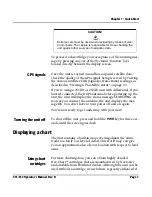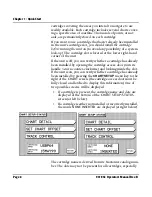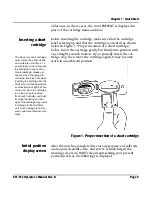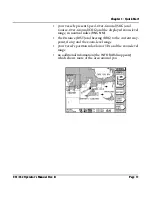Summary of Contents for 951
Page 6: ...Page iv 951 952 Operator s Manual Rev B ...
Page 8: ...Page vi 951 952 Operator s Manual Rev B ...
Page 10: ...Page viii 951 952 Operator s Manual Rev B ...
Page 24: ...Page 14 951 952 Operator s Manual Rev B Chapter 1 Quick Start ...
Page 40: ...Page 30 951 952 Operator s Manual Rev B Chapter 2 Introducing the Northstar 951 952 ...
Page 50: ...Page 40 951 952 Operator s Manual Rev B Chapter 3 Using the Controls ...
Page 124: ...Page 114 951 952 Operator s Manual Rev B Chapter 7 Creating Routes ...
Page 136: ...Page 126 951 952 Operator s Manual Rev B Chapter 8 Understanding Waypoint Route Navigation ...
Page 154: ...Page 144 951 952 Operator s Manual Rev B Chapter 10 Using Other Special Functions ...
Page 184: ...Page 174 951 952 Operator s Manual Rev B Chapter 11 Customizing the Unit ...
Page 188: ...Page 178 951 952 Operator s Manual Rev B ...