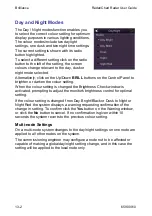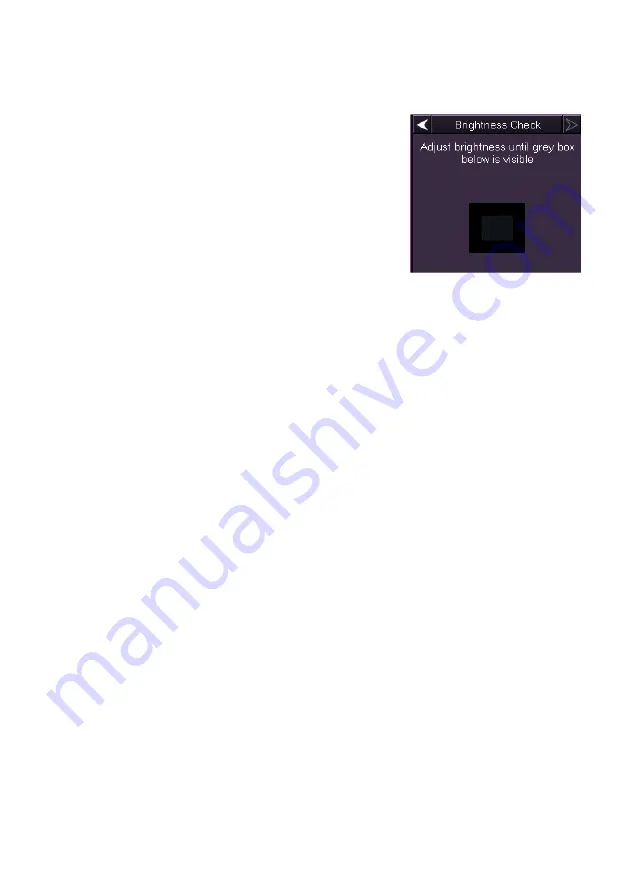
Radar/Chart Radar User Guide
Brilliance
65900010 13-5
Brightness Check
The Brightness Check is a method of
accurately setting the monitor's brightness
control to an optimal setting.
The brightness check window contains a grey
box within a black rectangle. When a
brightness check is performed the operator
adjusts the monitor controls while observing
the grey box.
The LCD monitors used in the VisionMaster
system have a single brightness control. A white index line, indicating the
setting calibrated at system installation, is marked on the brightness
control.
To perform the brightness check do the following:
1. Turn the brightness control so that the white index line is at the top
position.
2. Turn the brightness control down (anti-clockwise) and observe the
grey box in the centre of the window.
3. If the box is not visible, increase the brightness setting until it can
be just distinguished in the window; or
4. If the box is clearly visible, leave the brightness control at the
indexed setting.
After the brightness check adjustments have been made, the `black level'
of the monitor is correctly set. Use the brightness control only if further
adjustment is required for visibility.
Summary of Contents for VisionMaster FT
Page 1: ...Radar Chart Radar User Guide Northrop Grumman Sperry Marine B V Part Number 65900010 ...
Page 2: ......
Page 4: ...Radar Chart Radar User Guide 65900010 ii Intentionally Blank ...
Page 24: ...Overview Radar Chart Radar User Guide 1 2 65900010 Single System ...
Page 42: ......
Page 114: ......
Page 212: ......
Page 304: ......
Page 370: ......
Page 450: ......
Page 462: ......
Page 502: ......
Page 516: ......
Page 532: ......
Page 533: ......