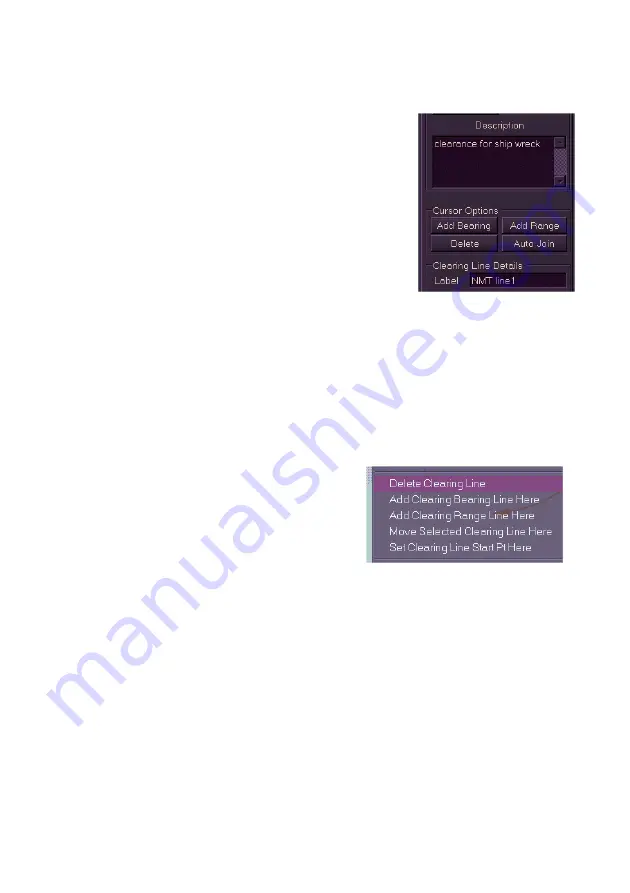
Navigation Tools
Radar/Chart Radar User Guide
6-16
65900010
To change the NMT or NLT value click the respective radio button, the
abbreviation below the line will change to reflect the selection.
A description of a Clearing Line set and a label for
each clearing line may be entered:
1. To enter a description of a clearing line set
click in the Description field and enter
required text using the on-screen keypad.
2. To enter a label for each clearing line click
in the
Label
field and enter required text
using the on-screen keypad. The label
given will be displayed below the clearing
line.
To delete clearing lines, do the following:
From the Clearing Lines Menu:
1. Click
the
Delete
button, in delete mode the button is highlighted
and the letters DEL are added to the cursor.
2. Move the cursor over the line's origin point. When the cursor is in
the correct location the cross lines change to diagonal lines.
3. Click the left key on the trackball. The clearing line is deleted.
From the Context window:
1. Right click on the clearing line to
be deleted and select
Delete
Clearing Line
from the context
popup window.
2. The clearing line is deleted from
the display.
To auto-join clearing lines, do the following:
Auto-Join is used to make the presentation of lines clearer in cases where
many clearing lines are created in close proximity.
The Auto Join feature can be applied where two or more bearing lines or
range lines bisect. For example, if two clearing lines are created in the
same set, the length of the 2nd line will be automatically trimmed at the
intersection point with the 1st clearing line.
1. To enable automatic joining of two or more clearing lines click the
Auto Join
button. When Auto Join is enabled the button is
highlighted until the feature is disabled by clicking the button again.
Summary of Contents for VisionMaster FT
Page 1: ...Radar Chart Radar User Guide Northrop Grumman Sperry Marine B V Part Number 65900010 ...
Page 2: ......
Page 4: ...Radar Chart Radar User Guide 65900010 ii Intentionally Blank ...
Page 24: ...Overview Radar Chart Radar User Guide 1 2 65900010 Single System ...
Page 42: ......
Page 114: ......
Page 212: ......
Page 304: ......
Page 370: ......
Page 450: ......
Page 462: ......
Page 502: ......
Page 516: ......
Page 532: ......
Page 533: ......






























