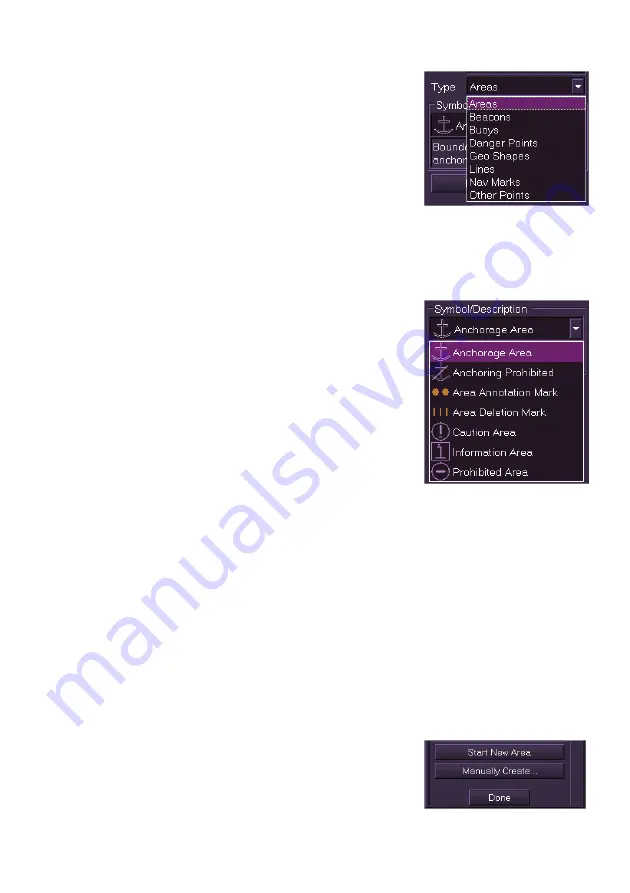
Radar/Chart Radar User Guide
Charts
65900010 12-51
3. To select the object type, click on the
Type
drop down arrow and select from
the list.
The following object types are assigned:
Areas
Beacons
Buoys
Danger
Points
Geo
Shapes
Lines
Nav
Marks
Other
Points
4. With the object type selected click on
the
Symbol/Description
drop down list
and select the object symbol. The field
directly underneath the
Symbol/Description drop down list
includes a brief description of the
selected symbol.
5. Move the cursor into the chart display,
the screen cursor displays
MO EDIT
.
6. Click in the area where you want the
object positioned. The object appears
with a white highlighting. Objects with point geometry are
highlighted with a white box, line or area objects are highlighted
with small white circles at their individual points. When the object is
created, more editable fields will become available in the window
such as Position and Notes.
7. To change the object's parameters click in the respective fields.
8. To create the same object, or to add points to a line or area object,
move the cursor to another area of the screen and left click. Each
left click results in a new object of the selected type being created,
or points added to the line or area.
9. If the object type created was an area or a line the window includes
the option of starting a new area or line by clicking on the
Start
New Area/Line
button.
10. To create a new object with a manually
specified position, click on the
Manually
Create...
button. The screen prompts for
a LAT / LON position.
Summary of Contents for VisionMaster FT
Page 1: ...Radar Chart Radar User Guide Northrop Grumman Sperry Marine B V Part Number 65900010 ...
Page 2: ......
Page 4: ...Radar Chart Radar User Guide 65900010 ii Intentionally Blank ...
Page 24: ...Overview Radar Chart Radar User Guide 1 2 65900010 Single System ...
Page 42: ......
Page 114: ......
Page 212: ......
Page 304: ......
Page 370: ......
Page 450: ......
Page 462: ......
Page 502: ......
Page 516: ......
Page 532: ......
Page 533: ......
















































