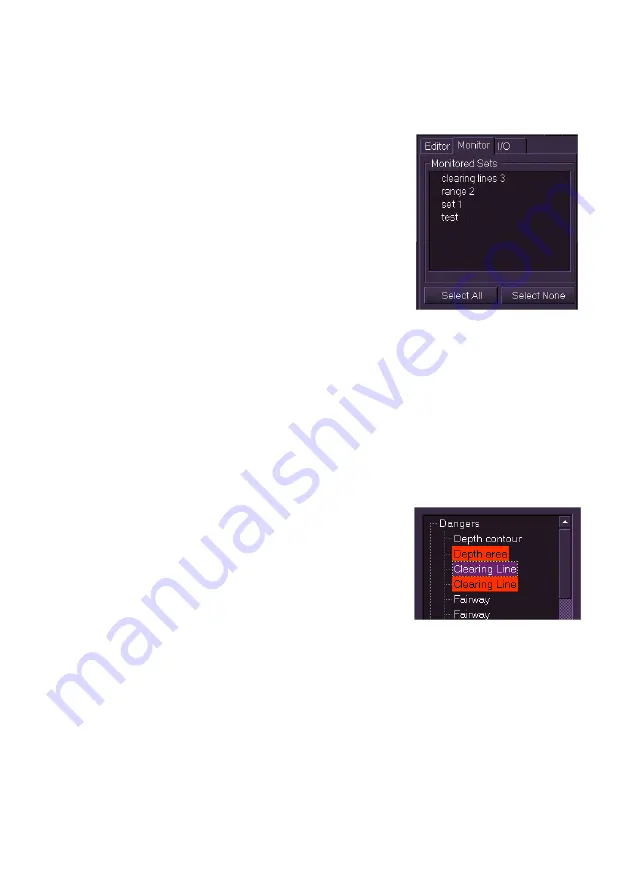
Radar/Chart Radar User Guide
Navigation Tools
65900010
6-19
Monitoring Clearing Lines
A saved set of clearing lines may be loaded for monitoring. To monitor a
set of clearing lines:
1. Click
the
Monitor
tab on the Clearing
Lines sub menu. The window lists the
saved sets available for monitoring.
2. You can either select an individual set
for monitoring by ticking its check box,
or select all sets by clicking the
Select
All
button. All clearing lines are drawn
in red while loaded for monitoring.
3. To stop monitoring either untick the
set's check box, or click the
Select
None
button.
To edit a clearing line set that is currently loaded for monitoring:
1. Open the set from the Editor tab. The system creates a duplicate
set for editing over the monitored set in the editable colour (amber).
2. Make the required edits to the set. As the set is changed the
screen shows the monitored set in the original position.
3. Save the changes made to the set. The monitored set is redrawn to
reflect the changes made in the edited set.
Safety Checking Clearing Lines
Monitored clearing lines will trigger a chart
danger (see Safety Checking) if own ship's
safety region intersects a clearing line. For
information on accessing and acknowledging
chart dangers, see Dangers.
Monitored clearing lines can also detected as
dangers when a route is being monitored (see
Monitor Route - Dangers), or by safety checking on a route opened for
editing, see Edit Route - Dangers.
Summary of Contents for VisionMaster FT
Page 1: ...Radar Chart Radar User Guide Northrop Grumman Sperry Marine B V Part Number 65900010 ...
Page 2: ......
Page 4: ...Radar Chart Radar User Guide 65900010 ii Intentionally Blank ...
Page 24: ...Overview Radar Chart Radar User Guide 1 2 65900010 Single System ...
Page 42: ......
Page 114: ......
Page 212: ......
Page 304: ......
Page 370: ......
Page 450: ......
Page 462: ......
Page 502: ......
Page 516: ......
Page 532: ......
Page 533: ......






























