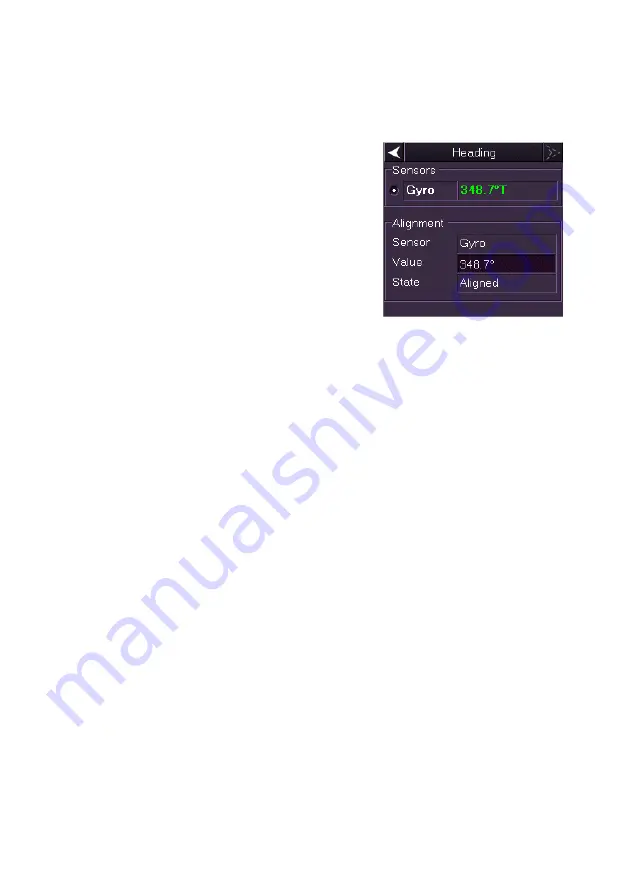
Sensor Management
Radar/Chart Radar User Guide
4-4
65900010
Sensor Data Sources
Heading Source Values
The Heading folder is divided into two areas;
Sensors and Alignment.
The Sensors area lists the available heading
sensor sources with the active sensor source
and its current value in highlight.
The Alignment area shows alignment
information applicable to each of the
alignable heading sensors in the system. The
Value field enables the operator to align a
heading sensor prior to selecting it.
Sensors
The system supports the acquisition of analogue heading data via synchro
and stepper interfaces and serial heading data via a serial port on the
PCIO. The Sensors area may display the analogue data (Gyro) and the
serial data (HDT - true heading) and will allow selection between the two
data values.
If the heading data becomes invalid, the presentation mode will switch to
Unstabilised Head Up after 30 seconds.
To change the Heading sensor source, do the following
:
1. Tick the button next to the source. Whenever the sensor source is
about to be changed a window prompts you to confirm the change.
2. To confirm click the
Yes
button, or to return to the existing sensor
source and value click the
No
button.
3. Where the sensor is changed the heading values shown against
the selected sensor source are applied. The HDG readout shown in
the Indicator Display and the ship's heading marker also change to
reflect the new sensor value.
Alignment
Synchro and stepper compass values require alignment unless the ratio is
1:1. If alignment is required a prompt to enter the compass angle appears
when the system is powered on and the system will automatically open the
Heading folder of the Sensors menu. The power up default angle is 000.0°
and the heading readout flashes until aligned.
1. To change the alignment click in the
Value
field, the text turns
green (editable).
Summary of Contents for VisionMaster FT
Page 1: ...Radar Chart Radar User Guide Northrop Grumman Sperry Marine B V Part Number 65900010 ...
Page 2: ......
Page 4: ...Radar Chart Radar User Guide 65900010 ii Intentionally Blank ...
Page 24: ...Overview Radar Chart Radar User Guide 1 2 65900010 Single System ...
Page 42: ......
Page 114: ......
Page 212: ......
Page 304: ......
Page 370: ......
Page 450: ......
Page 462: ......
Page 502: ......
Page 516: ......
Page 532: ......
Page 533: ......






























