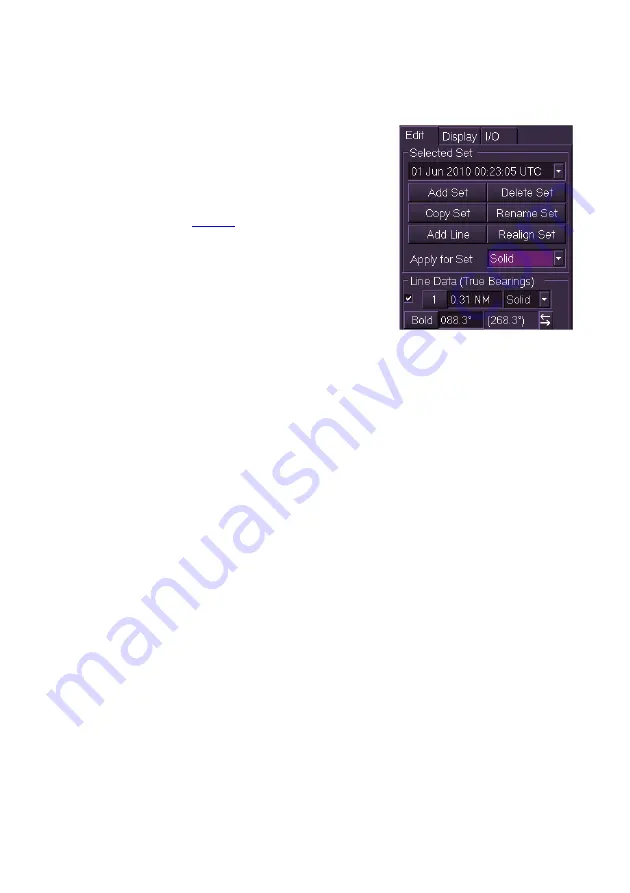
Navigation Tools
Radar/Chart Radar User Guide
6-4
65900010
Adding PI Lines or deleting Sets
To add a PI line or delete a set do the following:
1. With the PI set name entered click the
Add Line
button. A line is created and
the default line values are shown in the
Line Data area. A PI line is always
initially created with its axis through
own ship’s
CCRP
and the bearing
angle the same as the current heading
line of own ship.
2. To create further PI Lines click on the
Add Line
button. On the screen the
previously created line is displayed as
orange and the new line shown as
magenta. A further set of Line Data values are displayed with
default values and the last line created is highlighted in Line Data.
3. You can edit the display of PI lines by unchecking the tick boxes
next to each Line button. When a tick box is unchecked the line's
values remain but the line is removed from the screen.
4. To delete a line set select the set name by clicking on the
Selected
Set
drop down list and with the set displayed click on the
Delete
Set
button. A window appears prompting to confirm the deletion.
Click
OK
to confirm, the set is deleted and the PI Lines window
reappears with
<Default Set>
in the set field.
Summary of Contents for VisionMaster FT
Page 1: ...Radar Chart Radar User Guide Northrop Grumman Sperry Marine B V Part Number 65900010 ...
Page 2: ......
Page 4: ...Radar Chart Radar User Guide 65900010 ii Intentionally Blank ...
Page 24: ...Overview Radar Chart Radar User Guide 1 2 65900010 Single System ...
Page 42: ......
Page 114: ......
Page 212: ......
Page 304: ......
Page 370: ......
Page 450: ......
Page 462: ......
Page 502: ......
Page 516: ......
Page 532: ......
Page 533: ......






























