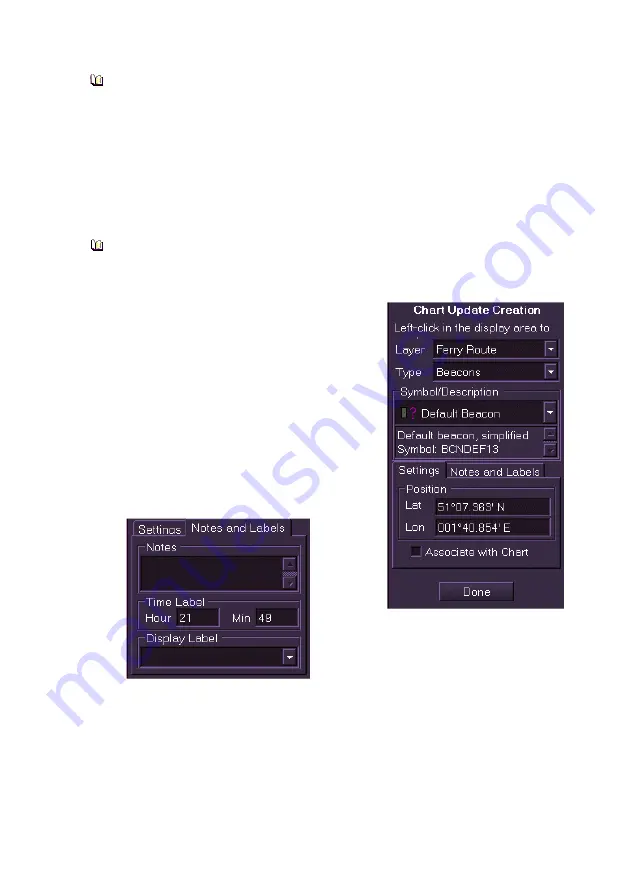
Charts
Radar/Chart Radar User Guide
12-52 65900010
The
Manually Create…
button can also be used to manually
specify the position of additional points for a line or area objects.
11. Click in the LAT/LON fields, enter a position using the screen
keypad, and click the
OK
button. A symbol is created in the
position specified.
12. To exit Create New Object click the
Done
button, the objects
created are fixed in position and the view returns to the Manual
Chart Update menu.
The list of chart objects in the Type drop down list is the same as
the list of Radar Maps. For details on creating mapping objects
refer to Creating Radar Maps in the Navigation Tools chapter.
When an object has been created, the
window shows the object's Lat/Lon position
and includes the option to associate the
object with the current chart by ticking the
Associate with Chart
check box.
The
Notes and Labels
tab enables you to
enter notes on an object. If applicable to a
particular object, other editable files such as
Rotation, Time Label
, and
Display Label
will
be available in this tab. Enter or edit values
using the screen keypad.
Summary of Contents for VisionMaster FT
Page 1: ...Radar Chart Radar User Guide Northrop Grumman Sperry Marine B V Part Number 65900010 ...
Page 2: ......
Page 4: ...Radar Chart Radar User Guide 65900010 ii Intentionally Blank ...
Page 24: ...Overview Radar Chart Radar User Guide 1 2 65900010 Single System ...
Page 42: ......
Page 114: ......
Page 212: ......
Page 304: ......
Page 370: ......
Page 450: ......
Page 462: ......
Page 502: ......
Page 516: ......
Page 532: ......
Page 533: ......






























