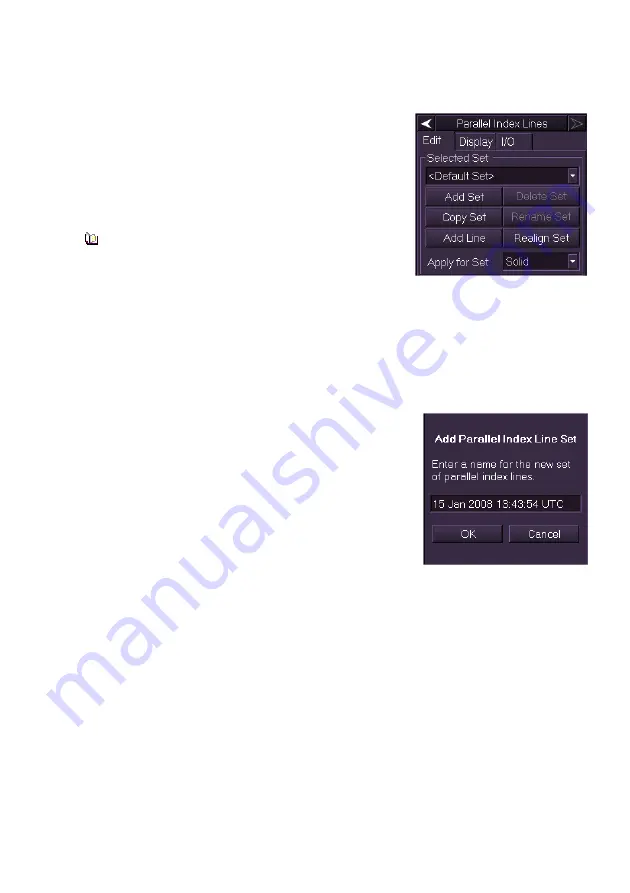
Radar/Chart Radar User Guide
Navigation Tools
65900010
6-3
Edit Parallel Index Lines
The
Edit
tab folder opens as default when
Parallel Index Lines is selected, and the
Selected Set shows
<Default Set>
.
Information on PI lines associated with the
default set is displayed in the
Line Data
section of the folder.
The <Default Set> of PI Lines cannot be
deleted or renamed.
To select a previously created set of PI lines click on the drop down arrow
to the right of the
Selected Set
field and select from the list. The selected
set is displayed on the screen and is available for editing.
Creating a new set of PI Lines
To create and name a new set of PI lines do the following:
1. Click on the
Add Set
button. The screen prompts to enter a name
for the new set of PI lines with the
current date and time highlighted in the
set field name.
2. To enter the current date and time as
the PI name click the
OK
button, or to
edit the name click in the field, the text
changes to green (editable) and the
screen keypad is displayed immediately
below the field.
3. Enter a new name using the screen keypad, press the
Back
button
to delete characters or the
space
button to create a space. With
the required name entered press the
OK
button.
4. When a new set is created the set name is entered in the system
and displayed in the Selected Set drop down list.
5. You can now add PI lines to the set name,
see Adding PI Lines or
deleting Sets.
Summary of Contents for VisionMaster FT
Page 1: ...Radar Chart Radar User Guide Northrop Grumman Sperry Marine B V Part Number 65900010 ...
Page 2: ......
Page 4: ...Radar Chart Radar User Guide 65900010 ii Intentionally Blank ...
Page 24: ...Overview Radar Chart Radar User Guide 1 2 65900010 Single System ...
Page 42: ......
Page 114: ......
Page 212: ......
Page 304: ......
Page 370: ......
Page 450: ......
Page 462: ......
Page 502: ......
Page 516: ......
Page 532: ......
Page 533: ......






























