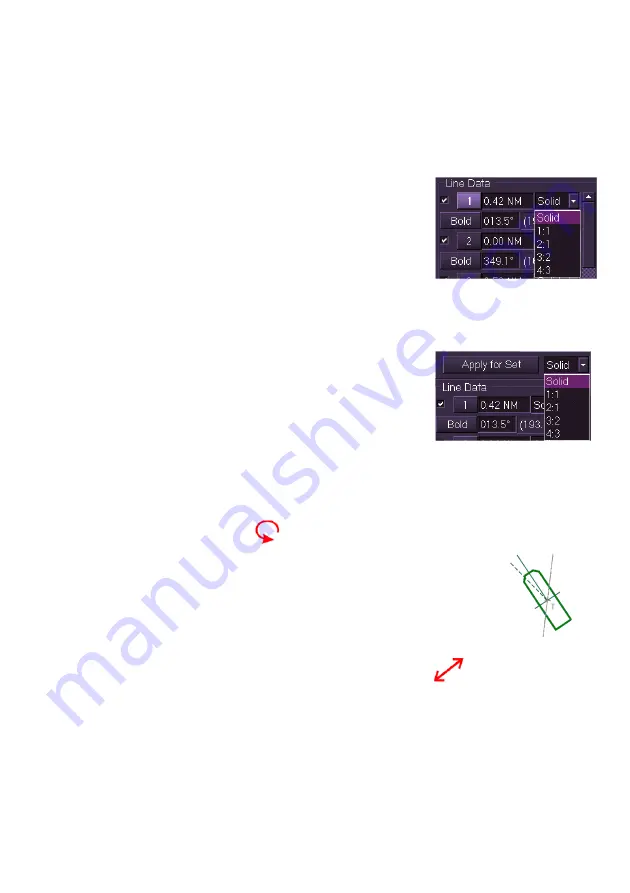
Radar/Chart Radar User Guide
Navigation Tools
65900010
6-7
Editing PI Lines
To edit a PI line do the following:
A different line style for each PI line may be selected, or a line style may be
applied to all lines in the set.
To select a line style for each PI line:
1. Click on the drop down list next to the
current line style (defaults to
Solid
), the
PI line is automatically selected and a list
of line styles are displayed as numerical
indicators.
2. Select the preferred line style from the list,
each style is a variation of line dashes.
3. The line's style is changed to the selected option on screen.
To apply a line style to all PI lines in the set:
1. Click on the drop down arrow next to the
Apply for Set
button, the same list of line
styles appears as described above.
2. Select the line style to be applied to all
lines in the set and click the
Apply for Set
button. Any individual line styles previously selected are overridden
by this command.
You can edit the line bearing and range in either of the following ways:
1. Move the cursor over the PI line, the cursor changes to the
following symbol
2. Hold down the left key and use the trackball to pivot
the line around own ship’s CCRP, the bearing angle
value in Line Data automatically changes as the line
bearing is moved.
3. To adjust the line range move the cursor over the
middle of the line where a small centre line bisects at the CCRP.
The cursor changes to the following symbol
4. Hold down the left key and move the trackball left or right to adjust
the range of the line to either side of the CCRP. Or:
5. Click on the line bearing and range fields in the Line Data area, the
values change to green (editable). Move the trackball to change the
data values, the NM range value denotes the distance of the line to
the CCRP (defaults to 0.0) and the bearing values denote the angle
from 000°.
Summary of Contents for VisionMaster FT
Page 1: ...Radar Chart Radar User Guide Northrop Grumman Sperry Marine B V Part Number 65900010 ...
Page 2: ......
Page 4: ...Radar Chart Radar User Guide 65900010 ii Intentionally Blank ...
Page 24: ...Overview Radar Chart Radar User Guide 1 2 65900010 Single System ...
Page 42: ......
Page 114: ......
Page 212: ......
Page 304: ......
Page 370: ......
Page 450: ......
Page 462: ......
Page 502: ......
Page 516: ......
Page 532: ......
Page 533: ......






























