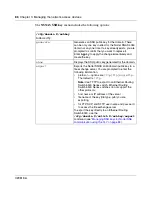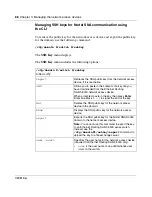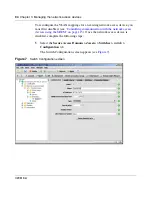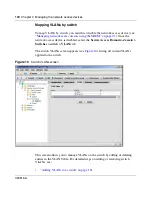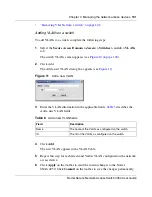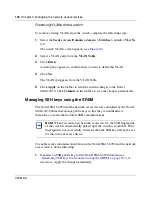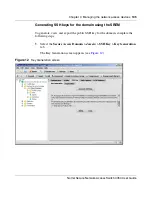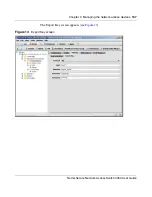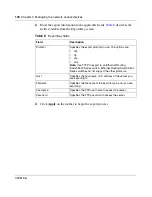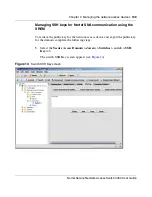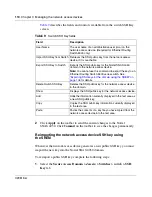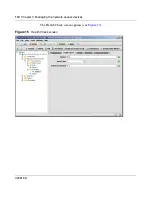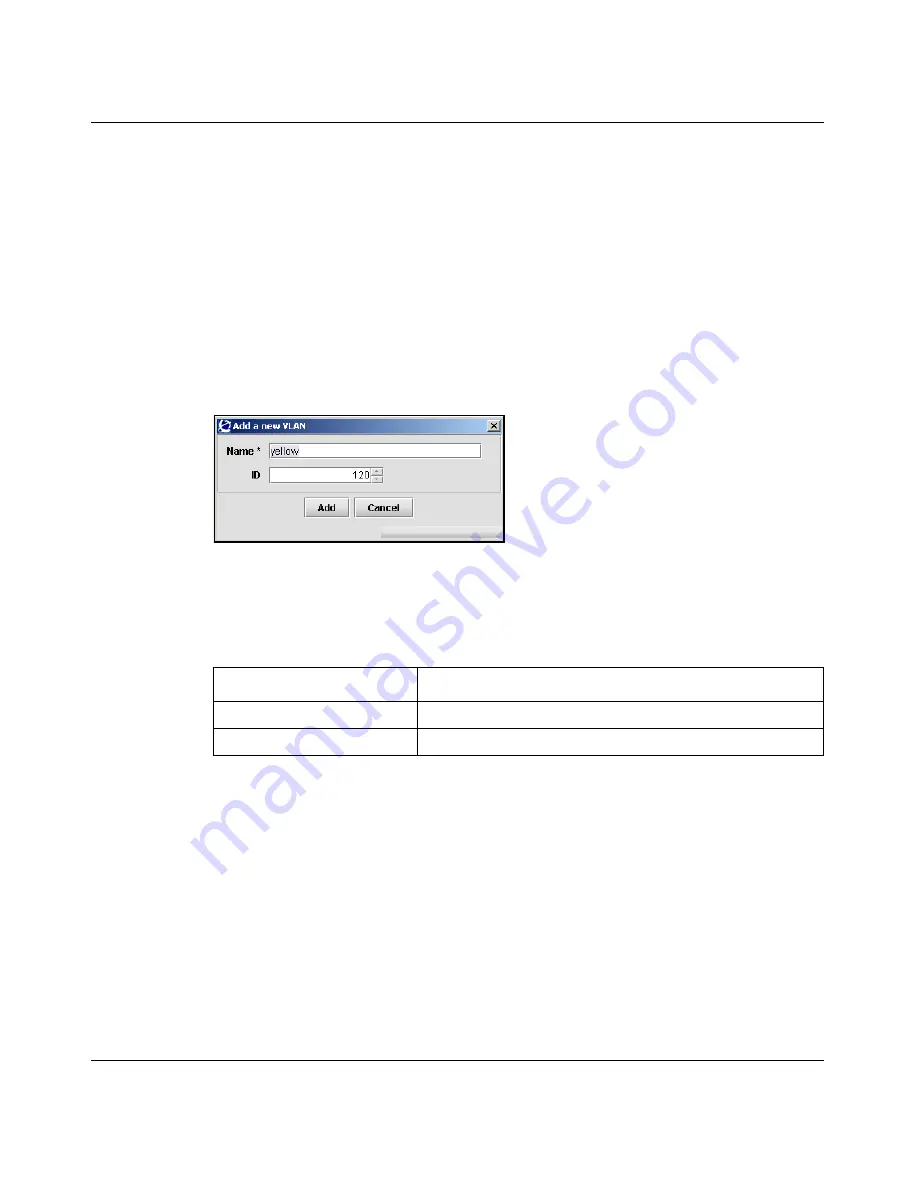
98
Chapter 3 Managing the network access devices
320818-A
Adding VLANs to a domain
To add VLANs to a domain, complete the following steps:
1
Select the
Secure Access Domain >
domain
> VLANs
tab.
The domain VLANs screen appears (see
Figure 8 on page 97
).
2
Click Add.
The Add a new VLAN dialog box appears (see
Figure 6
).
Figure 9
Add a new VLAN
3
Enter the VLAN information in the applicable fields.
Table 5
describes the
Add a new VLAN fields.
4
Click
Add
.
The new VLAN appears in the VLAN Table.
5
Repeat this step for each Green and Yellow VLAN configured on the domain.
6
Click
Apply
on the toolbar to send the current changes to the Nortel
SNAS 4050. Click
Commit
on the toolbar to save the changes permanently.
Table 5
Add a new VLAN fields
Field
Description
Name
The name of the VLAN, as configured on the domain.
ID
The ID of the VLAN, as configured on the domain.
Summary of Contents for 4050
Page 24: ...24 Contents 320818 A ...
Page 48: ...48 Chapter 1 Overview 320818 A ...
Page 70: ...70 Chapter 2 Initial setup 320818 A ...
Page 190: ...190 Chapter 4 Configuring the domain 320818 A ...
Page 232: ...232 Chapter 5 Configuring groups and profiles 320818 A ...
Page 352: ...352 Chapter 7 TunnelGuard SRS Builder 320818 A ...
Page 456: ...456 Chapter 9 Customizing the portal and user logon 320818 A ...
Page 568: ...568 Chapter 10 Configuring system settings 320818 A ...
Page 722: ...722 Chapter 13 Viewing system information and performance statistics 320818 A ...
Page 756: ...756 Chapter 14 Maintaining and managing the system 320818 A ...
Page 768: ...768 Chapter 15 Upgrading or reinstalling the software 320818 A ...
Page 802: ...802 Chapter 17 Configuration example 320818 A ...
Page 880: ...880 Appendix C Supported MIBs 320818 A ...
Page 900: ...900 Appendix F Configuring DHCP to auto configure IP Phones 320818 A ...