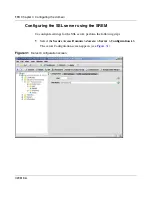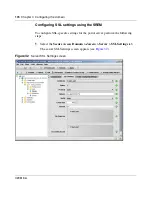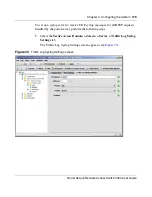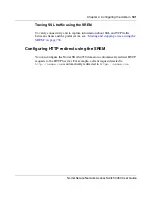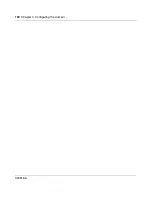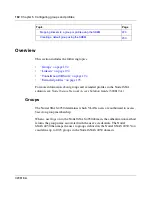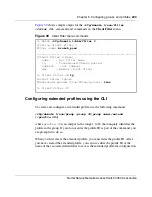188
Chapter 4 Configuring the domain
320818-A
3
Enter the RADIUS accounting server information in the applicable fields.
Table 29
describes the Radius Accounting Server fields.
4
Click
Add
.
The RADUIS accounting server appears in the Radius Accounting Server
Table.
5
Click
Apply
on the toolbar to send the current changes to the Nortel
SNAS 4050. Click
Commit
on the toolbar to save the changes permanently.
Moving a RADIUS accounting server using the SREM
To arrange the order of the RADIUS accounting servers, perform the following
steps:
1
Select the
Secure Access Domain >
domain
> AAA > Radius Accounting >
Radius Accounting Servers
tab.
The Radius Accounting Servers screen appears (see
Figure 36 on page 187
),
listing all servers in the Radius Accounting Server Table.
2
Select the RADIUS accounting server entry from the list.
3
Click either the up or down arrows until the RADIUS accounting server entry
is positioned correctly.
The index values do not update until you apply the changes.
4
Click
Apply
on the toolbar to send the current changes to the Nortel
SNAS 4050. Click
Commit
on the toolbar to save the changes permanently.
Table 29
Radius Accounting Server fields
Field
Description
IP Address
Specifies the IP address of the accounting server
Port
Specifies the TCP port number used for RADIUS
accounting. The default is 1813
Secret
Specifies the password used to authenticate the Nortel
SNAS 4050 to the accounting server.
Summary of Contents for 4050
Page 24: ...24 Contents 320818 A ...
Page 48: ...48 Chapter 1 Overview 320818 A ...
Page 70: ...70 Chapter 2 Initial setup 320818 A ...
Page 190: ...190 Chapter 4 Configuring the domain 320818 A ...
Page 232: ...232 Chapter 5 Configuring groups and profiles 320818 A ...
Page 352: ...352 Chapter 7 TunnelGuard SRS Builder 320818 A ...
Page 456: ...456 Chapter 9 Customizing the portal and user logon 320818 A ...
Page 568: ...568 Chapter 10 Configuring system settings 320818 A ...
Page 722: ...722 Chapter 13 Viewing system information and performance statistics 320818 A ...
Page 756: ...756 Chapter 14 Maintaining and managing the system 320818 A ...
Page 768: ...768 Chapter 15 Upgrading or reinstalling the software 320818 A ...
Page 802: ...802 Chapter 17 Configuration example 320818 A ...
Page 880: ...880 Appendix C Supported MIBs 320818 A ...
Page 900: ...900 Appendix F Configuring DHCP to auto configure IP Phones 320818 A ...