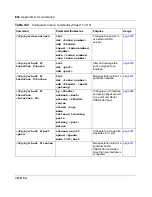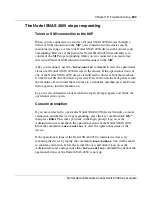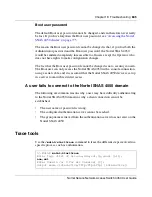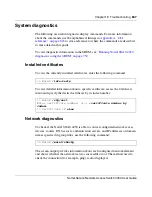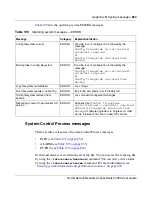Chapter 18 Troubleshooting
843
Nortel Secure Network Access Switch 4050 User Guide
The Nortel SNAS 4050 stops responding
Telnet or SSH connection to the MIP
When you are connected to a cluster of Nortel SNAS 4050 devices through a
Telnet or SSH connection to the MIP, your connection to the cluster can be
maintained as long as at least one Nortel SNAS 4050 device in the cluster is up
and running. However, if the particular Nortel SNAS 4050 that currently is in
control of the MIP stops responding while you are connected, you must close
down your Telnet or SSH connection and reconnect to the MIP.
After you reconnect, use the
/info/contlis
command to view the operational
status of all Nortel SNAS 4050 devices in the cluster. If the operational status of
one of the Nortel SNAS 4050 devices is indicated as down, reboot that machine:
On the Nortel SNAS 4050 device, press the Power button on the back panel to turn
the machine off, wait until the fan comes to a standstill, and then press the Power
button again to turn the machine on.
Log on as the Administrator user when the logon prompt appears and check the
operational status again.
Console connection
If you are connected to a particular Nortel SNAS 4050 device through a console
connection and the device stops responding, press the key combination
Ctrl+^,
then press
Enter
. This takes you back to the login prompt. Log on as the
Administrator user and check the operational status of the Nortel SNAS 4050.
Enter the command
/info/contlist
to view the operational status of the
device.
If the operational status of the Nortel SNAS 4050 is indicated as down, try
rebooting the device by typing the command
/boot/reboot
. You will be asked
to confirm your action before the actual reboot is performed. Log on as the
Administrator user and again use the
/info/contlist
command to check if the
operational status of the Nortel SNAS 4050 is now up.
Summary of Contents for 4050
Page 24: ...24 Contents 320818 A ...
Page 48: ...48 Chapter 1 Overview 320818 A ...
Page 70: ...70 Chapter 2 Initial setup 320818 A ...
Page 190: ...190 Chapter 4 Configuring the domain 320818 A ...
Page 232: ...232 Chapter 5 Configuring groups and profiles 320818 A ...
Page 352: ...352 Chapter 7 TunnelGuard SRS Builder 320818 A ...
Page 456: ...456 Chapter 9 Customizing the portal and user logon 320818 A ...
Page 568: ...568 Chapter 10 Configuring system settings 320818 A ...
Page 722: ...722 Chapter 13 Viewing system information and performance statistics 320818 A ...
Page 756: ...756 Chapter 14 Maintaining and managing the system 320818 A ...
Page 768: ...768 Chapter 15 Upgrading or reinstalling the software 320818 A ...
Page 802: ...802 Chapter 17 Configuration example 320818 A ...
Page 880: ...880 Appendix C Supported MIBs 320818 A ...
Page 900: ...900 Appendix F Configuring DHCP to auto configure IP Phones 320818 A ...