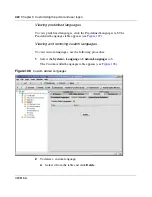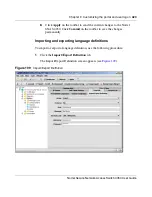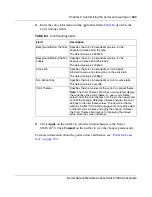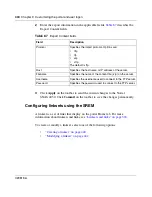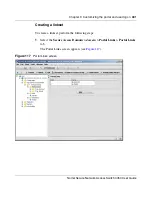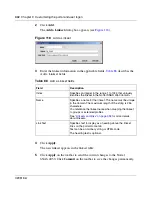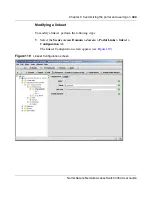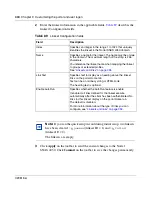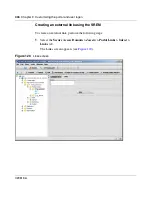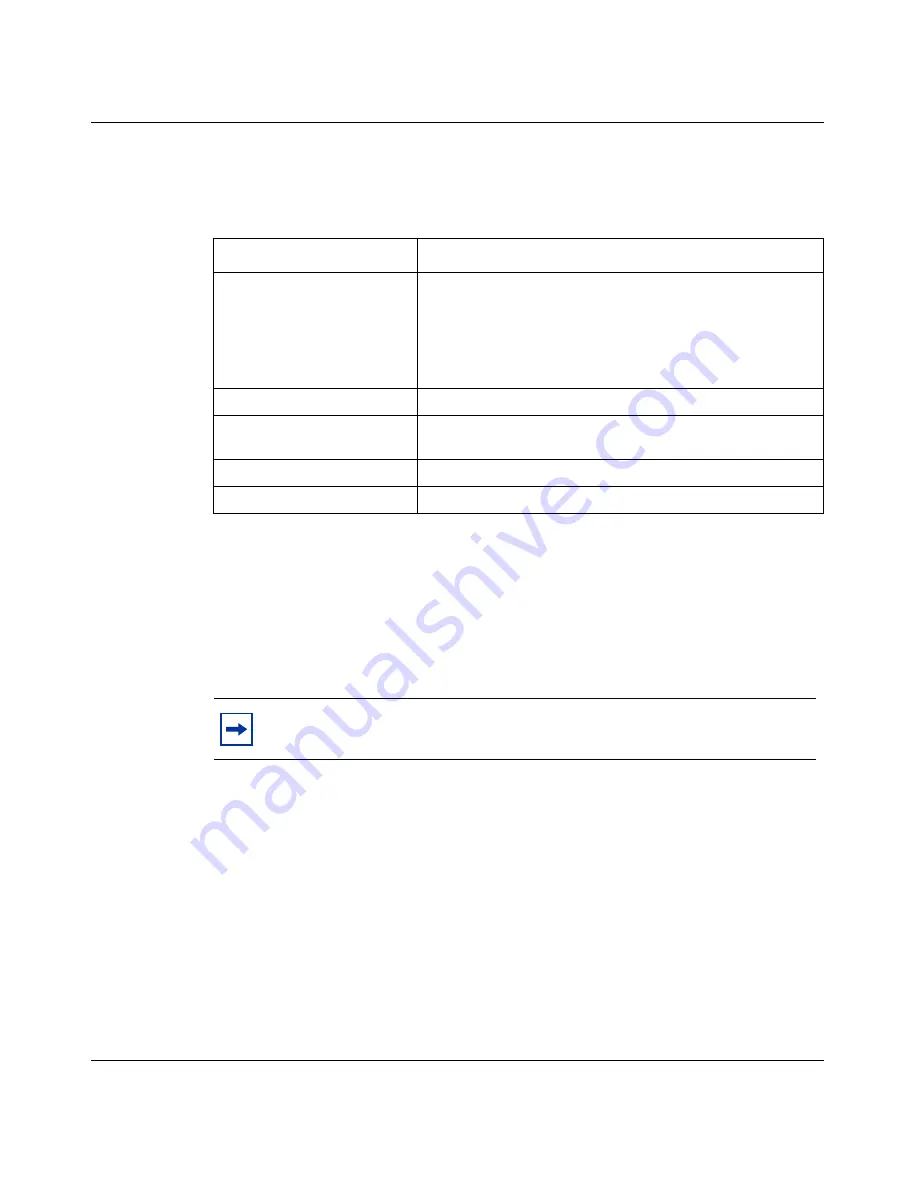
Chapter 9 Customizing the portal and user logon
431
Nortel Secure Network Access Switch 4050 User Guide
2
Enter the banner information in the applicable fields.
Table 83
describes the
Import Banner fields.
3
Click
Apply
on the toolbar to send the current changes to the Nortel
SNAS 4050. Click
Commit
on the toolbar to save the changes permanently.
When the download is complete and you apply the changes, the new image
replaces the existing banner image on the portal web page.
The maximum size of the banner image file is 16 MB. If there are several Nortel
SNAS 4050 domains, the total size of all imported banner image files must not
exceed 16 MB. For more information about the customizable elements on the
portal web page, see
“Portal look and feel” on page 389
.
Table 83
Import Banner fields
Field
Description
Protocol
Specifies the protocol used to import. Options are:
•
tftp
•
ftp
•
scp
•
sftp
Host
Specifies the host name or IP address of the server.
Filename
Specifies the name of the graphics file. The file must be in
GIF format.
Username
Specifies the username that is used to logon to the server.
Password
Specifies the password that is used to logon to the server.
Note:
Clients who are currently logged on when the banner is updated
will not notice the change unless they reload the portal web page.
Summary of Contents for 4050
Page 24: ...24 Contents 320818 A ...
Page 48: ...48 Chapter 1 Overview 320818 A ...
Page 70: ...70 Chapter 2 Initial setup 320818 A ...
Page 190: ...190 Chapter 4 Configuring the domain 320818 A ...
Page 232: ...232 Chapter 5 Configuring groups and profiles 320818 A ...
Page 352: ...352 Chapter 7 TunnelGuard SRS Builder 320818 A ...
Page 456: ...456 Chapter 9 Customizing the portal and user logon 320818 A ...
Page 568: ...568 Chapter 10 Configuring system settings 320818 A ...
Page 722: ...722 Chapter 13 Viewing system information and performance statistics 320818 A ...
Page 756: ...756 Chapter 14 Maintaining and managing the system 320818 A ...
Page 768: ...768 Chapter 15 Upgrading or reinstalling the software 320818 A ...
Page 802: ...802 Chapter 17 Configuration example 320818 A ...
Page 880: ...880 Appendix C Supported MIBs 320818 A ...
Page 900: ...900 Appendix F Configuring DHCP to auto configure IP Phones 320818 A ...