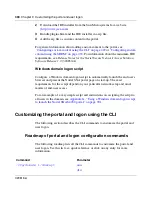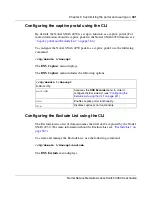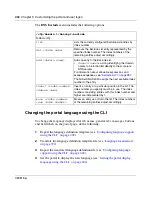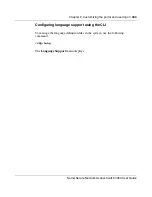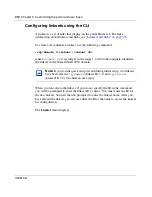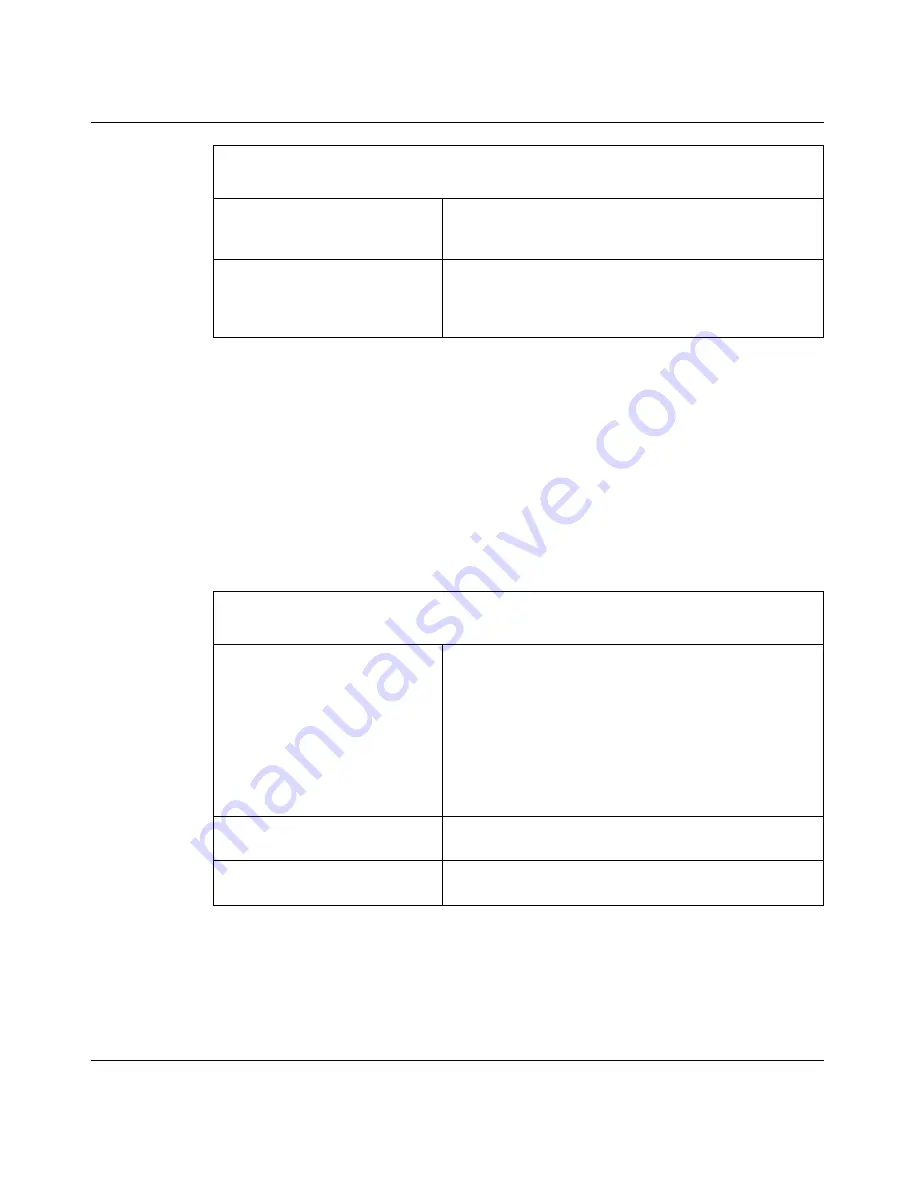
Chapter 9 Customizing the portal and user logon
405
Nortel Secure Network Access Switch 4050 User Guide
Setting the portal display language using the CLI
To set the preferred language for the portal display, use the following command:
/cfg/domain 1/portal/lang
The
Portal Language
menu displays.
The
Portal Language
menu includes the following options:
vlist [<
letter
>]
Lists all valid language codes and their corresponding
description. To list all valid language codes beginning
with a specific letter, specify the letter in the command.
del <
code
>
Deletes the language definition file for the specified
language code. You cannot delete a language file that
is currently in use. English (en) is the predefined
language and cannot be deleted.
/cfg/domain 1/portal/lang
followed by:
setlang <
code
>
Specifies the language to be used for the portal display.
•
code
is the ISO 639 language code to identify the
language
Before you can set the preferred language, you must
import the corresponding language definition file (see
“Configuring language support using the CLI” on
page 402
). To view supported language codes, use the
/cfg/domain 1/portal/lang/list
command.
charset
Prints the character set that is currently in use on the
portal.
list
Lists the currently supported languages, by language
code and description.
/cfg/lang
followed by:
Summary of Contents for 4050
Page 24: ...24 Contents 320818 A ...
Page 48: ...48 Chapter 1 Overview 320818 A ...
Page 70: ...70 Chapter 2 Initial setup 320818 A ...
Page 190: ...190 Chapter 4 Configuring the domain 320818 A ...
Page 232: ...232 Chapter 5 Configuring groups and profiles 320818 A ...
Page 352: ...352 Chapter 7 TunnelGuard SRS Builder 320818 A ...
Page 456: ...456 Chapter 9 Customizing the portal and user logon 320818 A ...
Page 568: ...568 Chapter 10 Configuring system settings 320818 A ...
Page 722: ...722 Chapter 13 Viewing system information and performance statistics 320818 A ...
Page 756: ...756 Chapter 14 Maintaining and managing the system 320818 A ...
Page 768: ...768 Chapter 15 Upgrading or reinstalling the software 320818 A ...
Page 802: ...802 Chapter 17 Configuration example 320818 A ...
Page 880: ...880 Appendix C Supported MIBs 320818 A ...
Page 900: ...900 Appendix F Configuring DHCP to auto configure IP Phones 320818 A ...