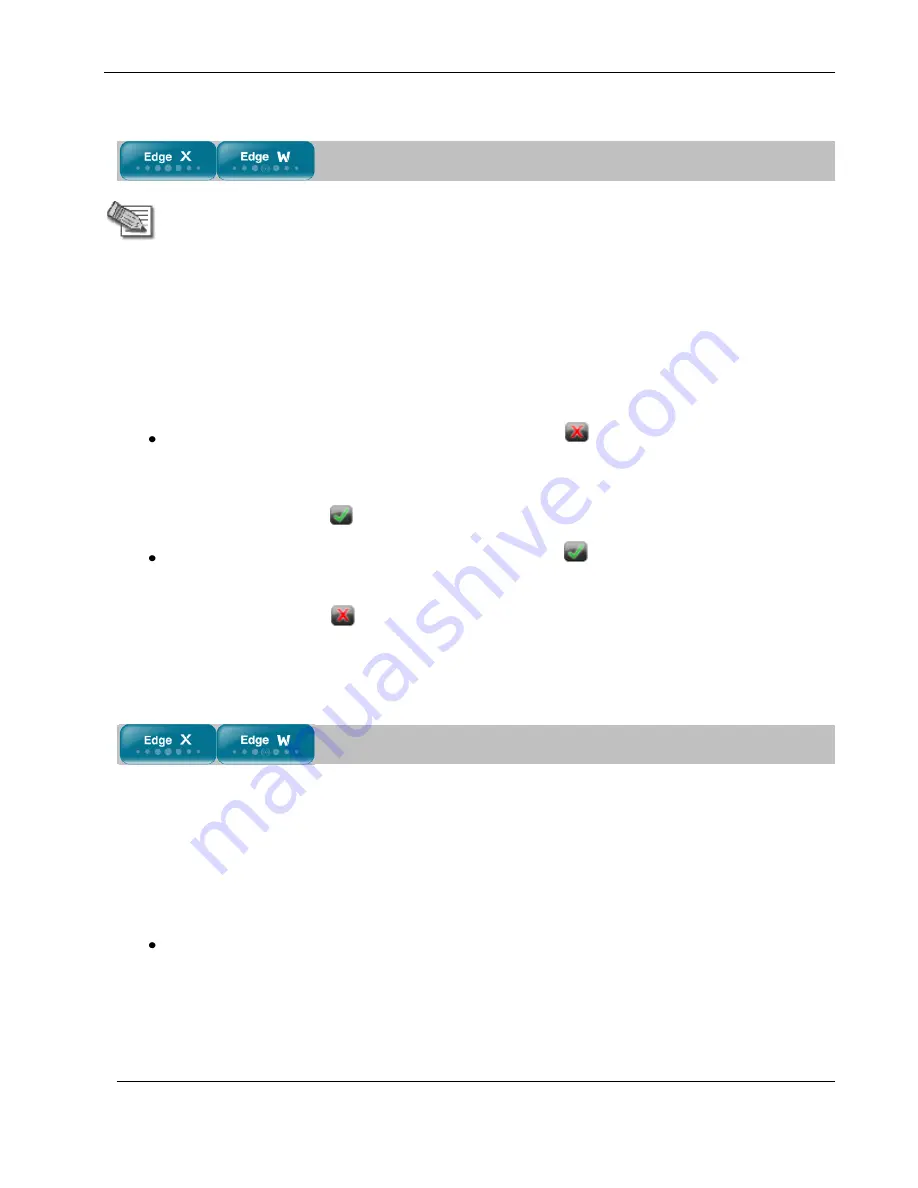
Web Filtering
Chapter 15: SMART Management and Subscription Services
335
Configuring Web Filtering Advanced Settings
Note:
If the IP60 appliance is remotely managed, contact your Service Center
administrator to change these settings.
To configure Web Filtering advanced settings
1.
Click
Services
in the main menu, and click the
Web Filtering
tab.
The
Web Filtering
page appears.
2.
Next to the
Bypass scanning if Service Center is unavailable
option, specify how the gateway
should handle Web Filtering when the service is enabled and the Service Center is unavailable,
by doing do one of the following:
To temporarily block all connections to the Internet, click
.
This ensures that users will not gain access to undesirable Web sites, even when the Service
Center is unavailable.
The button changes to
.
To temporarily allow all connections to the Internet, click
.
This ensures continuous access to the Internet.
The button changes to
.
When the Service Center is available again, the gateway will enforce the configured Web Filtering
policy.
Temporarily Disabling Web Filtering
If desired, you can temporarily disable the Web Filtering service.
To temporarily disable Web Filtering
1.
Click
Services
in the main menu, and click the
Web Filtering
tab.
The
Web Filtering
page appears.
2.
Click
Snooze
.
Web Filtering is temporarily disabled for all internal network computers.
Summary of Contents for IP60 - Security Appliance
Page 1: ...Part No N450000643 Rev 001 Published February 2008 Nokia IP60 Security Appliance User Guide ...
Page 4: ...4 Nokia IP60 Security Appliance User Guide ...
Page 10: ......
Page 12: ......
Page 38: ......
Page 58: ......
Page 108: ......
Page 268: ......
Page 482: ......






























