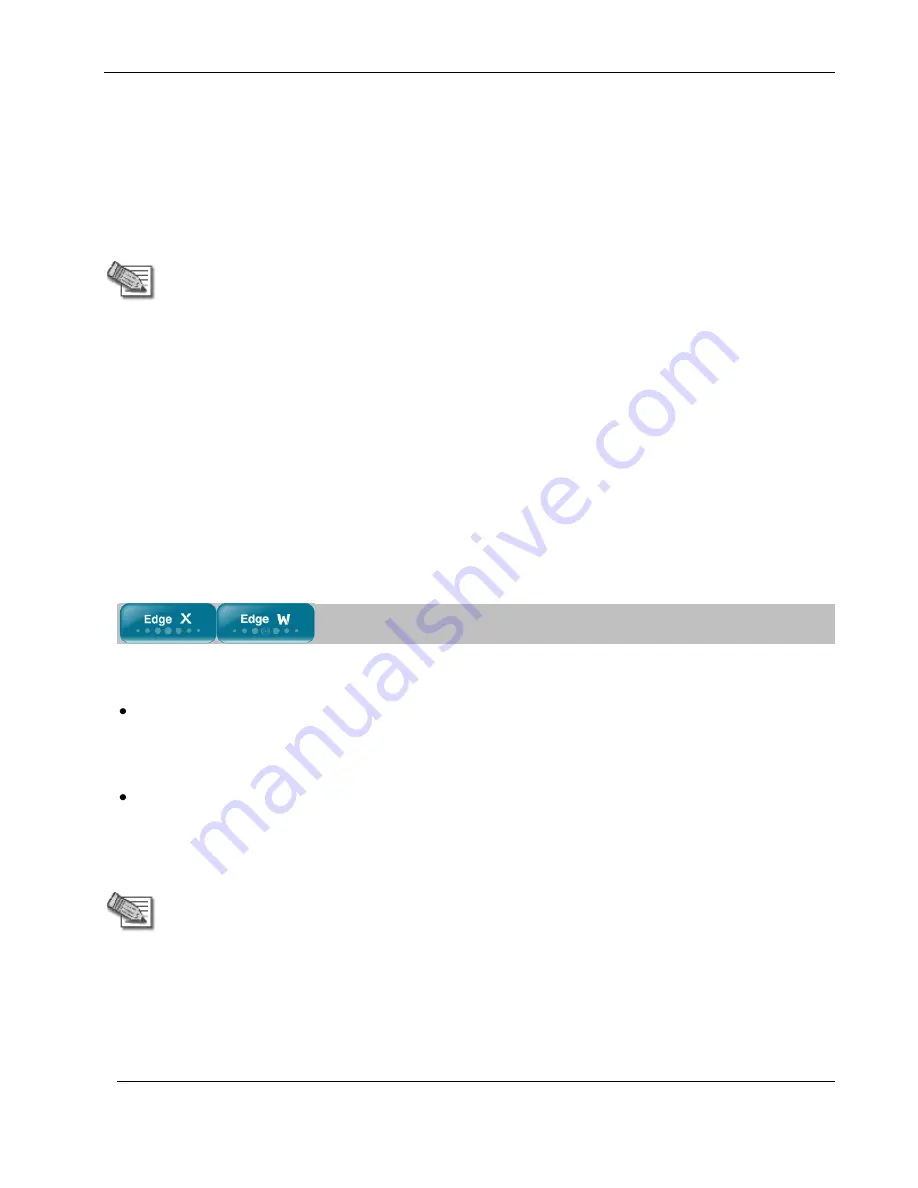
Configuring Network Settings
124
Nokia IP60 Security Appliance User Guide
8.
In the DMZ network's row, click
Edit
.
The
Edit Network Settings
page appears.
9.
In the
Mode
drop-down list, select
Enabled
.
The fields are enabled.
10.
In the
IP Address
field, type the IP address of the DMZ network's default gateway.
Note:
The DMZ network must not overlap other networks.
11.
In the
Subnet Mask
drop-down list, select the DMZ’s internal network range.
12.
If desired, enable or disable Hide NAT.
See
Enabling/Disabling Hide NAT
on page 112.
13.
If desired, configure a DHCP server.
See
Configuring a DHCP Server
on page 113.
14.
Click
Apply
.
A warning message appears.
15.
Click
OK
.
A success message appears.
Configuring the OfficeMode Network
By default, VPN Clients connect to the VPN Server using an Internet IP address locally assigned by an ISP.
This may lead to the following problems:
VPN Clients on the same network will be unable to communicate with each other via the Nokia
IP60 Internal VPN Server. This is because their IP addresses are on the same subnet, and they
therefore attempt to communicate directly over the local network, instead of through the secure
VPN link.
Some networking protocols or resources may require the client’s IP address to be an internal one.
OfficeMode solves these problems by enabling the Nokia IP60 DHCP Server to automatically assign a
unique local IP address to the VPN client, when the client connects and authenticates. The IP addresses are
allocated from a pool called the
OfficeMode network
.
Note:
OfficeMode requires either Check Point SecureClient or an L2TP client to be
installed on the VPN clients. It is not supported by Check Point SecuRemote.
When OfficeMode is not supported by the VPN client, traditional mode will be used
instead.
To configure the OfficeMode network
1.
Click
Network
in the main menu, and click the
My Network
tab.
Summary of Contents for IP60 - Security Appliance
Page 1: ...Part No N450000643 Rev 001 Published February 2008 Nokia IP60 Security Appliance User Guide ...
Page 4: ...4 Nokia IP60 Security Appliance User Guide ...
Page 10: ......
Page 12: ......
Page 38: ......
Page 58: ......
Page 108: ......
Page 268: ......
Page 482: ......






























