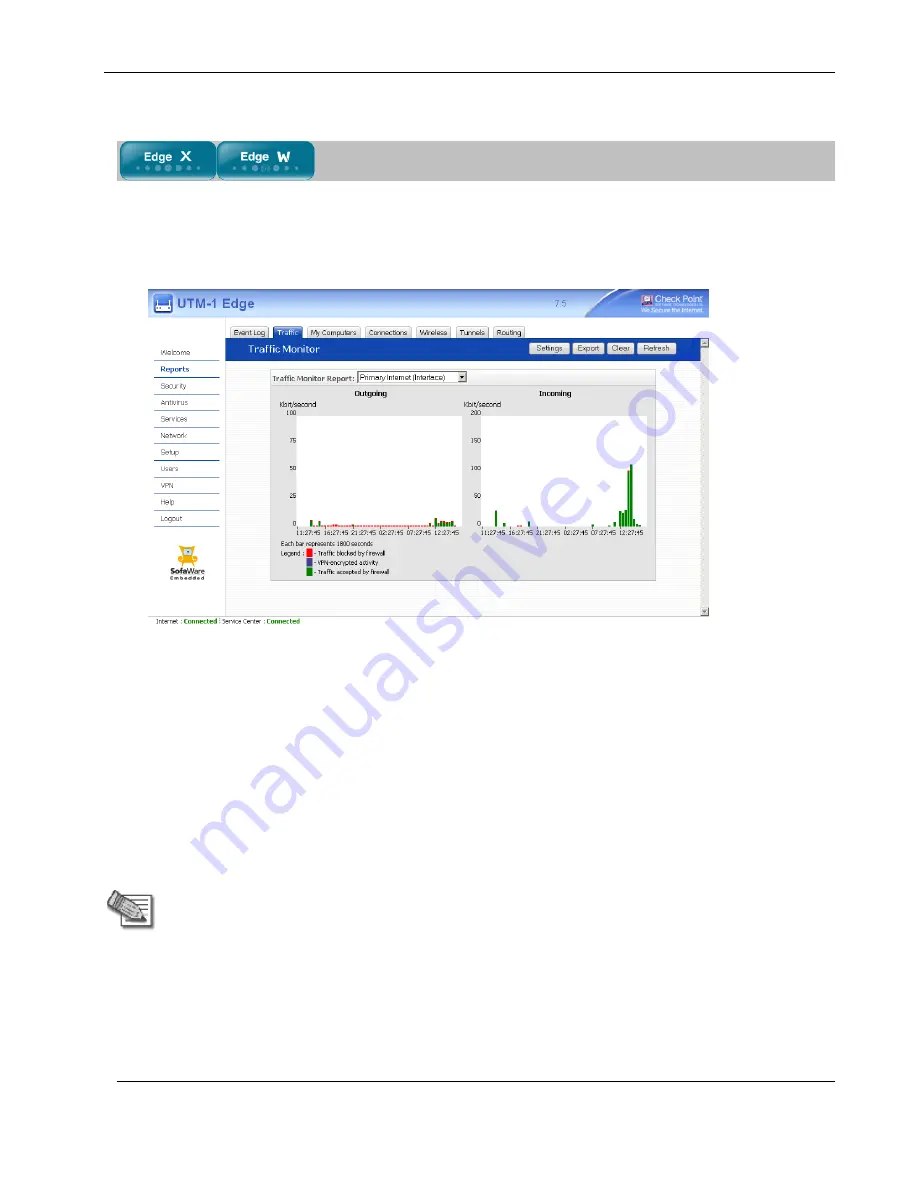
Using the Traffic Monitor
220
Nokia IP60 Security Appliance User Guide
Viewing Traffic Reports
To view a traffic report
1.
Click
Reports
in the main menu, and click the
Traffic
tab.
The
Traffic Monitor
page appears.
2.
In the
Traffic Monitor Report
drop-down list, select the network interface for which you want to
view a report.
The list includes all currently enabled networks. For example, if the DMZ network is enabled, it will
appear in the list.
If Traffic Shaper is enabled, the list also includes the defined QoS classes. Choose
All QoS Classes
to
display a report including all QoS classes. For information on enabling Traffic Shaper see
Using
Internet Setup
on page 76.
The selected report appears in the
Traffic Monitor
page.
3.
To refresh all traffic reports, click
Refresh
.
4.
To clear all traffic reports, click
Clear
.
Note:
The firewall blocks broadcast packets used during the normal operation of
your network. This may lead to a certain amount of traffic of the type "Traffic
blocked by firewall" that appears under normal circumstances and usually does not
indicate an attack.
Summary of Contents for IP60 - Security Appliance
Page 1: ...Part No N450000643 Rev 001 Published February 2008 Nokia IP60 Security Appliance User Guide ...
Page 4: ...4 Nokia IP60 Security Appliance User Guide ...
Page 10: ......
Page 12: ......
Page 38: ......
Page 58: ......
Page 108: ......
Page 268: ......
Page 482: ......






























