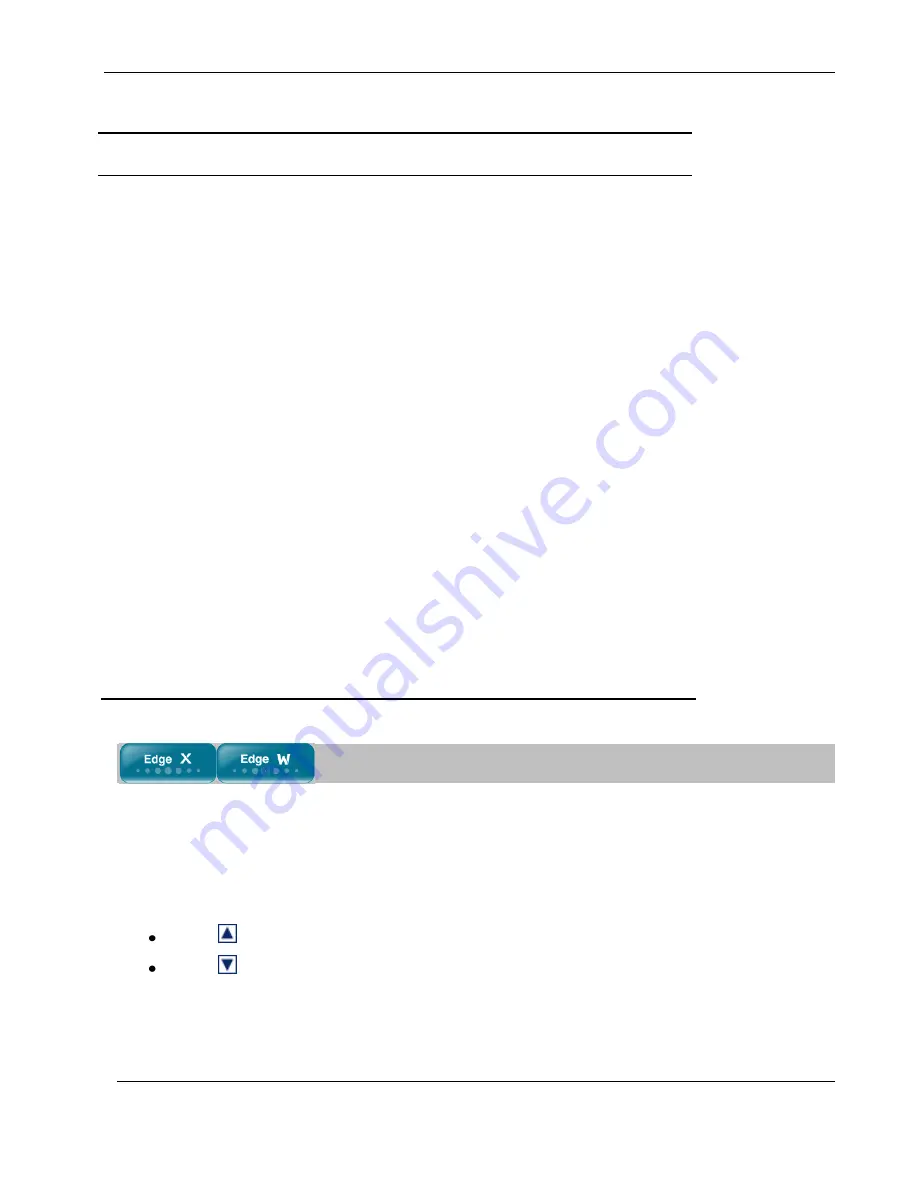
Using Web Rules
Chapter 12: Setting Your Security Policy
265
Table 54: Web Rules Fields
In this field… Do this…
Block/Allow
access to the
following URL
Type the URL or IP address to which the rule should apply.
Wildcards (*) are supported. For example, to block all URLs that start with
"http://www.casino-", set this field's value to:
http://www.casino-
*
Note:
If you block a Web site based on its domain name
(http://<domain_name>), the Web site is not automatically blocked when
surfing to the Web server's IP address (http://<IP_address>). Likewise, if
you block a Web site based on its IP address, the Web site is not
automatically blocked when surfing to the domain name. To prevent access
to both the domain name and the IP address, you must block both.
Log allowed
connections /
Log blocked
connections
Select this option to log the specified blocked or allowed connections.
By default, allowed Web pages are not logged, and blocked Web pages are
logged.
If the connection
source is
Select the source of the connections you want to allow/block.
To specify an IP address, select
Specified IP
and type the desired IP address
in the field provided.
To specify an IP address range, select
Specified Range
and type the desired IP
address range in the fields provided.
Changing Web Rules' Priority
To change a Web rule's priority
1.
Click
Security
in the main menu, and click the
Web Rules
tab.
The
Web Rules
page appears.
2.
Do one of the following:
Click
next to the desired rule, to move the rule up in the table.
Click
next to the desired rule, to move the rule down in the table.
The rule's priority changes accordingly.
Summary of Contents for IP60 - Security Appliance
Page 1: ...Part No N450000643 Rev 001 Published February 2008 Nokia IP60 Security Appliance User Guide ...
Page 4: ...4 Nokia IP60 Security Appliance User Guide ...
Page 10: ......
Page 12: ......
Page 38: ......
Page 58: ......
Page 108: ......
Page 268: ......
Page 482: ......






























