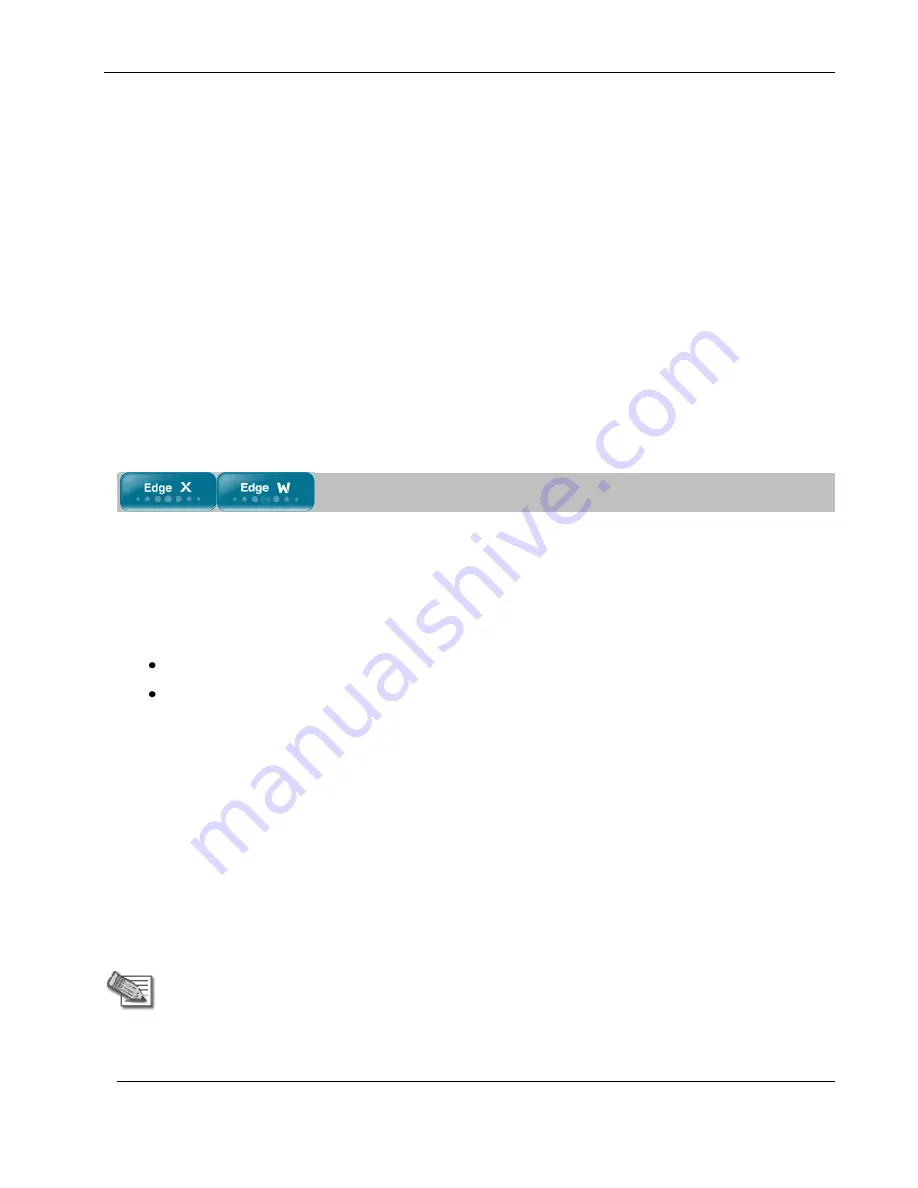
Configuring Network Settings
Chapter 6: Managing Your Network
131
See
Configuring a DHCP Server
on page 113.
10.
Click
Apply
.
A warning message appears.
11.
Click
OK
.
A success message appears.
12.
Click
Network
in the main menu, and click the
Ports
tab.
The
Ports
page appears.
13.
Next to the LAN port you want to assign, click
Edit
.
The
Port Setup
page appears.
14.
In the
Assign to network
drop-down list, select the VLAN network's name.
You can assign more than one port to the VLAN.
15.
Click
Apply
.
Adding and Editing Tag-Based VLANs
To add or edit a tag-based VLAN
1.
Click
Network
in the main menu, and click the
My Network
tab.
The
My Network
page appears.
2.
Do one of the following:
To add a VLAN, click
Add Network
.
To edit a VLAN, click
Edit
in the desired VLAN’s row.
The
Edit Network Settings
page for VLAN networks appears.
3.
In the
Network Name
field, type a name for the VLAN.
4.
In the
Type
drop-down list, select
Tag Based VLAN
.
The
VLAN Tag
field appears.
5.
In the
VLAN Tag
field, type a tag for the VLAN.
This must be an integer between 1 and 4095.
6.
In the
Mode
drop-down list, select
Enabled
.
The fields are enabled.
7.
In the
IP Address
field, type the IP address of the VLAN network's default gateway.
Note:
The VLAN network must not overlap other networks.
8.
In the
Subnet Mask
field, type the VLAN's internal network range.
Summary of Contents for IP60 - Security Appliance
Page 1: ...Part No N450000643 Rev 001 Published February 2008 Nokia IP60 Security Appliance User Guide ...
Page 4: ...4 Nokia IP60 Security Appliance User Guide ...
Page 10: ......
Page 12: ......
Page 38: ......
Page 58: ......
Page 108: ......
Page 268: ......
Page 482: ......






























