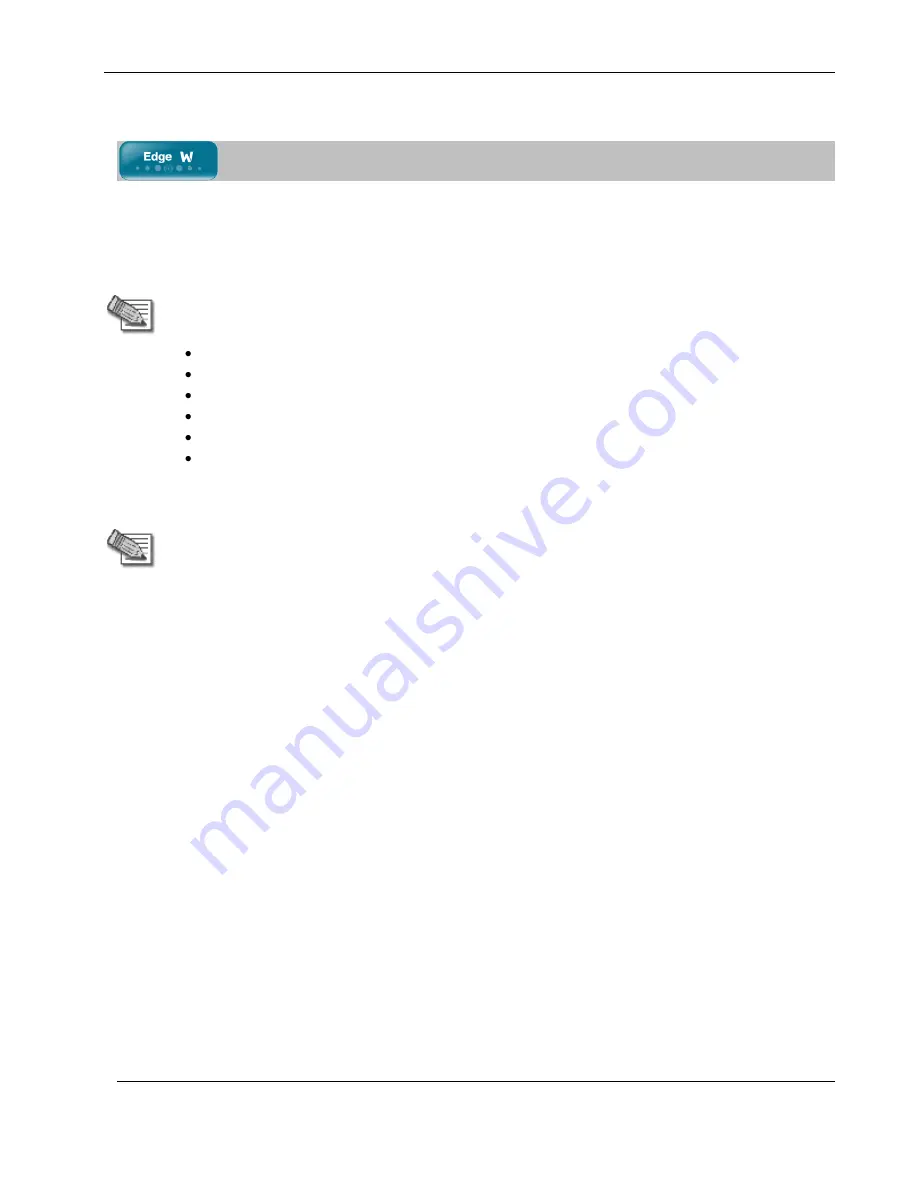
Configuring Wireless Networks
212
Nokia IP60 Security Appliance User Guide
Configuring Wireless Distribution System Links
You can extend the wireless network across multiple access points, or connect the networks behind
different access points, by creating a Wireless Distribution System (WDS). To create a WDS, you must add
WDS links between the desired access points.
For more information on WDS links, see
Overview
on page 189.
Note:
While WDS links can have different security settings, all WDS links inherit the
following wireless settings from the primary WLAN:
Country
Operation Mode
Channel
Transmission Rate
Transmitter Power
Antenna Selection
For information on configuring these settings in the primary WLAN, see
Manually
Configuring a Wireless Network
on page 199.
Note:
To enable WDS links, you must first enable the primary WLAN network. If you
disable the primary WLAN network, all WDS links are automatically disabled.
The procedure below explains how to add or edit a WDS link. For information on deleting a WDS link, see
Deleting VLANs
on page 133.
To add or edit a WDS link
1.
Configure and enable the primary WLAN.
For information on configuring the primary WLAN manually, see
Manually Configuring a Wireless
Network
on page 199.
For information on using a wizard to configure the primary WLAN, see
Using the Wireless Wizard
on
page 194.
2.
Click
Network
in the main menu, and click the
My Network
tab.
The
My Network
page appears.
3.
Click
Add Network
.
The
Edit Network Settings
page appears.
4.
In the
Network Name
field, type a name for the WDS link.
5.
In the
Type
drop-down list, select
Wireless Distribution System
.
Summary of Contents for IP60 - Security Appliance
Page 1: ...Part No N450000643 Rev 001 Published February 2008 Nokia IP60 Security Appliance User Guide ...
Page 4: ...4 Nokia IP60 Security Appliance User Guide ...
Page 10: ......
Page 12: ......
Page 38: ......
Page 58: ......
Page 108: ......
Page 268: ......
Page 482: ......






























