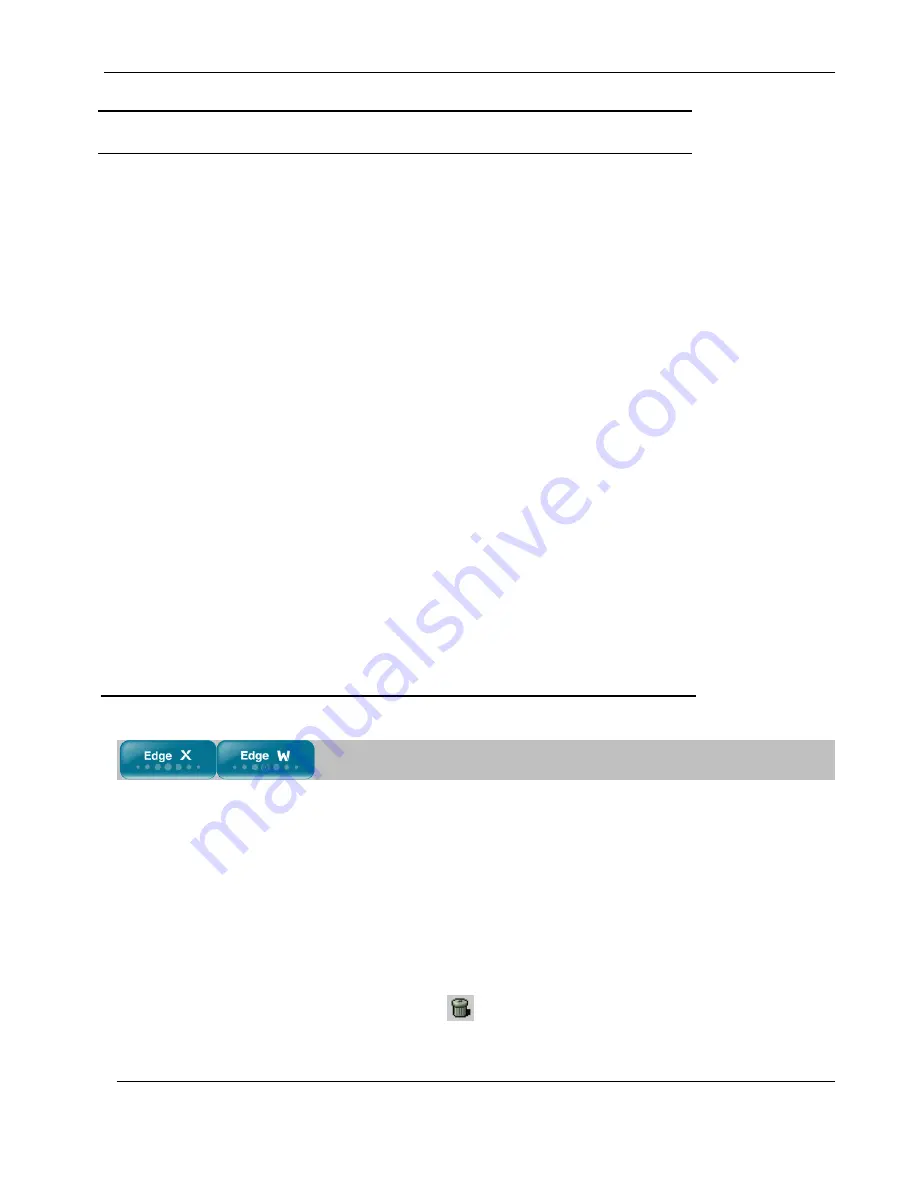
Using NAT Rules
260
Nokia IP60 Security Appliance User Guide
Field
Description
Change the
source to
Select the new source to which the original source should be translated.
To specify an IP address, select
Specified IP
and type the desired IP
address in the field provided.
To specify an IP address range, select
Specified Range
and type the desired
IP address range in the fields provided.
To specify that the original source should not be translated, select
Don't
Change
.
Change the
destination to
Select the new destination to which the original destination should be
translated.
To specify an IP address, select
Specified IP
and type the desired IP
address in the field provided.
To specify an IP address range, select
Specified Range
and type the desired
IP address range in the fields provided.
To specify that the original destination should not be translated, select
Don't Change
.
Change the
service to
Select the new service to which the original service should be translated.
To specify that the original service should not be translated, select
Don't
Change
.
Viewing and Deleting NAT Rules
This procedure explains how to view
all
NAT rules and how to delete
custom
NAT rules. You cannot
delete implicitly defined NAT rules directly.
To view and delete NAT rules
1.
Click
Security
in the main menu, and click the
NAT
tab.
The
Address Translation
page appears with a list of all existing NAT rules.
Implicitly defined NAT rules are marked
Automatic Rule
in the right-most column.
2.
To delete a custom NAT rule, do the following.
a.
In the desired rule's row, click the Erase
icon.
A confirmation message appears.
Summary of Contents for IP60 - Security Appliance
Page 1: ...Part No N450000643 Rev 001 Published February 2008 Nokia IP60 Security Appliance User Guide ...
Page 4: ...4 Nokia IP60 Security Appliance User Guide ...
Page 10: ......
Page 12: ......
Page 38: ......
Page 58: ......
Page 108: ......
Page 268: ......
Page 482: ......






























