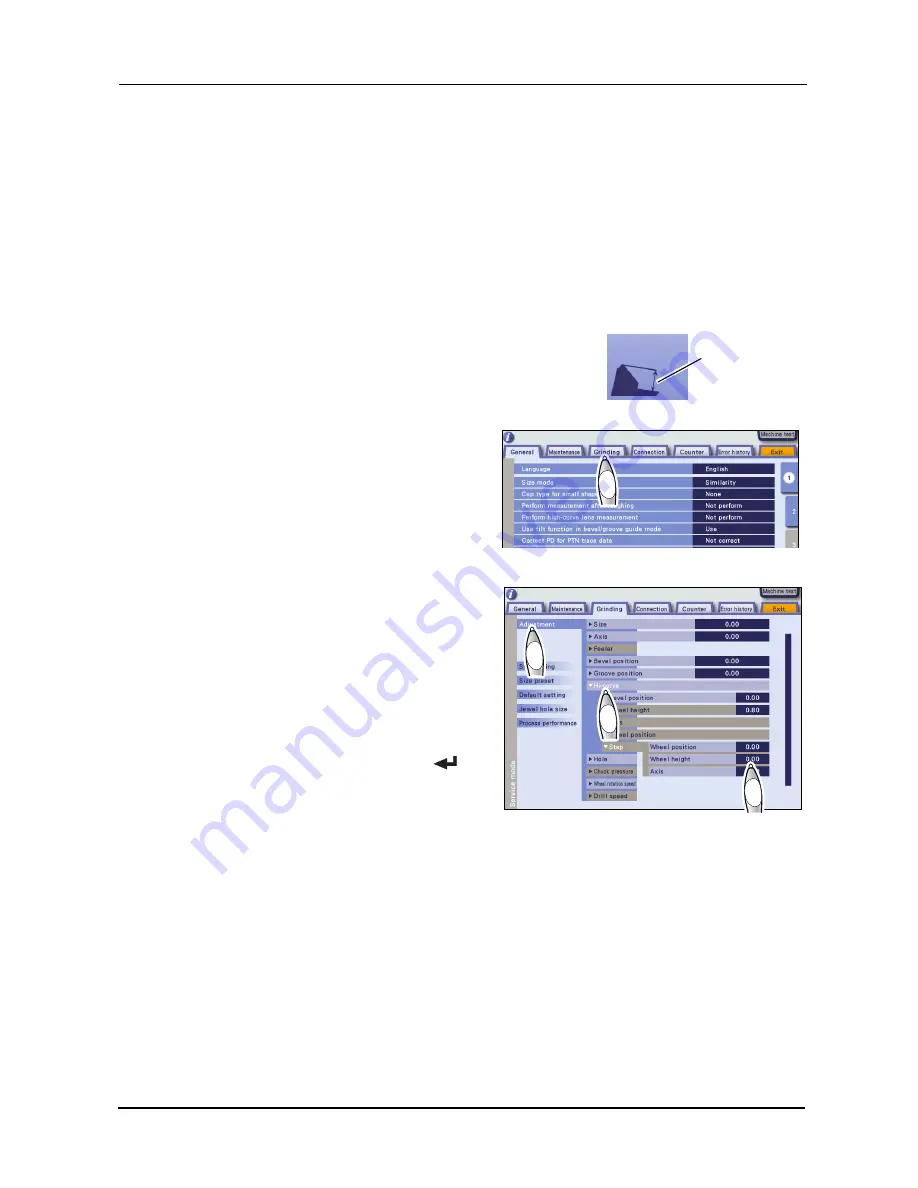
48
CHECK AND ADJUSTMENT PROCEDURES
:
Bevel Width and Height Adjustment for Step Beveling (Type PLB-8S only)
3.12.2 Bevel height in step beveling
1
Check the bevel height.
1) Load the circle 45 internal data and process a lens with 2 mm in step width and 1.5 mm in
step height.
Use a lens of CR39 and -4 to -5 D.
2) Check that the bevel height of the processed lens is the same as the setting.
2
When the bevel height is not 1.5 mm, change the
parameter.
1) Display the menu screen in service mode. See
“3.2.1 Entering service mode” (page 16)
2) Press the Grinding tab on the menu
screen.
The Grinding screen is displayed.
3) Press the Adjustment button.
4) Press the Hi-curve button.
5) Press the "Wheel height" numeric
field.
The numeric keypad appears.
6) Change the parameter value.
Enter the value and press the
but-
ton with the numeric keypad.
Increase the value.
⇒
The height
becomes higher.
Decease the value.
⇒
The height becomes lower.
3
Press the Exit tab to return to the layout screen.
4
Repeat Steps
1
to
3
until the bevel height becomes proper.
Bevel height
2)
2)
3)
3)
4)
4)
5)
5)
Summary of Contents for ME 1200
Page 6: ...IV ...
Page 10: ...2 REQUIREMENTS Requirements ...
Page 58: ...50 CHECK AND ADJUSTMENT PROCEDURES Clock Check ...



















