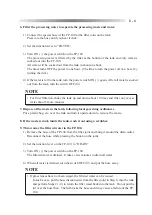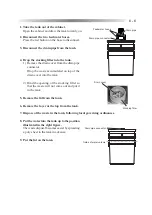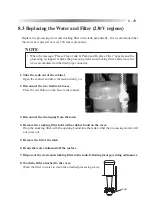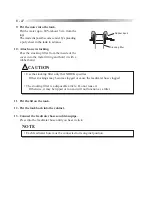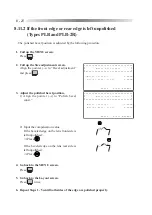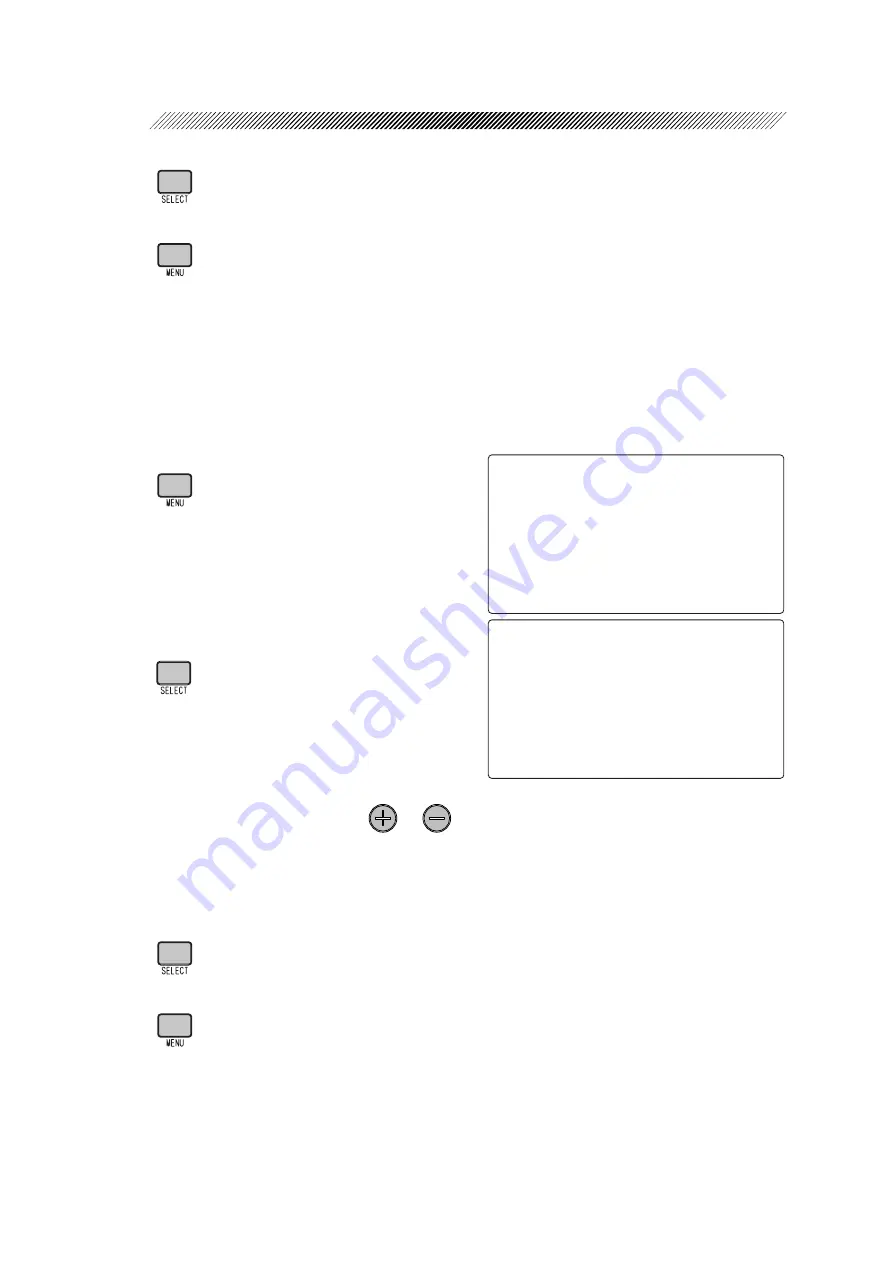
8 - 19
4. Go back to the MENU screen.
Press
.
5. Go back to the Layout screen.
Press
twice.
8.10 PD Adjustment
If the PD value input on the Layout screen does not agree with the PD of the finished lens, adjust
the PD amount of the finished lens by the following procedure.
1. Call up the MENU screen.
Press
.
2. Call up the PD adjustment screen.
Align the pointer (
→
) to “PD adjustment” and
press
.
3. Adjust the PD.
Input the compensation value with
or
.
Adding the value will increase the finished PD.
e.g.
When the finished PD becomes 65.5 by inputting PD: 66.0, add 0.50 to the present value.
4. Go back to the MENU screen.
Press
.
5. Go back to the Layout screen.
Press
twice.
㧖㧖㧖㧖㧖㧖㧖㧖㧖㧖㧖㧖㧖㧖㧖㧖㧖㧖㧖㧖㧖㧖㧖㧖㧖㧖㧖㧖㧖㧖㧖㧖
㧖
ޓ
㧹
㧱
㧺
㨁
ޓ
㧖
㧖ޓޓޓޓޓޓ㧸㨑㨚㨓㨠㨔ޓ㧾㧦㧝㧠㧟㧚㧣㧤ޓ㧸㧦㧝㧠㧟㧚㧣㧢㧖
㧖㧖㧖㧖㧖㧖㧖㧖㧖㧖㧖㧖㧖㧖㧖㧖㧖㧖㧖㧖㧖㧖㧖㧖㧖㧖㧖㧖㧖㧖㧖㧖㧖
ޓޓޓ
ޓψޓ㧼㨞㨛㨏㨑㨟㨟ޓ㨏㨛㨡㨚㨠㨑㨞ޓޓޓޓޓޓޓޓޓޓޓޓޓޓޓ
ޓޓޓ㨃㨔㨑㨑㨘ޓ㨐㨞㨑㨟㨟㨕㨚㨓ޓޓޓޓޓޓޓޓޓޓޓޓޓޓޓޓ
ޓ
ޓ
ޓ
ޓ
ޓ
ޓޓޓ㧿㨕㨦㨑ޓ㨍㨐㨖㨡㨟㨠㨙㨑㨚㨠ޓޓޓޓޓޓޓޓޓޓޓޓޓޓޓ
ޓ
ޓ
ޓ
ޓ
ޓޓޓ㧮㨑㨢㨑㨘ޓ㨍㨐㨖㨡㨟㨠㨙㨑㨚㨠ޓޓޓޓޓޓޓޓޓޓޓޓޓޓ
ޓ
ޓ
ޓޓޓ㧭㨄㧵㧿ޓ㨍㨐㨖㨡㨟㨠㨙㨑㨚㨠ޓޓޓޓޓޓޓޓޓޓޓޓޓޓޓ
ޓ
ޓ
ޓ
ޓ
ޓޓޓ㧼㧰ޓ㨍㨐㨖㨡㨟㨠㨙㨑㨚㨠ޓޓޓޓޓޓޓޓޓޓޓޓޓޓޓޓޓ
㧖㧖㧖㧖㧖㧖㧖㧖㧖㧖㧖㧖㧖㧖㧖㧖㧖㧖㧖㧖㧖㧖㧖㧖㧖㧖㧖㧖㧖㧖㧖㧖
㧖 ޓ ޓ ޓ ޓ ޓ ޓ ޓ 㧼 㧰 ޓ 㨍 㨐 㨖 㨡 㨟 㨠 㨙 㨑 㨚 㨠 ޓ ޓ ޓ ޓ ޓ ޓ ޓ ޓ 㧖
㧖㧖㧖㧖㧖㧖㧖㧖㧖㧖㧖㧖㧖㧖㧖㧖㧖㧖㧖㧖㧖㧖㧖㧖㧖㧖㧖㧖㧖㧖㧖㧖
ޓޓޓޓޓޓޓޓޓޓޓ㧖㧱㨄㧵㨀ޓ㧦ޓ㧼㨞㨑㨟㨟ޓ㧿㧱㧸㧱㧯㨀ޓ
ޓψ㧼㧰ޓ㨏㨛㨚㨟㨠㨍㨚㨠ޓޓޓޓޓޓޓޓޓޓޓޓ㧦㧗㧜㧚㧡㧜㨙㨙
ޓޓ㧲㨞㨍㨙㨑ޓ㨀㨕㨘㨠ޓ㧭㨚㨓㨘㨑㧔㨒㨘㨍㨠㧕ޓ㧦ޓ㧡㧚㧜qޓޓ
Summary of Contents for LE-9000DX Express
Page 1: ...NIDEK PATTERNLESS EDGER LE 9000EX Express LE 9000DX Express OPERATOR SMANUAL...
Page 17: ...2 9 or or Top view...
Page 19: ...2 11...
Page 153: ......