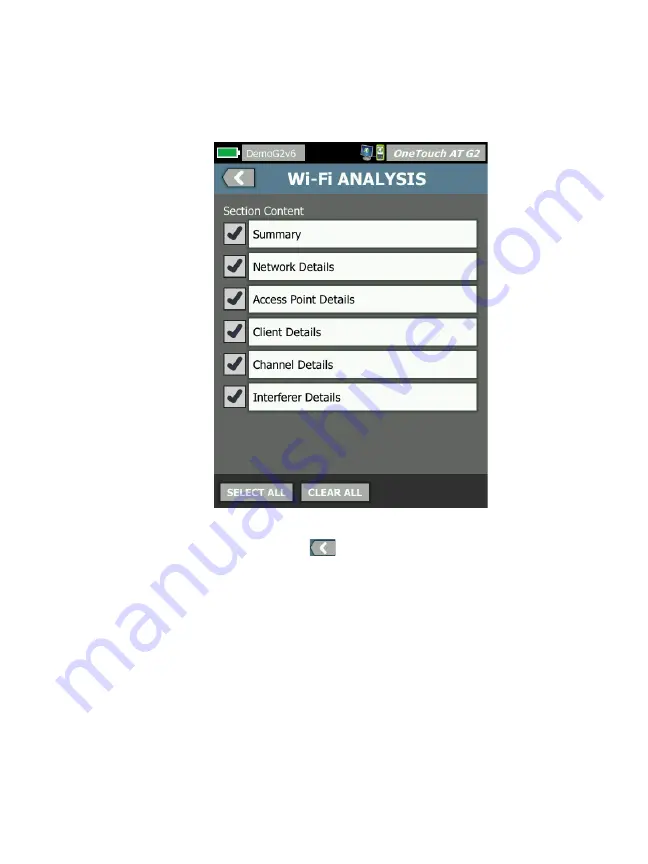
Chapter 9: Tools
File Tools
305
9
Tap the
Wi-Fi Analysis
button to select from available Wi-Fi
Analysis report content options.
Figure 133. Report Content Options for Wi-Fi Analysis
10
Tap the back button
to go back to the Save Report
screen.
11
Use the check boxes next to Tools Settings, VoIP Analysis, and/
or Wi-Fi Network Validation to include their data in your
saved report. See Figure 130.
12
Tap the
SAVE
button. The report is saved in your selected
format(s) to the analyzer’s /internal/Reports directory. You
can access the saved file as described in Chapter 11:
"Managing Files," beginning on
13
Tap
VIEW
to see the saved report on the OneTouch analyzer.
See also:
.
Summary of Contents for OneTouch AT G2
Page 48: ...OneTouch AT and OneTouch AT G2 User Manual 32 ...
Page 58: ...OneTouch AT and OneTouch AT G2 User Manual 42 ...
Page 133: ...Chapter 5 User Tests Web HTTP Test 117 Figure 55 Web HTTP Test Results ...
Page 176: ...OneTouch AT and OneTouch AT G2 User Manual 160 ...
Page 182: ...OneTouch AT and OneTouch AT G2 User Manual 166 ...
Page 207: ...Chapter 7 Wired Analysis 191 ...
Page 208: ...OneTouch AT and OneTouch AT G2 User Manual 192 ...
Page 224: ...OneTouch AT and OneTouch AT G2 User Manual 208 Figure 87 AP Details ...
Page 291: ...Chapter 9 Tools Testing Tools 275 Figure 118 Wi Fi Network Validation Results Tab ...
Page 334: ...OneTouch AT and OneTouch AT G2 User Manual 318 ...
Page 356: ...OneTouch AT and OneTouch AT G2 User Manual 340 ...
Page 358: ...OneTouch AT and OneTouch AT G2 User Manual 342 2 Scroll down to the File Tools section ...
Page 370: ...OneTouch AT and OneTouch AT G2 User Manual 354 ...
Page 374: ...OneTouch AT and OneTouch AT G2 User Manual 358 ...
Page 382: ...OneTouch AT and OneTouch AT G2 User Manual 366 ...
Page 395: ...379 Notes ...
Page 396: ...OneTouch AT and OneTouch AT G2 User Manual 380 Notes ...






























