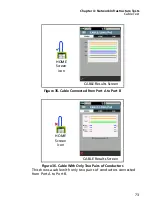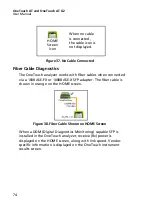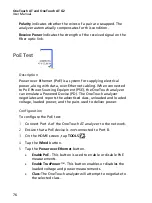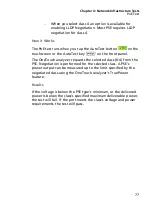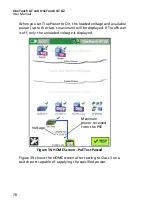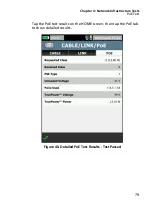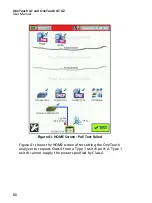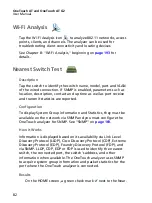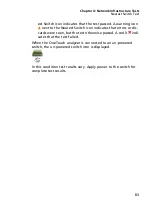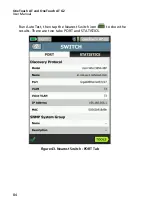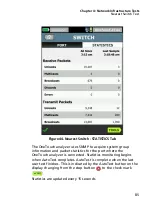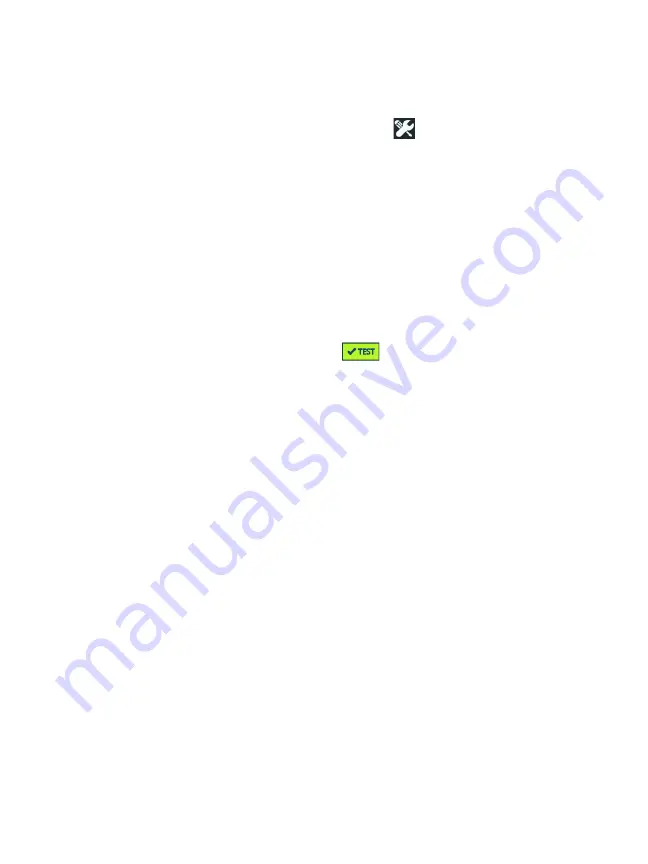
Chapter 4: Network Infrastructure Tests
Wi-Fi Network Connect Test
87
Configuration
1
On the HOME screen, tap
TOOLS .
2
Tap the
Wi-Fi
button.
3
Ensure
Enable Wi-Fi
is
On
.
4
Ensure
Enable Connect
is
On
.
5
Tap the
SSID
button and select the network for the
connection test.
6
Tap the
Security
button. Configure the authentication type
and credentials.
7
Return to the HOME screen.
8
Tap the AutoTest button
.
How it Works
When you run AutoTest, the OneTouch analyzer attempts to
connect to the configured Wi-Fi network. The OneTouch analyzer
logs the steps in the connection or connection attempt. This can
be a valuable troubleshooting aid.
When AutoTest completes, the analyzer stays connected to the
Wi-Fi network. You can roam from one AP to another and view
data for each AP the OneTouch connects to.
Results are reported on the RESULTS tab. The OneTouch analyzer
collects and displays information about the currently connected
AP, including the manufacturer, BSSID, channel number, etc. The
transmit and receive statistics, utilization, and amount of time
connected are updated continuously.
The navigation controls at the bottom of the RESULTS screen let
you see connection results of previously roamed APs. If you are
using a OneTouch AT G2, the reason for the roam is shown on the
AP RESULTS tab, and the LOG tab displays the AP’s roaming
related scans and connections.
Summary of Contents for OneTouch AT G2
Page 48: ...OneTouch AT and OneTouch AT G2 User Manual 32 ...
Page 58: ...OneTouch AT and OneTouch AT G2 User Manual 42 ...
Page 133: ...Chapter 5 User Tests Web HTTP Test 117 Figure 55 Web HTTP Test Results ...
Page 176: ...OneTouch AT and OneTouch AT G2 User Manual 160 ...
Page 182: ...OneTouch AT and OneTouch AT G2 User Manual 166 ...
Page 207: ...Chapter 7 Wired Analysis 191 ...
Page 208: ...OneTouch AT and OneTouch AT G2 User Manual 192 ...
Page 224: ...OneTouch AT and OneTouch AT G2 User Manual 208 Figure 87 AP Details ...
Page 291: ...Chapter 9 Tools Testing Tools 275 Figure 118 Wi Fi Network Validation Results Tab ...
Page 334: ...OneTouch AT and OneTouch AT G2 User Manual 318 ...
Page 356: ...OneTouch AT and OneTouch AT G2 User Manual 340 ...
Page 358: ...OneTouch AT and OneTouch AT G2 User Manual 342 2 Scroll down to the File Tools section ...
Page 370: ...OneTouch AT and OneTouch AT G2 User Manual 354 ...
Page 374: ...OneTouch AT and OneTouch AT G2 User Manual 358 ...
Page 382: ...OneTouch AT and OneTouch AT G2 User Manual 366 ...
Page 395: ...379 Notes ...
Page 396: ...OneTouch AT and OneTouch AT G2 User Manual 380 Notes ...