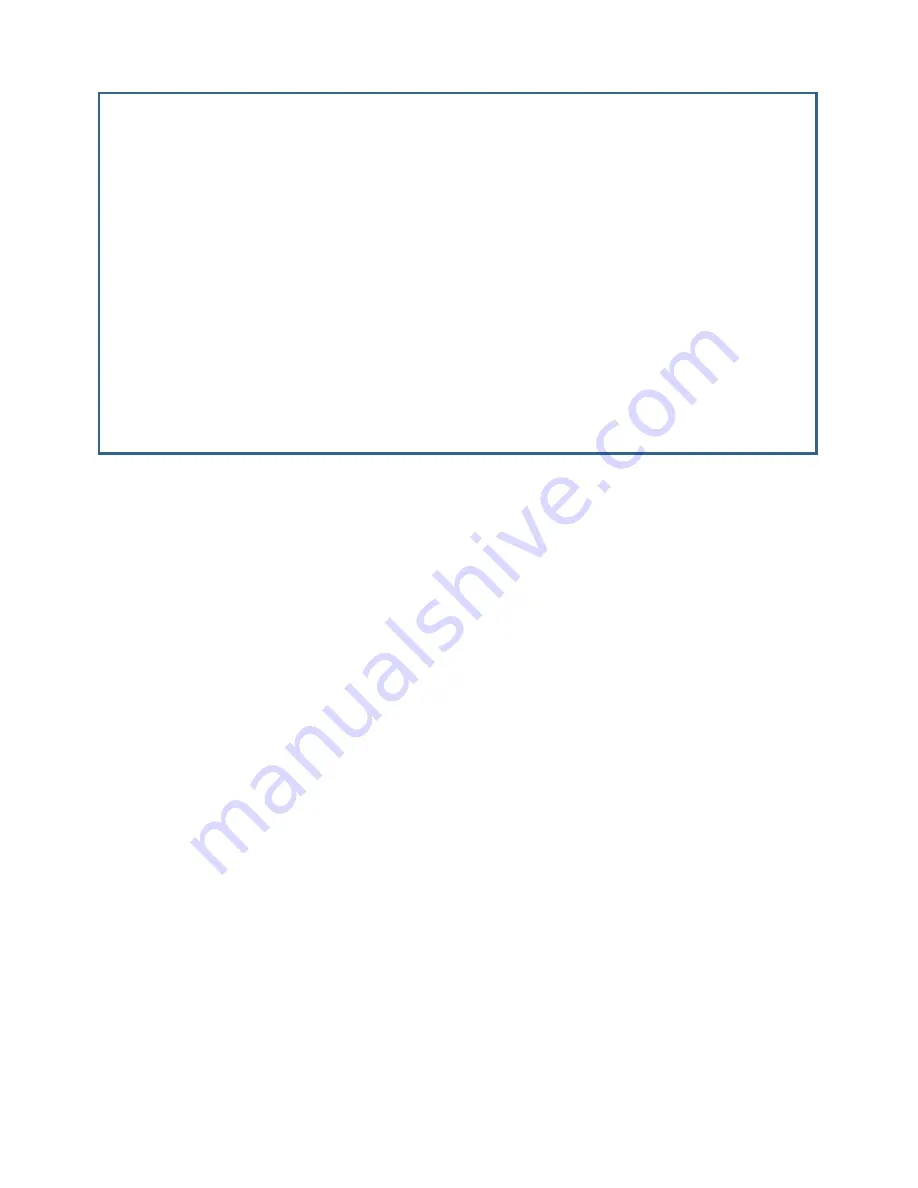
7-14 Firmware User Guide
•
The key identifier
Key ID
can be any numeric value from 0 – 255, and must be unique per inter face. You
can not have two keys with the same key ID on an inter face.
•
The
Authentication Key
may consist of from 1 – 16 ASCII characters. These appear as asterisks when
typed.
•
The
Start Date
and
End Date
formats are determined by the System Date Format, set on the Set Date and
Time menu under the System Configuration menus.
•
The
Start Time
and
End Time
formats are determined by the System Time Format. The AM or PM pop-up
menus do not appear if the time format is 24 hour time.
•
The
End Time Mode
pop-up menu allows you to select either Date or Infinite. This determines whether or
not the key will expire at a specified time and date, or remain effective indefinitely.
End Date
,
End Time
, and
AM or PM
do not appear if the End Time Mode is set to “Infinite”. Infinite means
that the key begins when it begins, but it never expires. The acceptable year range is from 1904 – 2039.
•
When you are satisfied with your entries, select
COMMIT
and press Return.
This menu will not accept a non-unique Key ID on the same inter face; failure to enter an authentication
key; or a negative star t date, end date, or star t time and end time range.
Changes to RIP Keys on all inter faces are immediately effective. This differs from the remainder of the RIP
configuration on the Ethernet LAN, which requires a reboot. It is impor tant that the keys be able to change
dynamically, however, because the purpose of entering more than one key on an inter face is to insure a smooth
transition between keys with no network outages.
Changing or deleting a key
You change or delete a key by selecting it from a pop-up menu. In the RIP v2 Authentication Keys menu, select
Display/Change Key
.
Add Key
Key ID: 0
Authentication Key:
Start Date (MM/DD/YY): 10/10/2002
Start Time (hh:mm): 12:00
AM or PM: AM
End Time Mode: Date
End Date (MM/DD/YY): 10/10/2002
End Time (hh/mm): 12:00
AM or PM: AM
COMMIT CANCEL
Summary of Contents for 3300-ENT Series
Page 10: ...x Firmware User Guide...
Page 16: ...1 6 Firmware User Guide...
Page 44: ...2 28 Firmware User Guide...
Page 96: ...3 52 Firmware User Guide...
Page 192: ...6 26 Firmware User Guide...
Page 264: ...9 14 Firmware User Guide...
Page 314: ...10 50 Firmware User Guide...
Page 324: ...11 10 Firmware User Guide...
Page 334: ...Index 6...
















































