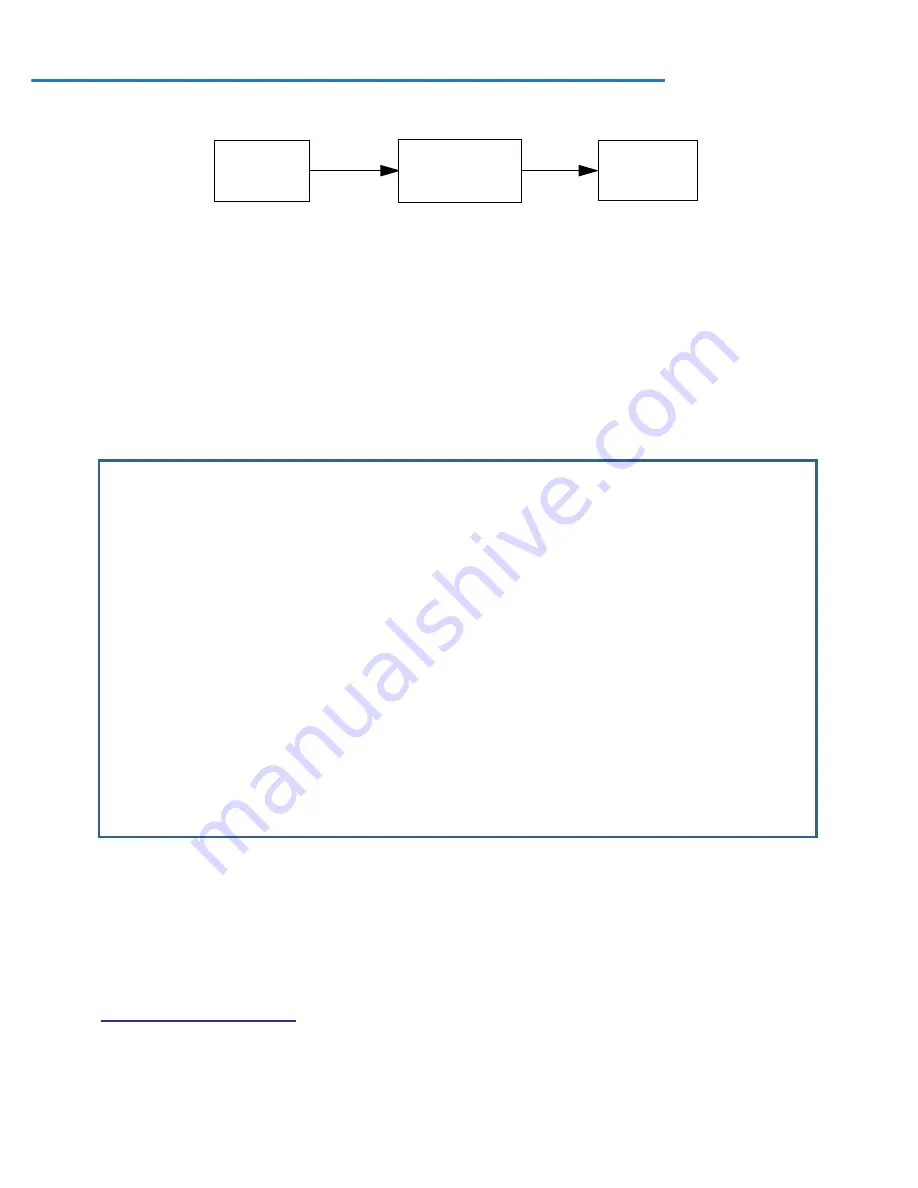
7-2 Firmware User Guide
IP Setup
The IP Setup options screen is where you configure the Ethernet side of the Router. The information you enter
here controls how the gateway routes IP traffic.
Consult your network administrator or ISP to obtain the IP setup information (such as the Ethernet IP address,
Ethernet subnet mask, default IP gateway, and Primar y Domain Name Ser ver IP address) you will need before
changing any of the settings in this screen. Changes to these settings that you make in this screen will take
effect only after the Netopia device is reset.
To go to the IP Setup options screen, from the Main Menu, select
System Configuration
, then
IP Setup
.
The IP Setup screen appears.
Follow these steps to configure IP setup for your Router:
•
Select
Ethernet
IP Address
and enter the IP address for the Router’s Ethernet por t.
•
Select
Ethernet
Subnet Mask
and enter the subnet mask for the Ethernet IP address that you entered in
the last step.
•
If you desire multiple subnets select
Define Additional Subnets
. If you select this item you will be taken to
the IP Subnets screen. This screen allows you to define IP addresses and masks for additional subnets.
See
“IP subnets” on page 7-4
for details.
Main
Menu
IP Setup
System
Configuration
IP Setup
Ethernet IP Address: 192.168.1.1
Ethernet Subnet Mask: 255.255.255.0
Define Additional Subnets...
Default IP Gateway: 0.0.0.0
Backup IP Gateway: 0.0.0.0
Primary Domain Name Server: 0.0.0.0
Secondary Domain Name Server: 0.0.0.0
Domain Name:
Rip Options...
Proxy Arp Enabled: No
Multicast Forwarding... None
VRRP Options...
Static Routes... IP Address Serving...
Additional LANs...
Set up the basic IP attributes of your Netopia in this screen.
Summary of Contents for 3300-ENT Series
Page 10: ...x Firmware User Guide...
Page 16: ...1 6 Firmware User Guide...
Page 44: ...2 28 Firmware User Guide...
Page 96: ...3 52 Firmware User Guide...
Page 192: ...6 26 Firmware User Guide...
Page 264: ...9 14 Firmware User Guide...
Page 314: ...10 50 Firmware User Guide...
Page 324: ...11 10 Firmware User Guide...
Page 334: ...Index 6...






























