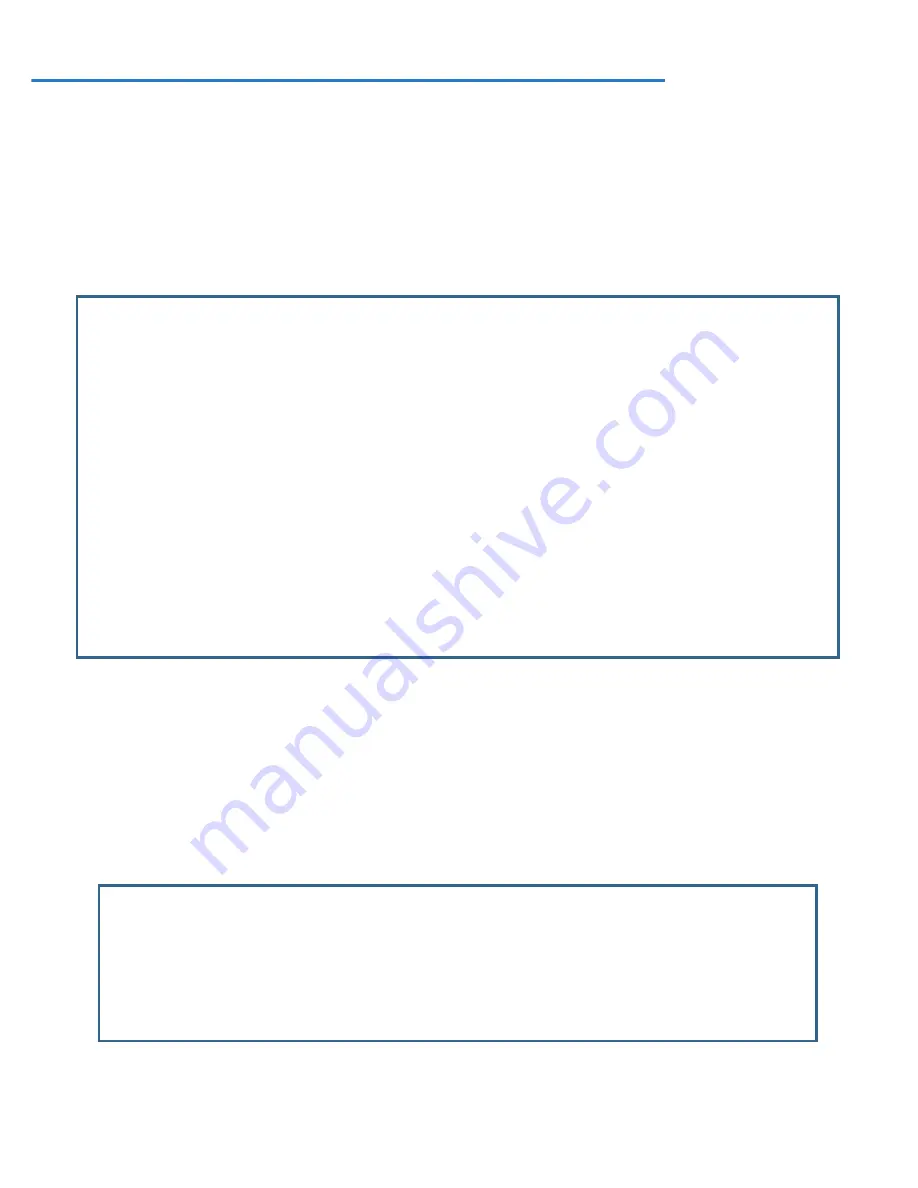
System Configuration 3-37
Router/Bridge Set
For Netopia DSL Routers, this feature allows you to turn off the routing features and use your device as a
bridge. It is not an option for Ethernet WAN models.
Netopia Firmware Version 8.7 fur ther allows you to choose
to have the Router both bridge and route IP traffic. If you select either option, the device will restar t itself, and
reset all the settings to factor y defaults. Any configurations you have made will be erased. Use this feature with
caution. If you decide to change it again, you must reconfigure the device from scratch.
From the
Main Menu
, select
System Configuration
.
Select
Router/Bridge Set
and form the pop-up menu, choose the option you want:
•
Router
– retains the full routing features and corresponding menus.
•
Bridge
– the device becomes a simple bridge, offering no routing features. Corresponding menus are
hidden.
•
Mixed-bridging-routing
– allows concurrent bridging and routing and retains corresponding menus for
routing features.
You will be challenged to confirm your choice.
System Configuration
IP Setup...
Filter Sets...
IP Address Serving...
Network Address Translation (NAT)...
Stateful Inspection...
VLAN Configuration...
Date and Time...
Wireless Configuration...
Console Configuration
SNMP (Simple Network Management Protocol)...
+------------------------+
Security... +------------------------+
Upgrade Feature Set... | Router |
| Bridge |
Router/Bridge Set... | Mixed-bridging-routing |
IGMP (Internet Group Man------------------------+
Logging...
+----------------------------------------------------+
+----------------------------------------------------+
| This change requires a reboot and will result |
| in Factory Defaulting the device. |
| |
| CANCEL CONTINUE |
| |
+----------------------------------------------------+
Summary of Contents for 3300-ENT Series
Page 10: ...x Firmware User Guide...
Page 16: ...1 6 Firmware User Guide...
Page 44: ...2 28 Firmware User Guide...
Page 96: ...3 52 Firmware User Guide...
Page 192: ...6 26 Firmware User Guide...
Page 264: ...9 14 Firmware User Guide...
Page 314: ...10 50 Firmware User Guide...
Page 324: ...11 10 Firmware User Guide...
Page 334: ...Index 6...






























