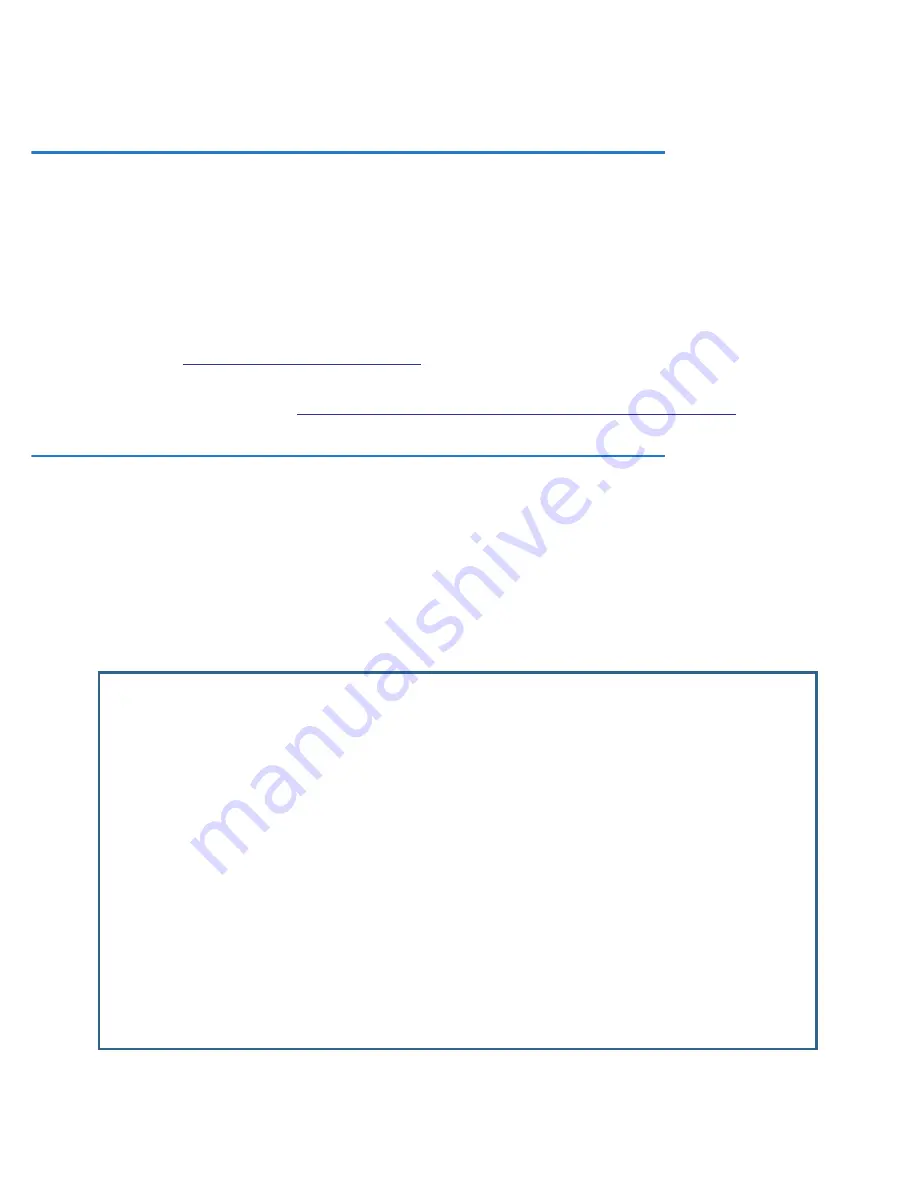
11-6 Firmware User Guide
•
To end a suspended session, select
Terminate Suspended Session
. Select a session from the pop-up
menu and press Return.
Factory Defaults
You can reset the Router to its factor y default settings. In the Utilities & Diagnostics screen, select
Revert to
Factory Defaults
and press Return. Select
CONTINUE
in the dialog box and press Return. The Router will
reboot and its settings will return to the factor y defaults, deleting your configurations.
In an emergency, you can also use the Reset switch to return the gateway to its factor y default settings. Call
Netopia Technical Suppor t for instructions on using the Reset switch.
If you lose your password and are unable to access the Telnet screens, you can manually reset the gateway in
an emergency. See
Appendix A, “Troubleshooting.”
Beginning with Firmware Version 8.5, you can avoid having to completely reconfigure the Router by saving a
Factor y Default configuration. See
“Factor y Default to a saved configuration” on page 10-48
.
Transferring Configuration and Firmware Files with TFTP
Trivial File Transfer Protocol (TFTP) is a method of transferring data over an IP network. TFTP is a client-ser ver
application, with the gateway as the client. To use the Router as a TFTP client, a TFTP ser ver must be available.
Netopia, Inc., has a public access TFTP ser ver on the Internet where you can obtain the latest firmware
versions.
To use TFTP, select
Trivial File Transfer Protocol (TFTP)
in the Statistics & Diagnostics screen and press
Return. The Trivial File Transfer Protocol (TFTP) screen appears.
Trivial File Transfer Protocol (TFTP)
TFTP Server Name:
Firmware File Name: /Users/njbill/Desktop/nl861.bin
GET ROUTER FIRMWARE FROM SERVER...
Config File Name:
Get Configuration Destination... Current Configuration
GET CONFIG FROM SERVER...
Send Configuration... Current Configuration
SEND CONFIG TO SERVER...
TFTP Transfer State -- Idle
TFTP Current Transfer Bytes -- 0
Summary of Contents for 3300-ENT Series
Page 10: ...x Firmware User Guide...
Page 16: ...1 6 Firmware User Guide...
Page 44: ...2 28 Firmware User Guide...
Page 96: ...3 52 Firmware User Guide...
Page 192: ...6 26 Firmware User Guide...
Page 264: ...9 14 Firmware User Guide...
Page 314: ...10 50 Firmware User Guide...
Page 324: ...11 10 Firmware User Guide...
Page 334: ...Index 6...





























