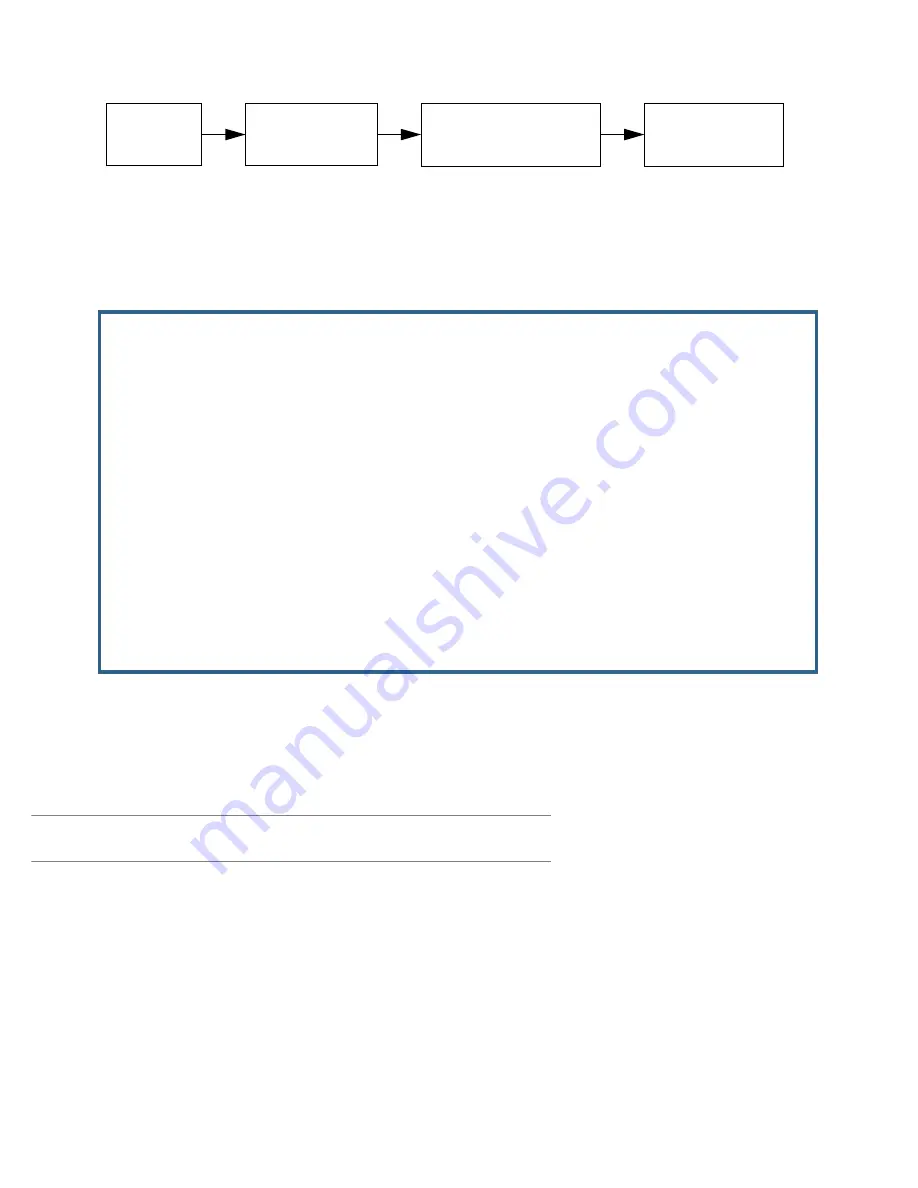
8-10 Firmware User Guide
This screen is used to configure the conditions under which backup will occur, if it will recover, and how the
modem is configured.
For the internal V.92 modem, the Backup Configuration screen appears as follows, when all options are enabled
(default screen shows fewer menu items until some are enabled):
•
Select
Backup is
and from the pop-up menu, select Automatic (default), Manual, or Disabled. You enable
line backup by selecting either Manual or Automatic. For fail-over purposes, choose Automatic.
•
Select
Requires Failure of (minutes)
and enter the number of minutes that the system should wait before
it assumes that a connection failure has occurred. After that period, the system would switch to backup
mode and connect via the modem.
Note:
Backup and Recover y have resolutions of five seconds. This is how often the router evaluates the state
of the connections and makes decisions.
•
Select
Ping Host Name or IP Address #1
and
#2
and enter IP address(es) or resolvable DNS name(s) that
the Router will ping. These are optional items that are par ticularly useful for testing if the remote end of a
VPN connection has gone down.
The Router will ping both addresses simultaneously at five-second inter vals, recording the ping responses
from each host. The Router will proceed into backup mode only if neither of the configured remote hosts
responds.
While the Router is in backup mode, it will continue to ping both hosts via the primar y inter face. If either
host responds to a ping and
Recovery
is set to
Automatic
, the Router will rever t to the primar y inter face.
WAN
Main
Menu
Advanced Connection
Options
Configuration
Backup
Configuration
Backup Configuration
Backup Parameters
Backup is... Automatic
Requires Failure of (minutes): 1
Ping Host Name or IP Address #1:
Ping Host Name or IP Address #2:
Recovery to ADSL... Automatic
Requires Recovery of (minutes): 1
Clear Backup Call only if idle: No
Backup mode disables RIP/Primary: No
Data Link Encapsulation is Async PPP
Enter Information supplied to you by your telephone company.
Summary of Contents for 3300-ENT Series
Page 10: ...x Firmware User Guide...
Page 16: ...1 6 Firmware User Guide...
Page 44: ...2 28 Firmware User Guide...
Page 96: ...3 52 Firmware User Guide...
Page 192: ...6 26 Firmware User Guide...
Page 264: ...9 14 Firmware User Guide...
Page 314: ...10 50 Firmware User Guide...
Page 324: ...11 10 Firmware User Guide...
Page 334: ...Index 6...






























