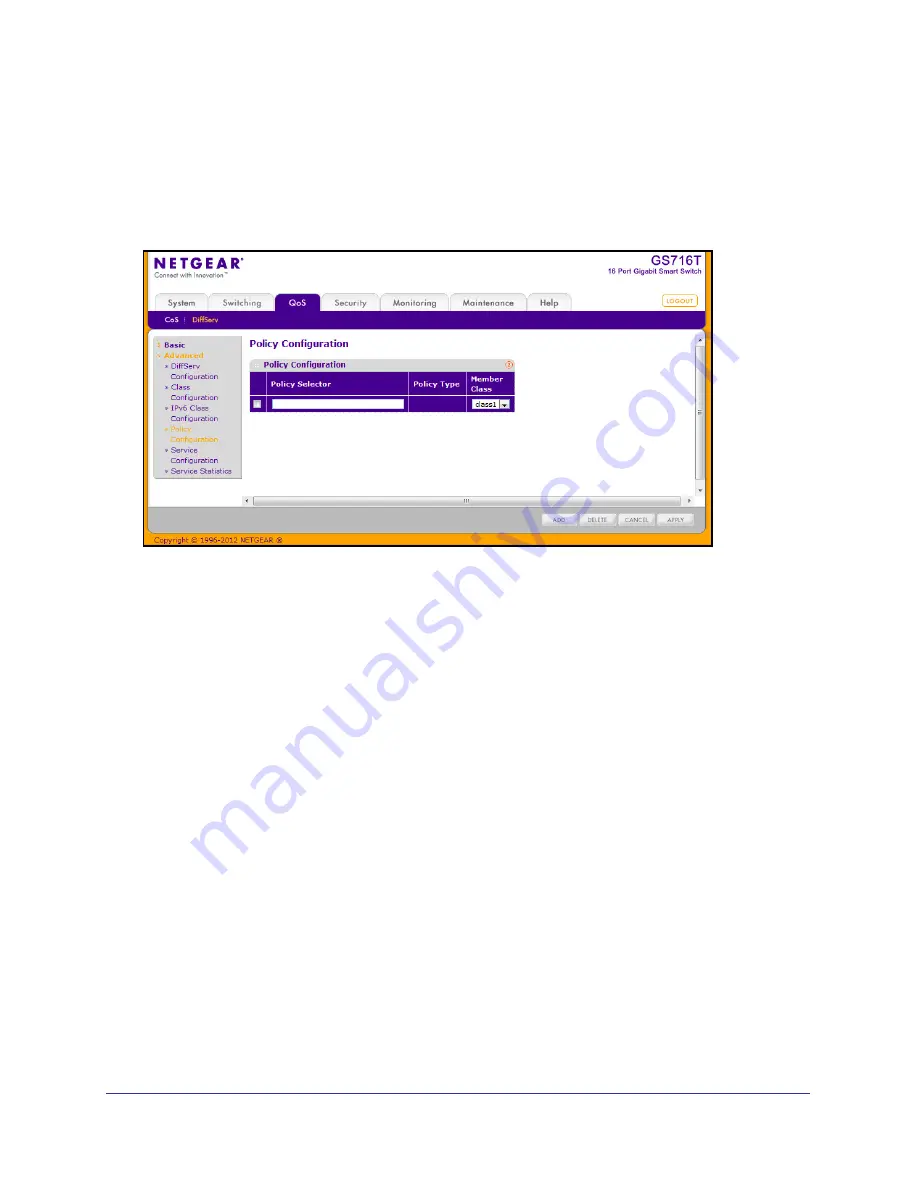
167
GS716T and GS724T Gigabit Smart Switches
Policy Configuration
Use the Policy Configuration page to associate a collection of classes with one or more policy
statements. After creating a Policy, click the policy link to the Policy page.
To display the
page, click
QoS
DiffServ
Advanced
Policy Configuration
.
To configure a DiffServ policy:
1.
To create a new policy, enter a policy name in the Policy Selector field, select the
existing DiffServ class to associate with the policy, and click
Add
.
The available policy type is In, which indicates the type is specific to inbound traffic. This
field is not configurable.
2.
To rename an existing policy or add a new member class to the policy, select the check box
next to the configured class, update the fields, and click
Apply
.
3.
To remove a policy, click the check box beside the policy, then click
Delete
.
4.
Click
Refresh
to refresh the page with the most current data from the switch.
5.
Click
Cancel
to cancel the configuration on the screen and reset the data on the screen to
the latest value of the switch. After creating a Class, click the class link to the Class page.
















































