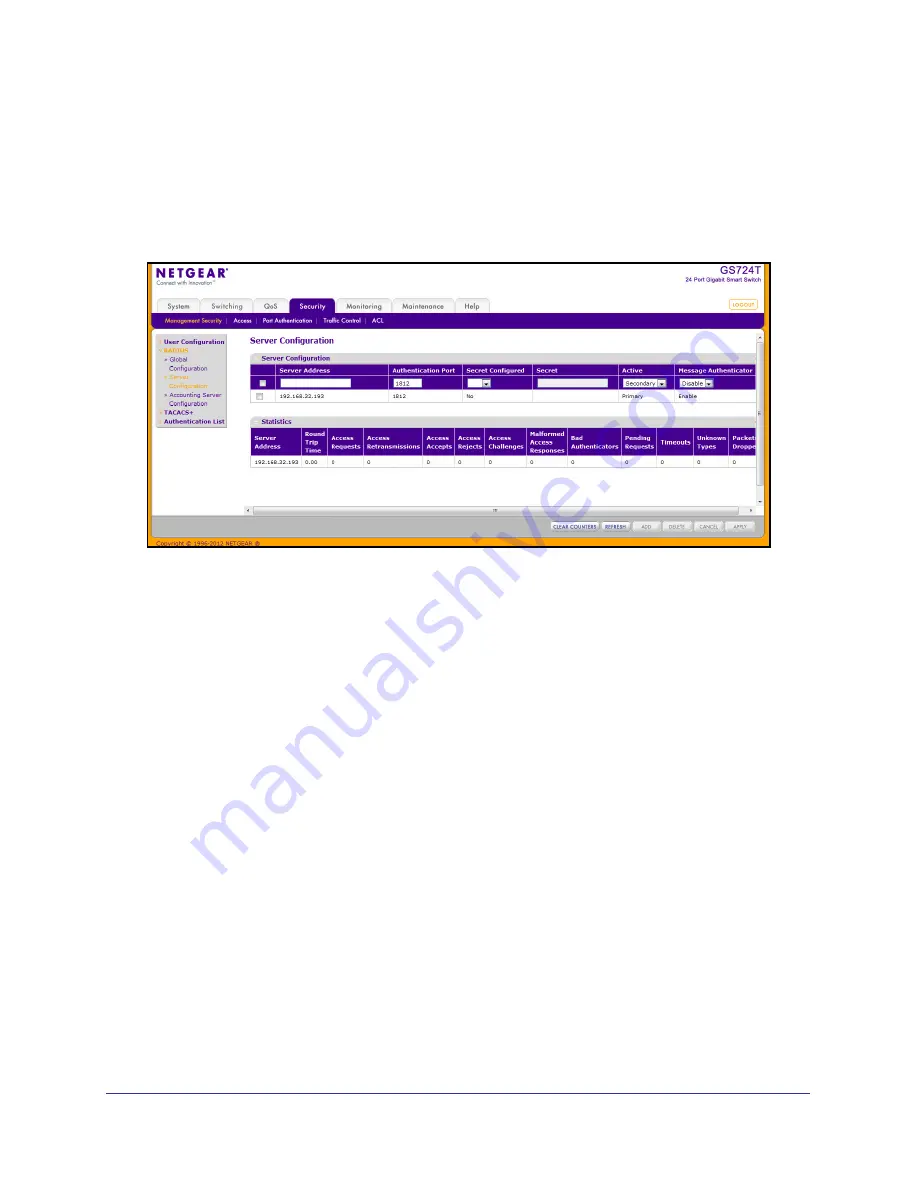
177
GS716T and GS724T Gigabit Smart Switches
RADIUS Server Configuration
Use the RADIUS Server Configuration page to view and configure various settings for the
current RADIUS server configured on the system.
To access the RADIUS Server
Configuration
page, click
Security
Management Security
,
and then click the
RADIUS
Server Configuration
link.
To configure a RADIUS server:
1.
To add a RADIUS server, specify the settings the following list describes, and click
Add
.
•
In the
Server Address
field, specify the IP address of the RADIUS server to add.
•
In the
Authentication Port
field, specify the UDP port number the server uses to
verify the RADIUS server authentication. The valid range is 0–65535.
•
From the
Secret Configured
menu, select Yes to add a RADIUS secret in the next
field. You must select Yes before you can configure the RADIUS secret. After you add
the RADIUS server, this field indicates whether the shared secret for this server has
been configured.
•
In the
Secret
field, type the shared secret text string used for authenticating and
encrypting all RADIUS communications between the switch and the RADIUS server.
This secret must match the RADIUS encryption.
•
From the
Active
menu, specify whether the server is a Primary or Secondary server.
•
From the
Message Authenticator
menu, enable or disable the message
authenticator attribute for the selected server.
2.
To modify settings for a RADIUS server that is already configured on the switch, select the
check box next to the server address, update the desired fields, and click
Apply
.
3.
Click
Refresh
to update the page with the most current information.
4.
To delete a configured RADIUS server, select the check box next to the server address, and
then click
Delete
.
5.
Click
Cancel
to cancel the configuration on the screen and reset the data on the screen to
the latest value of the switch.






























