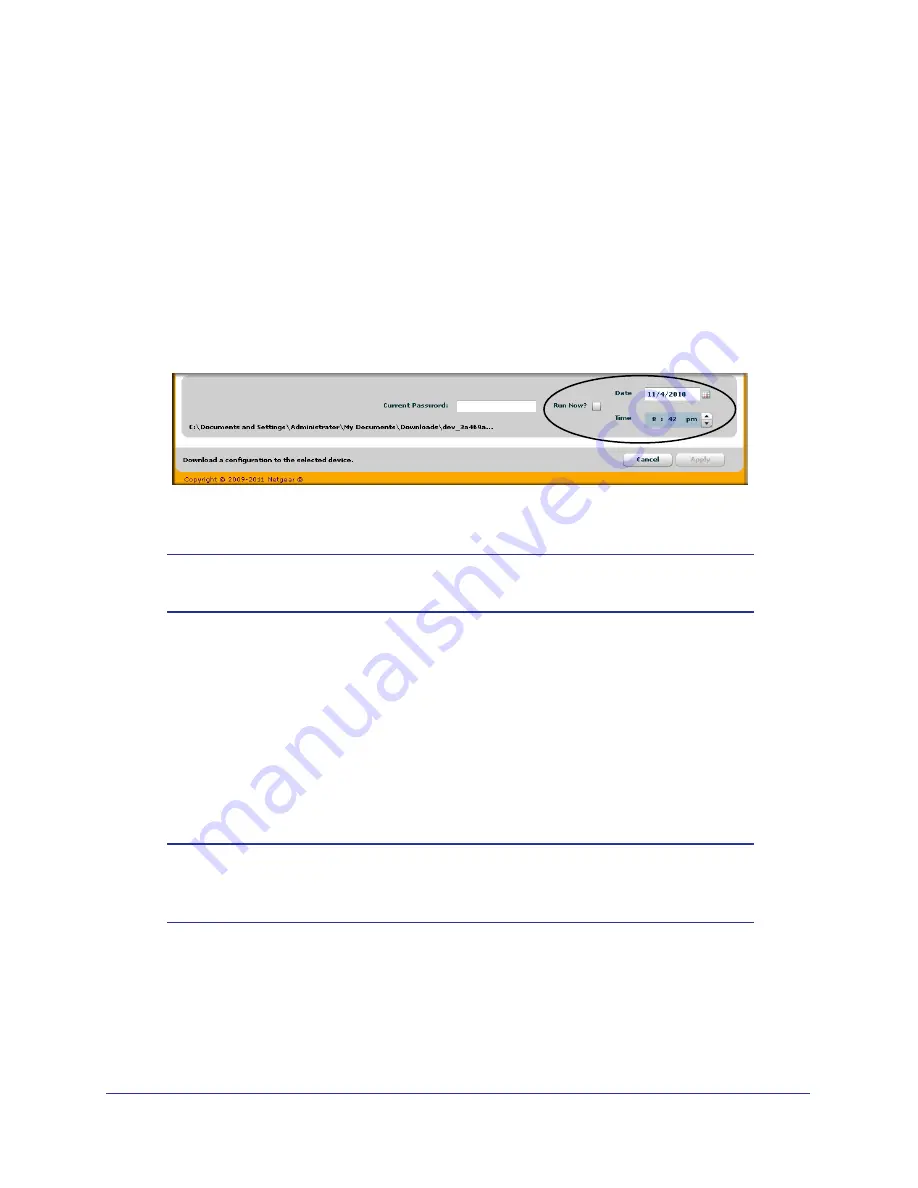
20
GS716T and GS724T Gigabit Smart Switches
To restore the configuration to a previously saved version:
1.
Click the
Maintenance
tab and select the device with the configuration to restore.
2.
Click
Download Configuration
.
3.
From the
Select a Configuration
window that appears, navigate to and select the
configuration file to download to the switch.
4.
Click
Open
.
Optionally, you can schedule a different date and time to download the configuration file.
To delay the download process, clear the
Run Now?
check box and enter a date and
time to complete the download.
5.
Enter the switch password and click
Apply
to begin the download process.
Note:
Click the
Tasks
tab to view status information about the
configuration download.
Firmware Upgrade
The application software for the GS716T and GS724T Smart Switches is upgradable,
enabling your switch to take advantage of improvements and additional features as they
become available. The upgrade procedure and the required equipment are described in this
section. This procedure assumes that you have downloaded or otherwise obtained the
firmware upgrade and that you have it available as a binary file on your computer. This
procedure uses the TFTP protocol to implement the transfer from computer to switch.
Note:
You can also upgrade the firmware using the TFTP Download and
HTTP Download features mentioned in this book. See
HTTP File
Upload
on page
256.
To upgrade your firmware:
1.
Click the
Maintenance
tab, and then click the
Firmware
link directly below the tabs (see
Figure
1
on page
12).
2.
Select the switch to upgrade and click
Download Firmware
.






























