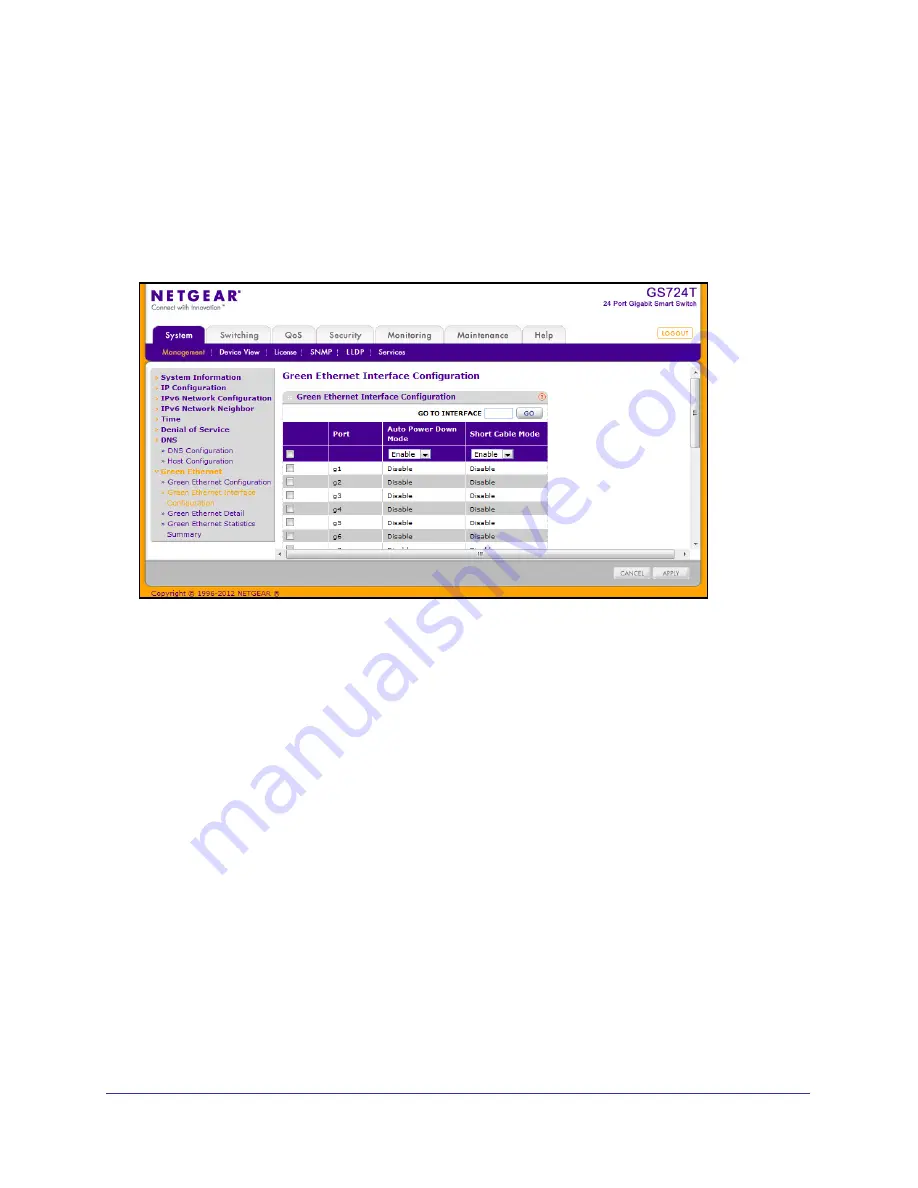
51
GS716T and GS724T Gigabit Smart Switches
Green Ethernet Interface Configuration
Use this page to configure Green Ethernet features on a per-port basis. The Green Ethernet
modes must be administratively enabled on the switch for the mode enabled on the port to
take effect.
To access this page, click
System
Management
Green Ethernet
Green Ethernet
Interface Configuration
.
To configure the Green Ethernet Interface feature:
1.
Select the check box next to the port to configure. You can select multiple ports to apply
the same setting to all selected ports. To configure all ports, select the check box in the
heading row.
2.
Enable or disable the
Auto Power-Down Mode
.
•
Enable
. When the port link is down, the PHY automatically goes down for a short
period of time and then wake up to check link pulses. This behavior saves power
consumption when there is no link partner while still allowing the port to perform
auto-negotiation if a link partner does become present.
•
Disable
. The PHY remains up even if no link partner is present.
3.
Enable or disable the
Short Cable Mode
.
•
Enable
. The switch performs a cable test on each cable connect to its ports. If the
cable is less than 10m in length, the port is placed in low power mode (nominal
power).
•
Disable
. Full transmit power is provided to all ports, regardless of cable length.
4.
Click
Apply
to apply the change to the system. Configuration changes take effect
immediately.
5.
Click
Cancel
to cancel the configuration on the screen and reset the data on the screen to
the latest value of the switch.






























