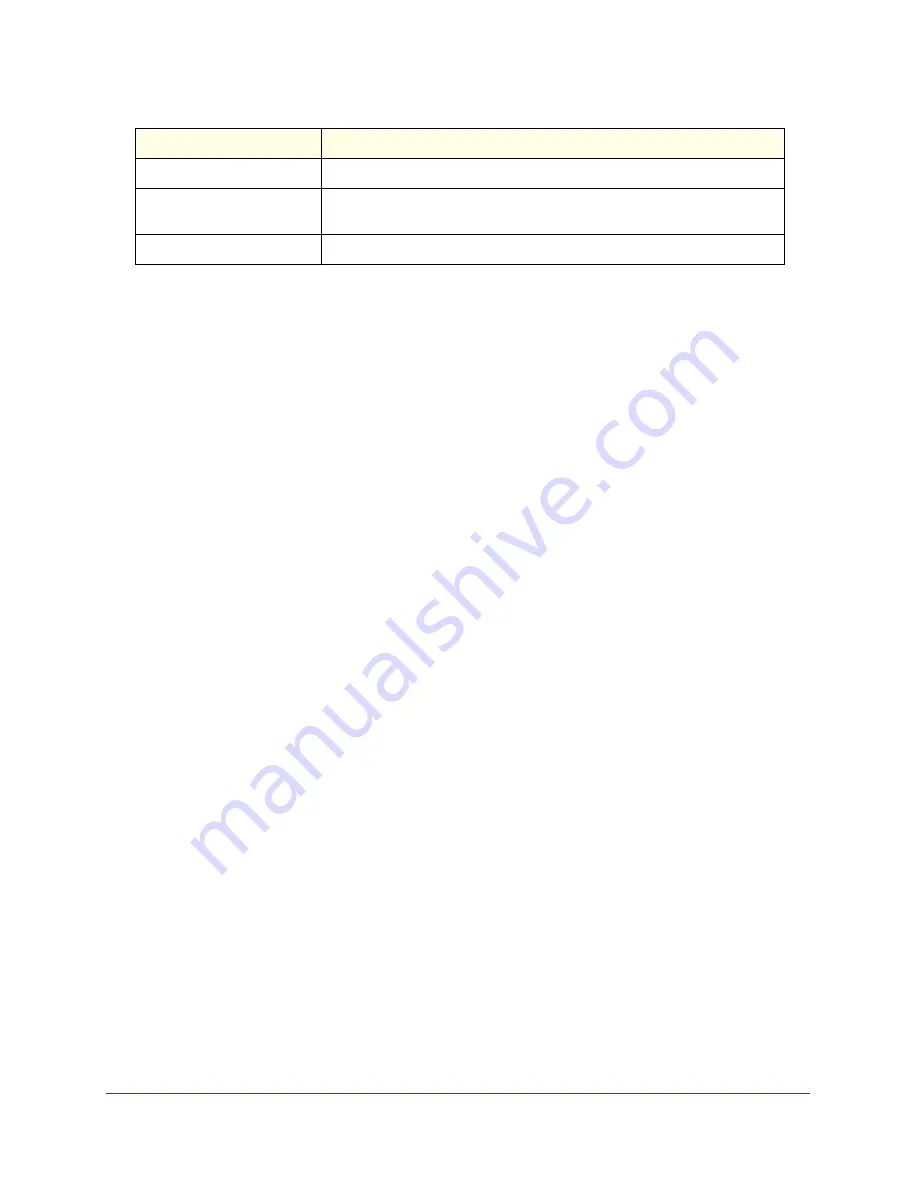
250
GS716T and GS724T Gigabit Smart Switches
Use the buttons at the bottom of the page to perform the following actions:
•
Click
Clear
to clear the messages out of the Event Log.
•
Click
Refresh
to refresh the data on the screen and display the most current information.
Port Mirroring
The page under the Mirroring link allows you to view and configure port mirroring on the
system.
Multiple Port Mirroring
Port mirroring selects the network traffic for analysis by a network analyzer. This is done for
specific ports of the switch. As such, many switch ports are configured as source ports and
one switch port is configured as a destination port. You have the ability to configure how
traffic is mirrored on a source port. Packets that are received on the source port, that are
transmitted on a port, or are both received and transmitted, can be mirrored to the destination
port.
The packet that is copied to the destination port is in the same format as the original packet
on the wire. This means that if the mirror is copying a received packet, the copied packet is
VLAN tagged or untagged as it was received on the source port. If the mirror is copying a
transmitted packet, the copied packet is VLAN tagged or untagged as it is being transmitted
on the source port.
Use the Multiple Port Mirroring page to define port mirroring sessions.
To access the Multiple Port Mirroring page, click
Monitoring
Port Mirroring
. In the following
figure, a port mirroring session is configured with ports g2, g3, and g6 as the source ports that
are mirroring transmitted and received traffic to port g7.
Task ID
The OS-assigned ID of the task reporting the event.
Code
The event code passed to the event log handler by the code reporting the
event.
Time
The time the event occurred, measured from the previous reset.
Field
Description






























