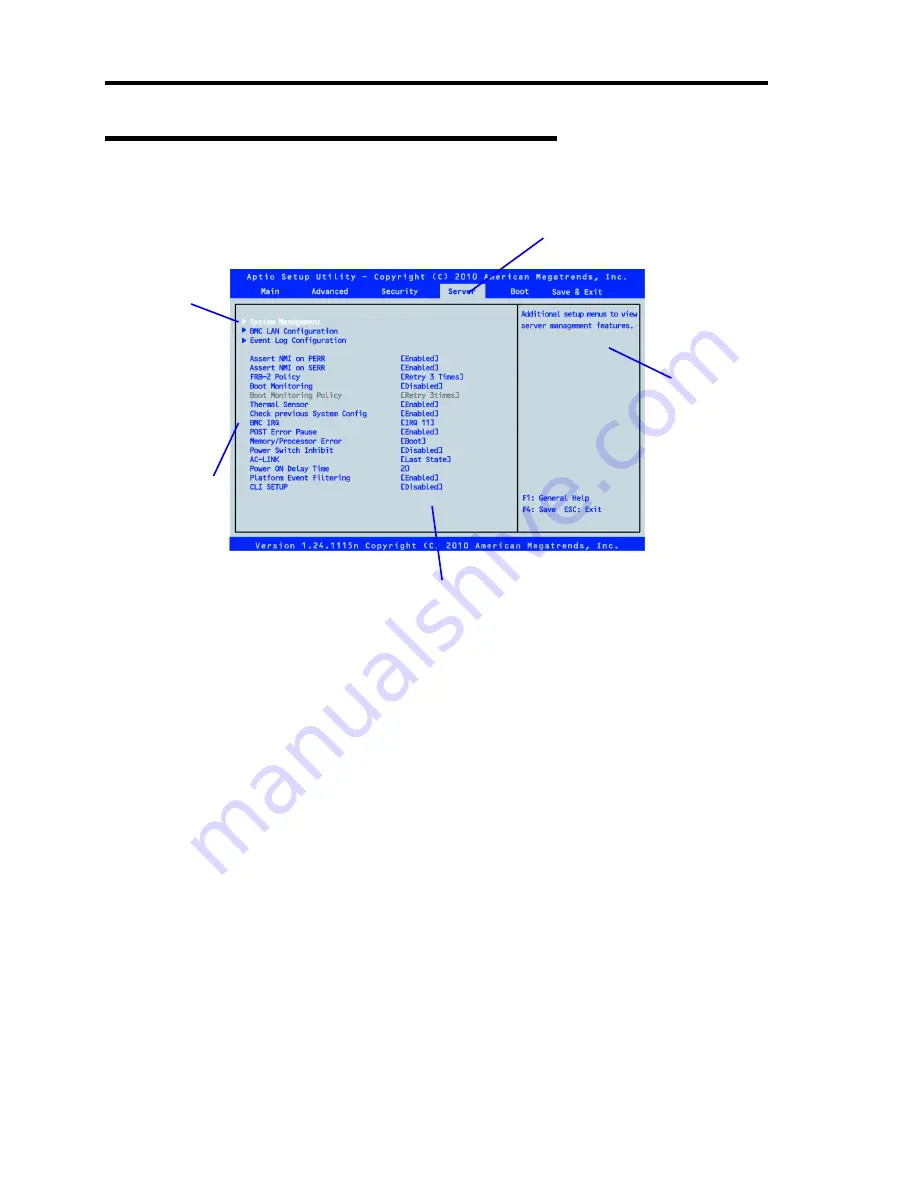
4-4 Configuring Your Server
Description on On-Screen Items and Key Usage
Use the following keyboard keys to work with the SETUP utility.
* Items displayed in gray are automatically specified or detected, cannot be changed, or can only
be changed by entering a password.
Cursor (
↑
,
↓
)
:
Selects an item on the screen. The highlighted item is currently
selected.
Cursor (
←
,
→
)
:
Selects the Main, Advanced, Security, Server, Boot, or Save & Exit
menu.
–
and
+
:
Changes the value (parameter) of the selected item. When a
submenu option (an option preceded by "
") is selected, these
keys are disabled.
Enter
Press
Enter
to select (determine) parameters.
Esc
Return to the previous screen.
Indicates
there are
submenus.
Parameter (high-lights upon selection) menu
Indicates the current menu.
Setup item
menu(s)*
Help
window
Summary of Contents for N8100-1668F
Page 60: ...2 28 General Description This page is intentionally left blank ...
Page 146: ...5 8 Installing the Operating System with Express Setup Flow of Setup ...
Page 173: ...Installing the Operating System with Express Setup 5 35 Flow of Setup ...
Page 255: ...Installing and Using Utilities 6 13 Windows Server 2003 ...
Page 282: ...7 14 Maintenance This page is intentionally left blank ...
Page 339: ...Troubleshooting 8 57 When you use a remote console 6 Each tool is selected and it starts ...
Page 422: ...9 78 Upgrading Your Server This page is intentionally left blank ...
Page 440: ...C 2 IRQ This page is intentionally left blank ...
Page 464: ...D 24 Installing Windows Server 2008 R2 4 Activate Windows The Windows activation is complete ...
Page 495: ...Installing Windows Server 2008 E 29 4 Activate Windows The Windows activation is complete ...
Page 558: ...H 2 Using a Client Computer Which Has a CD Drive This page is intentionally left blank ...
Page 568: ...I 10 Accessing Power and Performance Data This page is intentionally left blank ...
Page 572: ...J 4 Product Configuration Record Table This page is intentionally left blank ...






























