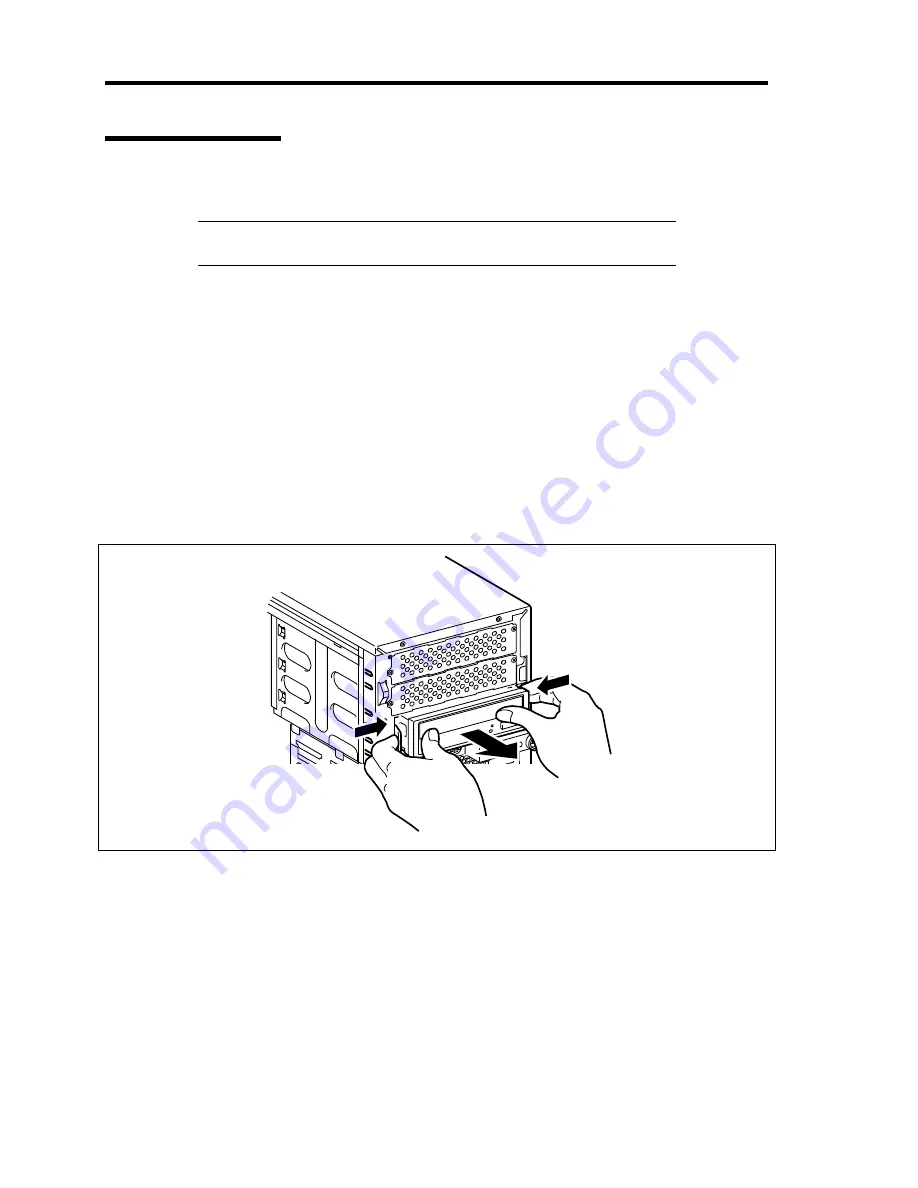
9-64 Upgrading Your Server
Optical Disk Drive
You may replace the factory-installed optical disk drive with an optional DVD SuperMULTI drive.
IMPORTANT:
Be sure to use the DVD SuperMULTI drive authorized
by NEC.
Replacement Procedure
Take the following steps to install the optional DVD SuperMULTI drive.
1.
See the section "Preparing for Installation and Removal" described earlier to prepare.
2.
Remove the left side cover and front mask as described earlier in this chapter.
3.
Disconnect the interface and power cables from the factory-installed optical disk drive
from one side of the server.
4.
While pushing the release tabs on both ends of the drive, remove the factory-installed
optical disk drive.
Summary of Contents for N8100-1668F
Page 60: ...2 28 General Description This page is intentionally left blank ...
Page 146: ...5 8 Installing the Operating System with Express Setup Flow of Setup ...
Page 173: ...Installing the Operating System with Express Setup 5 35 Flow of Setup ...
Page 255: ...Installing and Using Utilities 6 13 Windows Server 2003 ...
Page 282: ...7 14 Maintenance This page is intentionally left blank ...
Page 339: ...Troubleshooting 8 57 When you use a remote console 6 Each tool is selected and it starts ...
Page 422: ...9 78 Upgrading Your Server This page is intentionally left blank ...
Page 440: ...C 2 IRQ This page is intentionally left blank ...
Page 464: ...D 24 Installing Windows Server 2008 R2 4 Activate Windows The Windows activation is complete ...
Page 495: ...Installing Windows Server 2008 E 29 4 Activate Windows The Windows activation is complete ...
Page 558: ...H 2 Using a Client Computer Which Has a CD Drive This page is intentionally left blank ...
Page 568: ...I 10 Accessing Power and Performance Data This page is intentionally left blank ...
Page 572: ...J 4 Product Configuration Record Table This page is intentionally left blank ...
















































