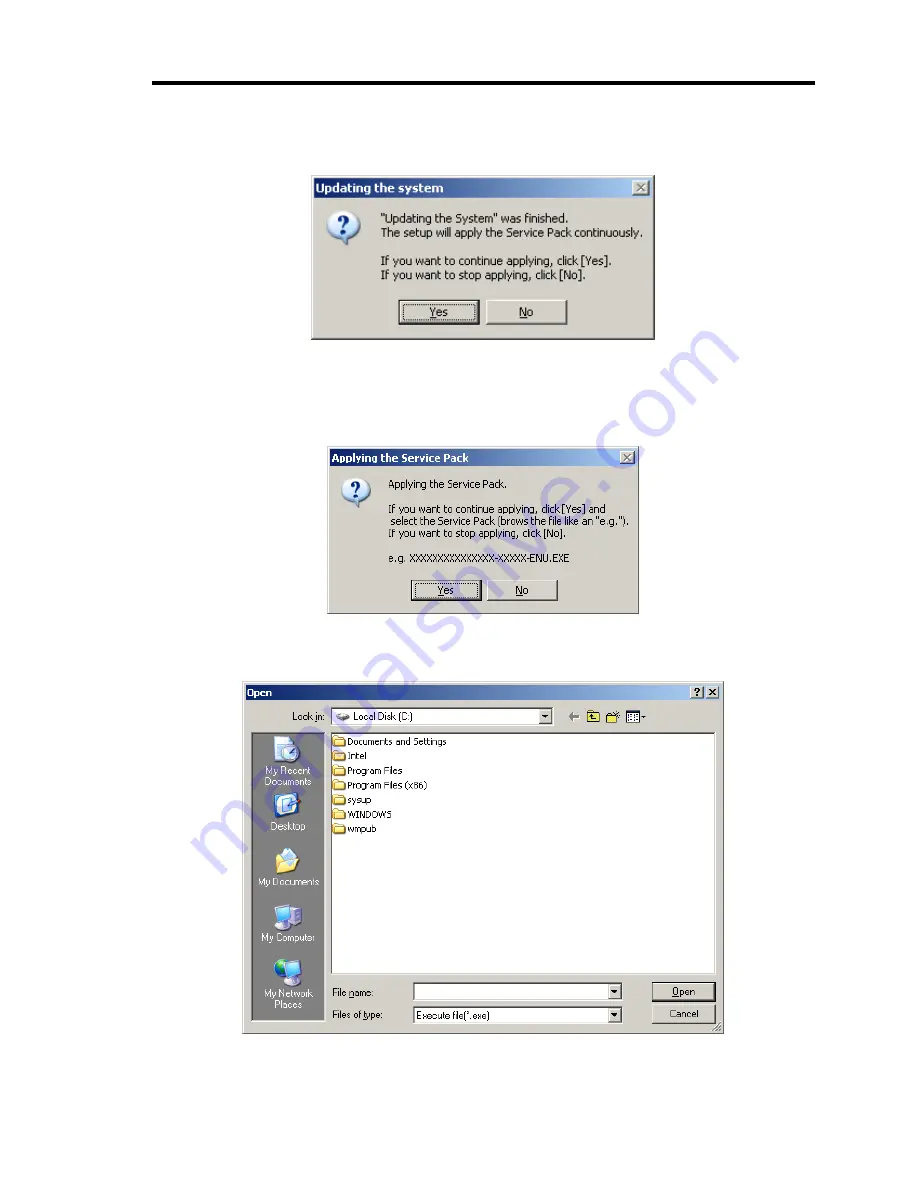
Installing Windows Server 2003 x64 Editions F-17
5.
When the following message appears, "Updating the System" was finished.
When you apply Service Pack: Click [Yes], and then go to Step 6.
When you don't apply Service Pack: Click [No], and then go to Step 8.
6.
When the following message appears, click [Yes].
7.
When the following message appears, select a Service Pack and click [Open] and then,
according to a message, please apply it.
Summary of Contents for N8100-1668F
Page 60: ...2 28 General Description This page is intentionally left blank ...
Page 146: ...5 8 Installing the Operating System with Express Setup Flow of Setup ...
Page 173: ...Installing the Operating System with Express Setup 5 35 Flow of Setup ...
Page 255: ...Installing and Using Utilities 6 13 Windows Server 2003 ...
Page 282: ...7 14 Maintenance This page is intentionally left blank ...
Page 339: ...Troubleshooting 8 57 When you use a remote console 6 Each tool is selected and it starts ...
Page 422: ...9 78 Upgrading Your Server This page is intentionally left blank ...
Page 440: ...C 2 IRQ This page is intentionally left blank ...
Page 464: ...D 24 Installing Windows Server 2008 R2 4 Activate Windows The Windows activation is complete ...
Page 495: ...Installing Windows Server 2008 E 29 4 Activate Windows The Windows activation is complete ...
Page 558: ...H 2 Using a Client Computer Which Has a CD Drive This page is intentionally left blank ...
Page 568: ...I 10 Accessing Power and Performance Data This page is intentionally left blank ...
Page 572: ...J 4 Product Configuration Record Table This page is intentionally left blank ...






























