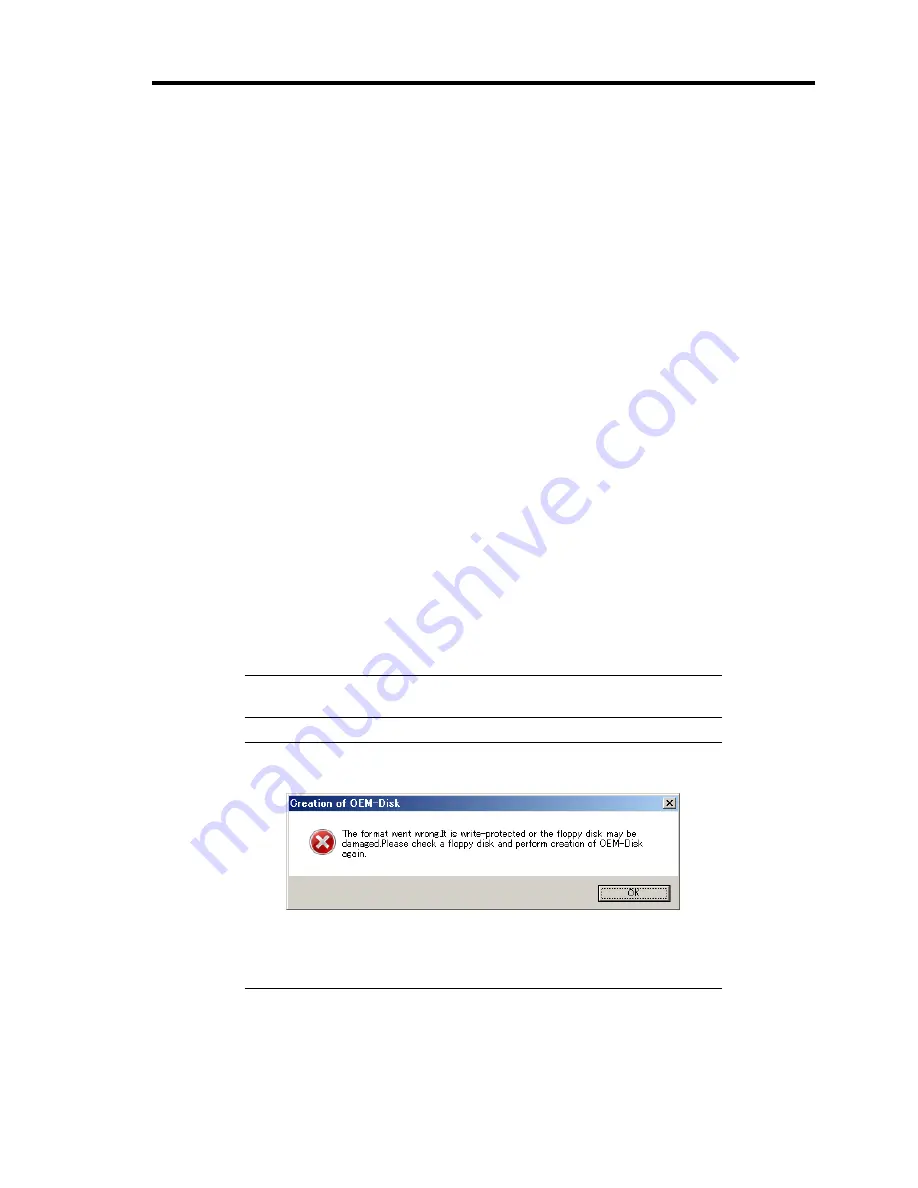
Installing Windows Server 2003 G-7
Create from the menu which appears when running NEC Express5800 Server with
NEC EXPRESSBUILDER.
If you have only NEC Express5800 Server to create Windows Server 2003 OEM-Disk for
EXPRESSBUILDER, use this procedure.
If Windows Server 2003 or Windows can be operated on NEC Express5800 Server, you can use the
other procedure described later.
Follow the steps below.
1.
Prepare one Flash FDD, or one USB floppy disk drive and 3.5-inch floppy disk.
2.
Turn on your NEC Express5800 Server.
3.
Insert the NEC EXPRESSBUILDER DVD into the optical disk drive of the server.
4.
Press the RESET switch or press
Ctrl
,
Alt
and
Delete
to reboot the server. (You may also
turn off and then on again to reboot the server.)
The system will boot from the DVD and NEC EXPRESSBUILDER starts.
5.
Select [Create the OEM-DISK for Windows] from [Tools Menu] step.
6.
Connect the Flash FDD or the USB floppy disk drive. (If you use the floppy disk drive,
insert a floppy disk into it.)
7.
Select [Create an Windows Server 2003 OEM-Disk for EXPRESSBUILDER] at [Create
OEM-Disk] and click [Perform].
8.
Windows Server 2003 OEM-Disk for EXPRESSBUILDER will be created.
Write-protect and attach a label, then keep it safely.
IMPORTANT:
If you have created "OEM-Disk" into the Flash FDD,
disconnect it after the NEC EXPRESSBUILDER had been shutdown.
NOTE:
If the following message is displayed, the floppy disk is
write-protected.
Cancel write-protected state.
If you have already cancelled write-protected state, connect the floppy
disk drive again.
Summary of Contents for N8100-1668F
Page 60: ...2 28 General Description This page is intentionally left blank ...
Page 146: ...5 8 Installing the Operating System with Express Setup Flow of Setup ...
Page 173: ...Installing the Operating System with Express Setup 5 35 Flow of Setup ...
Page 255: ...Installing and Using Utilities 6 13 Windows Server 2003 ...
Page 282: ...7 14 Maintenance This page is intentionally left blank ...
Page 339: ...Troubleshooting 8 57 When you use a remote console 6 Each tool is selected and it starts ...
Page 422: ...9 78 Upgrading Your Server This page is intentionally left blank ...
Page 440: ...C 2 IRQ This page is intentionally left blank ...
Page 464: ...D 24 Installing Windows Server 2008 R2 4 Activate Windows The Windows activation is complete ...
Page 495: ...Installing Windows Server 2008 E 29 4 Activate Windows The Windows activation is complete ...
Page 558: ...H 2 Using a Client Computer Which Has a CD Drive This page is intentionally left blank ...
Page 568: ...I 10 Accessing Power and Performance Data This page is intentionally left blank ...
Page 572: ...J 4 Product Configuration Record Table This page is intentionally left blank ...






























